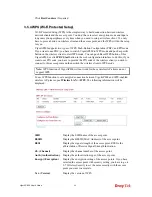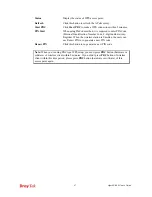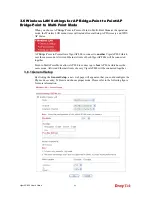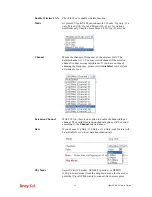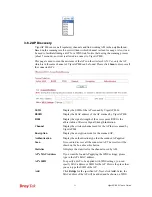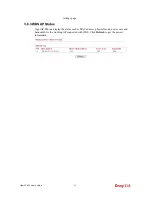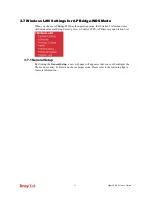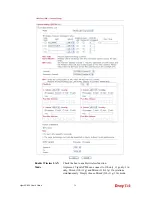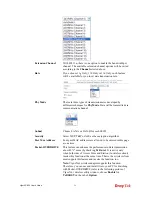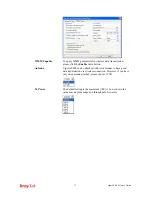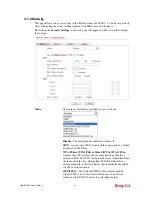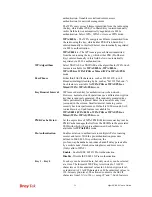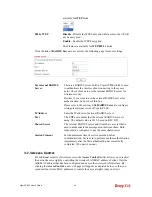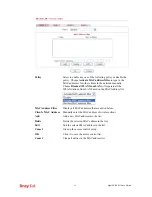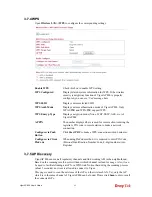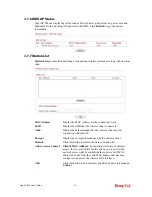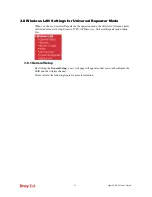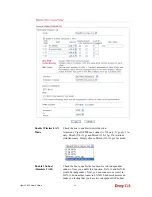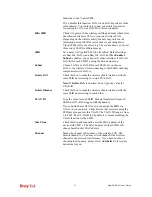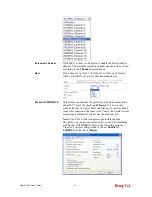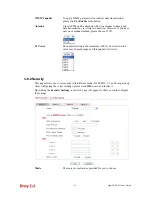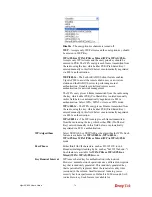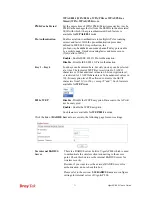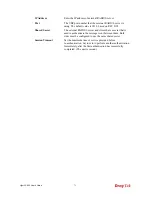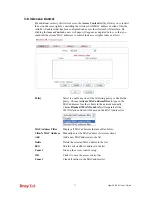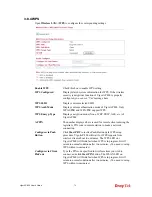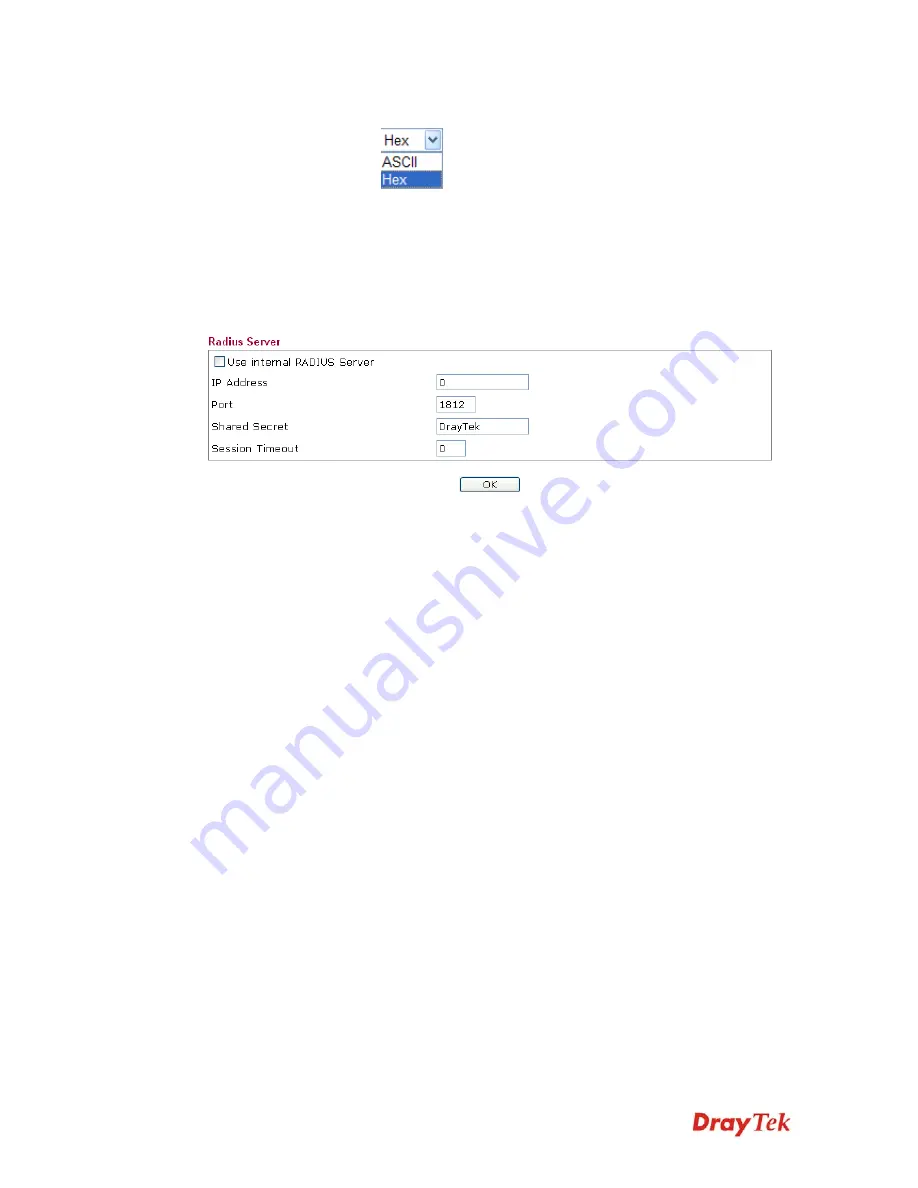
VigorAP 800 User’s Guide
60
available for
WEP
mode.
802.1x WEP
Disable
- Disable the WEP Encryption. Data sent to the AP will
not be encrypted.
Enable
- Enable the WEP Encryption.
Such feature is available for
WEP/802.1x
mode.
Click the link of
RADIUS Server
to access into the following page for more settings.
Use internal RADIUS
Server
There is a RADIUS server built in VigorAP 800 which is used
to authenticate the wireless client connecting to the access
point. Check this box to use the internal RADIUS server for
wireless security.
Besides, if you want to use the external RADIUS server for
authentication, do not check this box.
Please refer to the section,
3.10 RADIUS Server
to configure
settings for internal server of VigorAP 800.
IP Address
Enter the IP address of external RADIUS server.
Port
The UDP port number that the external RADIUS server is
using. The default value is 1812, based on RFC 2138.
Shared Secret
The external RADIUS server and client share a secret that is
used to authenticate the messages sent between them. Both
sides must be configured to use the same shared secret.
Session Timeout
Set the maximum time of service provided before
re-authentication. Set to zero to perform another authentication
immediately after the first authentication has successfully
completed. (The unit is second.)
3
3
.
.
7
7
.
.
3
3
A
A
c
c
c
c
e
e
s
s
s
s
C
C
o
o
n
n
t
t
r
r
o
o
l
l
For additional security of wireless access, the
Access Control
facility allows you to restrict
the network access right by controlling the wireless LAN MAC address of client. Only the
valid MAC address that has been configured can access the wireless LAN interface. By
clicking the
Access Control
, a new web page will appear, as depicted below, so that you
could edit the clients' MAC addresses to control their access rights (deny or allow).
Summary of Contents for VigorAP 800
Page 1: ...VigorAP 800 User s Guide i ...
Page 2: ...VigorAP 800 User s Guide ii ...
Page 6: ...VigorAP 800 User s Guide vi ...
Page 10: ......
Page 18: ...VigorAP 800 User s Guide 8 This page is left blank ...
Page 38: ...VigorAP 800 User s Guide 28 ...
Page 106: ...VigorAP 800 User s Guide 96 This page is left blank ...
Page 109: ...VigorAP 800 User s Guide 99 10 Click Send 11 Now the firmware update is finished ...