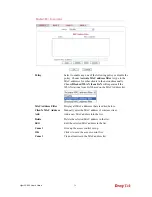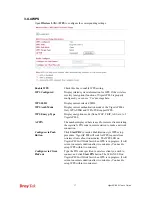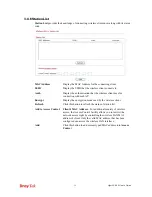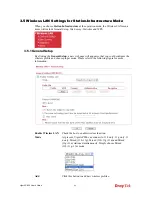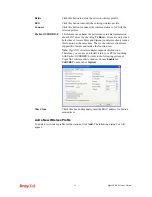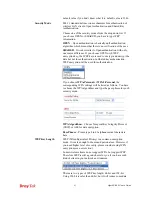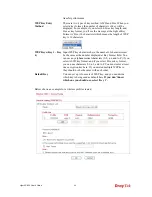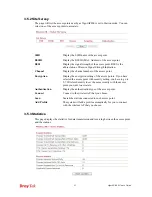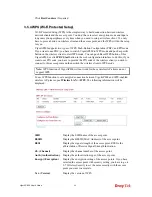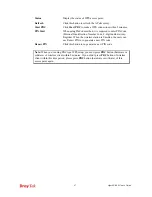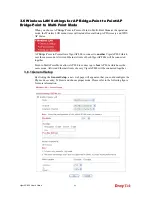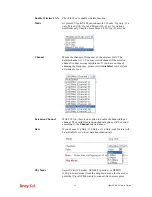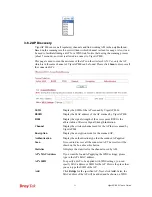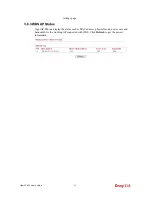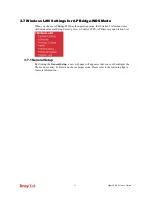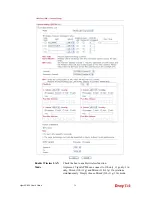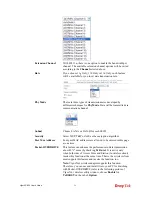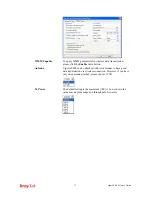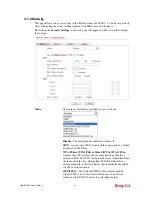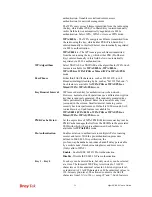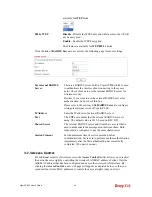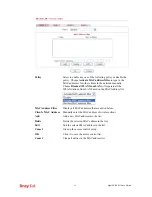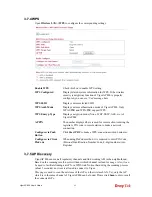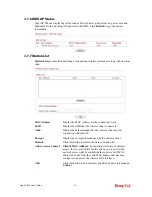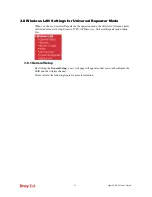VigorAP 800 User’s Guide
50
should be setup to the same
Phy
mode for connecting with each
other.
Security
Select WEP, TKIP or AES as the encryption algorithm. Type the
key number if required.
Peer Mac Address
Type the peer MAC address for the access point that VigorAP
800 connects to.
Packet-OVERDRIVE
This feature can enhance the performance in data transmission
about 40%* more (by checking
Tx Burs
t). It is active only when
both sides of Access Point and Station (in wireless client) invoke
this function at the same time. That is, the wireless client must
support this feature and invoke the function, too.
Note:
Vigor N61 wireless adapter supports this function.
Therefore, you can use and install it into your PC for matching
with Packet-OVERDRIVE (refer to the following picture of
Vigor N61 wireless utility window, choose
Enable
for
TxBURST
on the tab of
Option
).
WMM Capable
To apply WMM parameters for wireless data transmission,
please click the
Enable
radio button.
Antenna
VigorAP 800 can be attached with two antennas to have good
data transmission via wireless connection. However, if you have
only one antenna attached, please choose 1T1R.
Tx Power
The default setting is the maximum (100%). Lower down the
value may degrade range and throughput of wireless.
Summary of Contents for VigorAP 800
Page 1: ...VigorAP 800 User s Guide i ...
Page 2: ...VigorAP 800 User s Guide ii ...
Page 6: ...VigorAP 800 User s Guide vi ...
Page 10: ......
Page 18: ...VigorAP 800 User s Guide 8 This page is left blank ...
Page 38: ...VigorAP 800 User s Guide 28 ...
Page 106: ...VigorAP 800 User s Guide 96 This page is left blank ...
Page 109: ...VigorAP 800 User s Guide 99 10 Click Send 11 Now the firmware update is finished ...