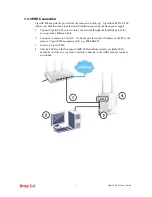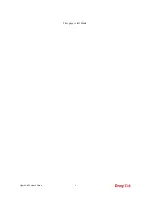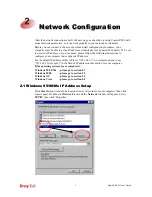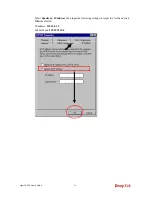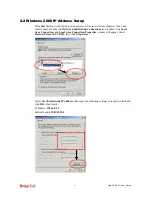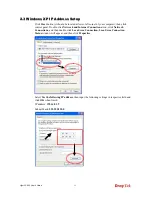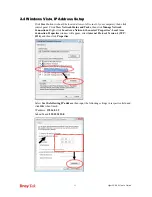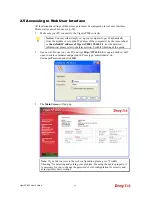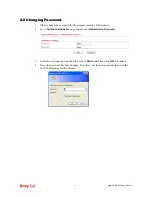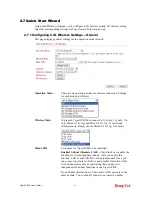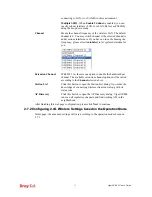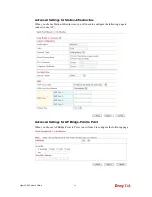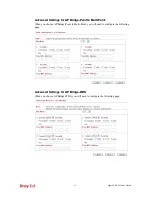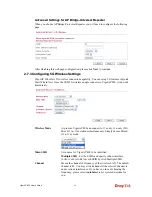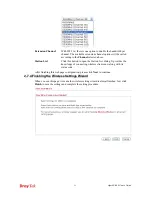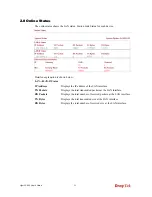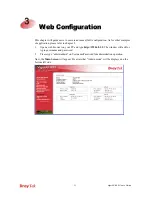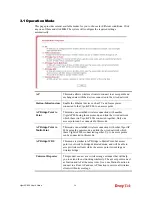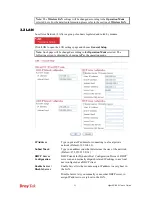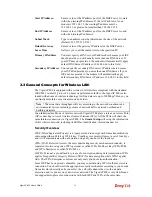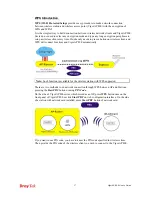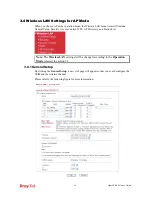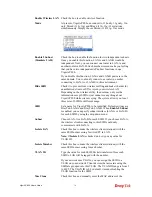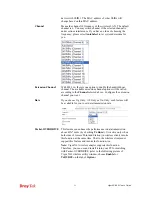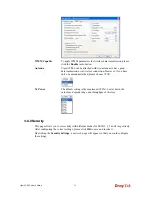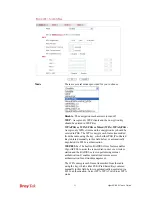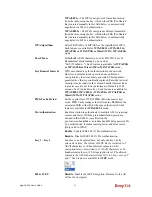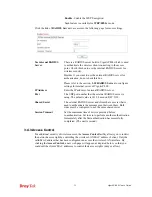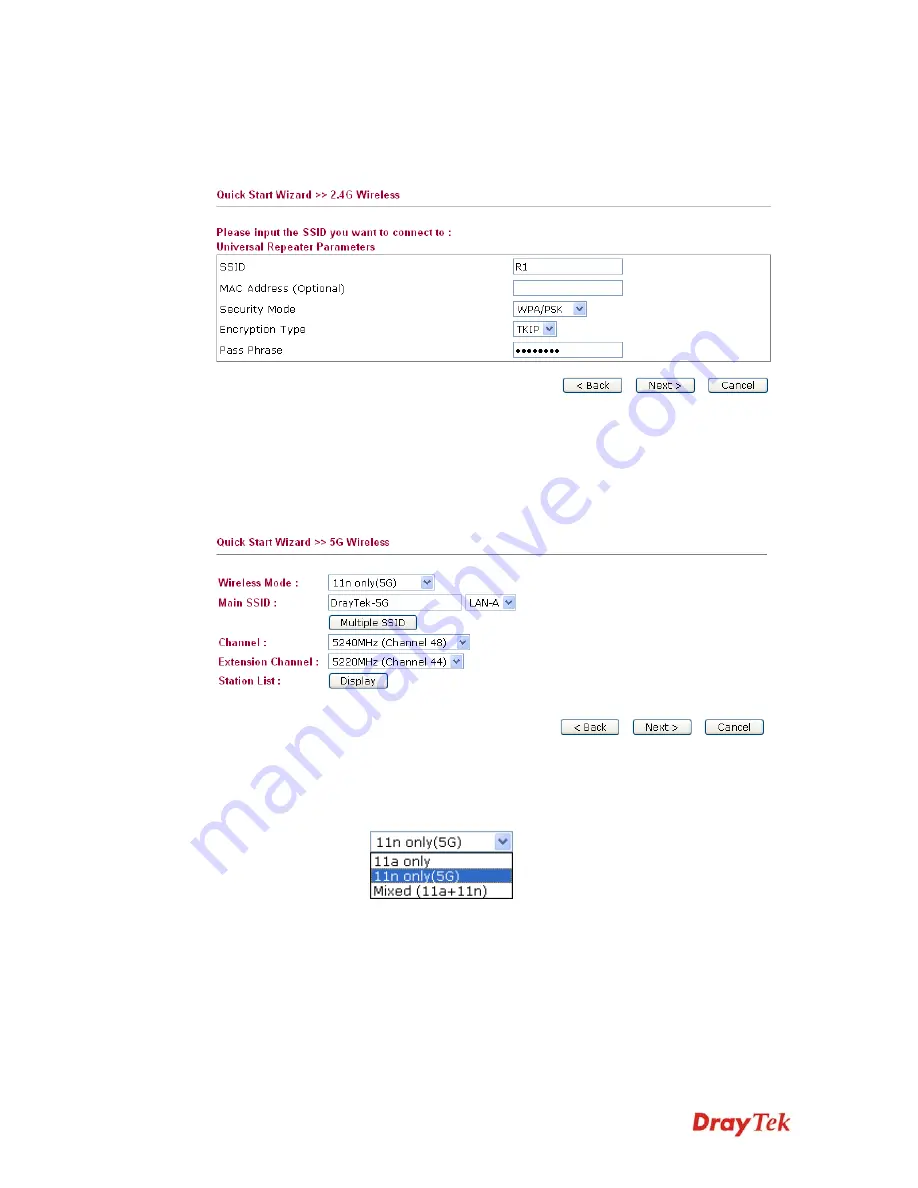
VigorAP 800 User’s Guide
20
A
A
d
d
v
v
a
a
n
n
c
c
e
e
d
d
S
S
e
e
t
t
t
t
i
i
n
n
g
g
s
s
f
f
o
o
r
r
A
A
P
P
B
B
r
r
i
i
d
d
g
g
e
e
-
-
U
U
n
n
i
i
v
v
e
e
r
r
s
s
a
a
l
l
R
R
e
e
p
p
e
e
a
a
t
t
e
e
r
r
When you choose AP Bridge-Universal Repeater you will need to configure the following
page.
After finishing this web page configuration, please click
Next
to continue.
2
2
.
.
7
7
.
.
3
3
C
C
o
o
n
n
f
f
i
i
g
g
u
u
r
r
i
i
n
n
g
g
5
5
G
G
W
W
i
i
r
r
e
e
l
l
e
e
s
s
s
s
S
S
e
e
t
t
t
t
i
i
n
n
g
g
s
s
VigorAP 800 offers 5G wireless connection capability. You can setup 5G features in Quick
Start Wizard first. Once the USB 5G wireless dongle connects to VigorAP 800, it can work
immediately.
Wireless Mode
At present, VigorAP 800 can connect to 11a only, 11n only (5G),
Mixed (11a+11n) stations simultaneously. Simply choose Mixed
(11a+11n) mode.
Main SSID
Set a name for VigorAP 800 to be identified.
Multiple SSID
– Set the SSIDs and specify subnet interface
(LAN-A or LAN-B) for each SSID by click Multiple SSID.
Channel
Means the channel of frequency of the wireless LAN. The default
channel is 48. You may switch channel if the selected channel is
under serious interference. If you have no idea of choosing the
frequency, please select
AutoSelect
to let system determine for
you.
Summary of Contents for VigorAP 800
Page 1: ...VigorAP 800 User s Guide i ...
Page 2: ...VigorAP 800 User s Guide ii ...
Page 6: ...VigorAP 800 User s Guide vi ...
Page 10: ......
Page 18: ...VigorAP 800 User s Guide 8 This page is left blank ...
Page 38: ...VigorAP 800 User s Guide 28 ...
Page 106: ...VigorAP 800 User s Guide 96 This page is left blank ...
Page 109: ...VigorAP 800 User s Guide 99 10 Click Send 11 Now the firmware update is finished ...