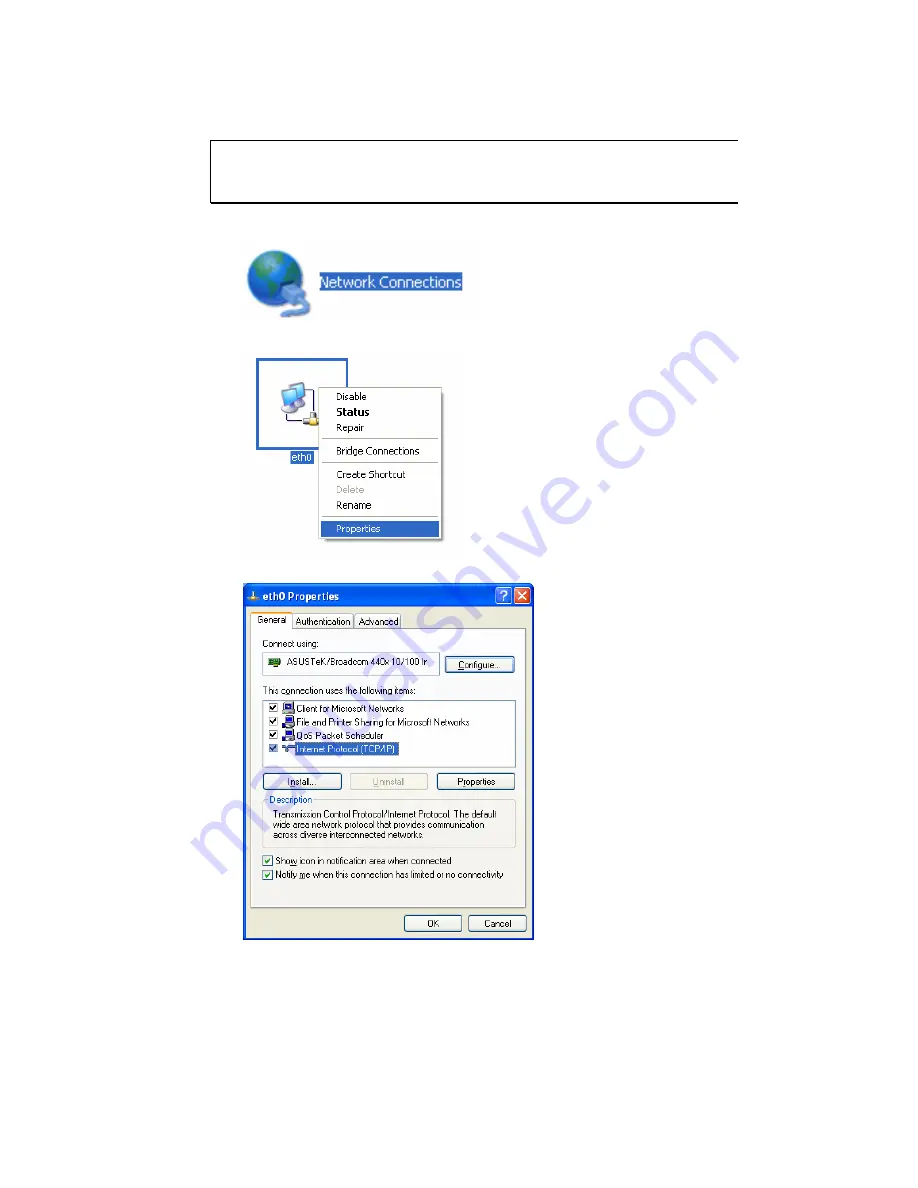
Vigor2900 Series User’s Guide
162
F
F
o
o
r
r
W
W
i
i
n
n
d
d
o
o
w
w
s
s
The example is based on Windows XP. As to the examples for other
operation systems, please refer to the similar steps or find support notes in
www.draytek.com
.
1.
Go to Control Panel and then double-click on Network Connections.
2.
Right-click on Local Area Connection and click on Properties.
3.
Select Internet Protocol (TCP/IP) and then click Properties.
Summary of Contents for Vigor2900 Series Security Router
Page 2: ...Vigor2900 Series User s Guide ii ...
Page 6: ......
Page 126: ...Vigor2900 Series User s Guide 120 This page is left blank ...
Page 165: ...Vigor2900 Series User s Guide 159 14 Click Send 15 Now the firmware update is finished ...
Page 166: ...Vigor2900 Series User s Guide 160 This page is left blank ...
Page 171: ...Vigor2900 Series User s Guide 165 ...






































