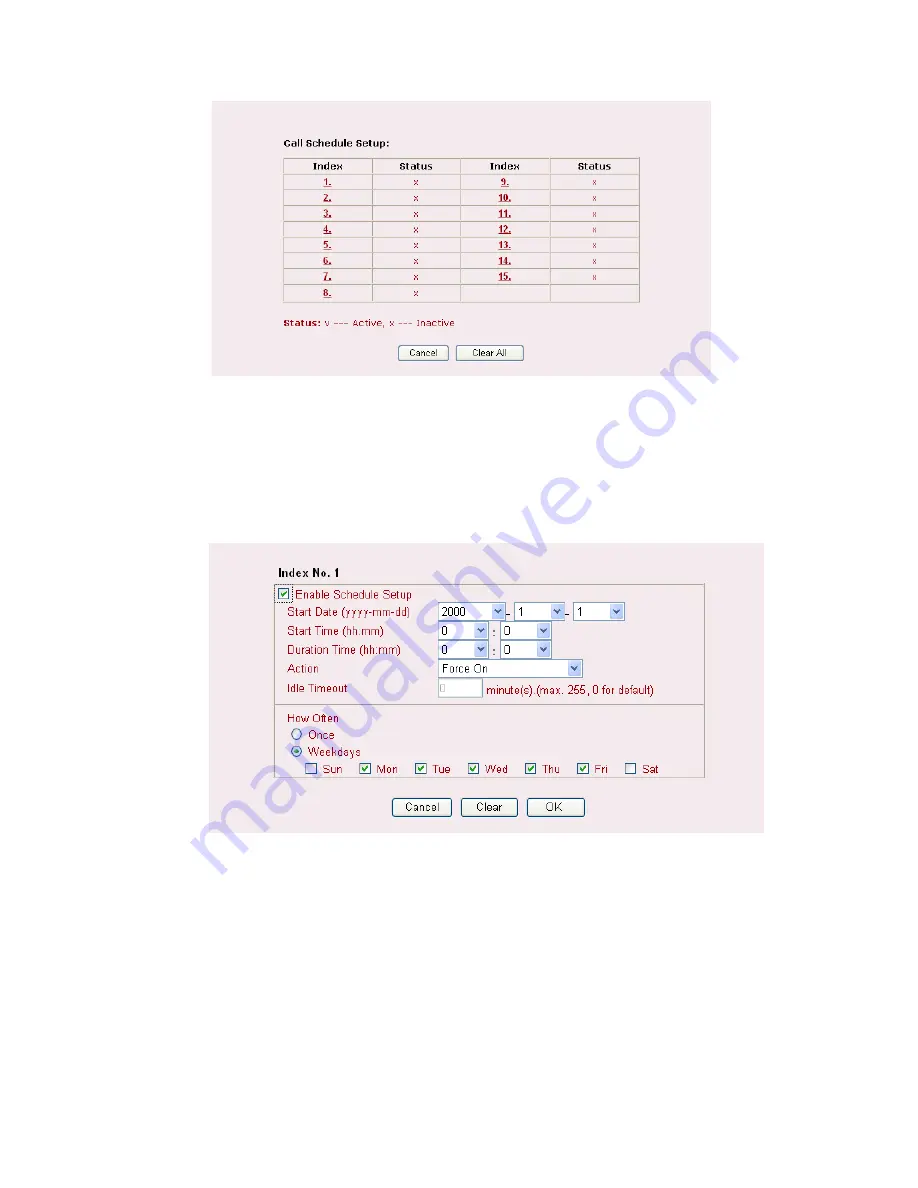
Vigor2900 Series User’s Guide
57
Index
Click the number below Index to access into the setting page of
schedule.
Status
Display if this schedule setting is active or inactive.
You can set up to 15 schedules. Then you can apply them to your
Internet Access
or
VPN
and Remote Access >> LAN-to-LAN
settings.
To add a schedule, please click any index, say Index No. 1. The detailed settings of the call
schedule with index 1 are shown below.
Enable Schedule Setup
Check to enable the schedule.
Start Date (yyyy-mm-dd)
Specify the starting date of the schedule.
Start Time (hh:mm)
Specify the starting time of the schedule.
Duration Time (hh:mm)
Specify the duration (or period) for the schedule.
Action
Specify which action Call Schedule should apply during the
period of the schedule.
Force On -
Force the connection to be always on.
Force Down -
Force the connection to be always down.
Enable Dial-On-Demand -
Specify the connection to be
dial-on-demand and the value of idle timeout should be
specified in
Idle Timeout
field.
Summary of Contents for Vigor2900 Series Security Router
Page 2: ...Vigor2900 Series User s Guide ii ...
Page 6: ......
Page 126: ...Vigor2900 Series User s Guide 120 This page is left blank ...
Page 165: ...Vigor2900 Series User s Guide 159 14 Click Send 15 Now the firmware update is finished ...
Page 166: ...Vigor2900 Series User s Guide 160 This page is left blank ...
Page 171: ...Vigor2900 Series User s Guide 165 ...






























