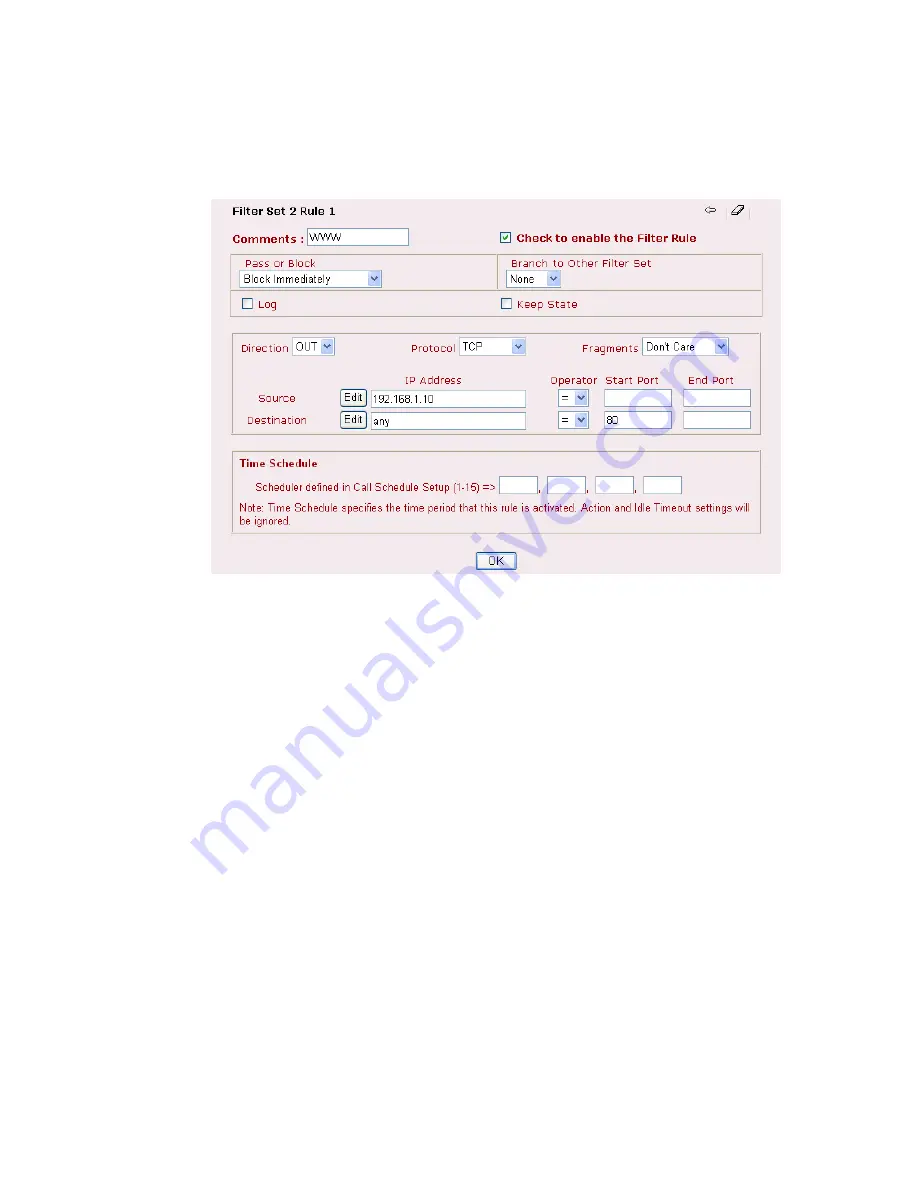
Vigor2900 Series User’s Guide
79
E
E
x
x
a
a
m
m
p
p
l
l
e
e
o
o
f
f
R
R
e
e
s
s
t
t
r
r
i
i
c
c
t
t
i
i
n
n
g
g
U
U
n
n
a
a
u
u
t
t
h
h
o
o
r
r
i
i
z
z
e
e
d
d
I
I
n
n
t
t
e
e
r
r
n
n
e
e
t
t
S
S
e
e
r
r
v
v
i
i
c
c
e
e
s
s
To set a simple example to restrict someone from accessing WWW services, we assume the IP
address of the access-restricted user is 192.168.1.10. The filter rule is created in the Data Filter
set and is shown as below.
3
3
.
.
7
7
.
.
2
2
G
G
e
e
n
n
e
e
r
r
a
a
l
l
S
S
e
e
t
t
u
u
p
p
General Setup allows you to adjust settings of IP Filter and common options.
Here you can
enable or disable the
Call Filter
or
Data Filter
. Under some circumstance, your filter set can
be linked to work in a serial manner. So here you assign the
Start Filter Set
only. Also you
can configure the
Log Flag
settings,
Apply IP filter to VPN incoming packets
and
Accept
incoming fragmented UDP packets
.
Choose
IP Filter/Firewall Setup
on the
Advanced Setup
group and click the
IP Filter
General Setup
link.
Summary of Contents for Vigor2900 Series Security Router
Page 2: ...Vigor2900 Series User s Guide ii ...
Page 6: ......
Page 126: ...Vigor2900 Series User s Guide 120 This page is left blank ...
Page 165: ...Vigor2900 Series User s Guide 159 14 Click Send 15 Now the firmware update is finished ...
Page 166: ...Vigor2900 Series User s Guide 160 This page is left blank ...
Page 171: ...Vigor2900 Series User s Guide 165 ...
















































