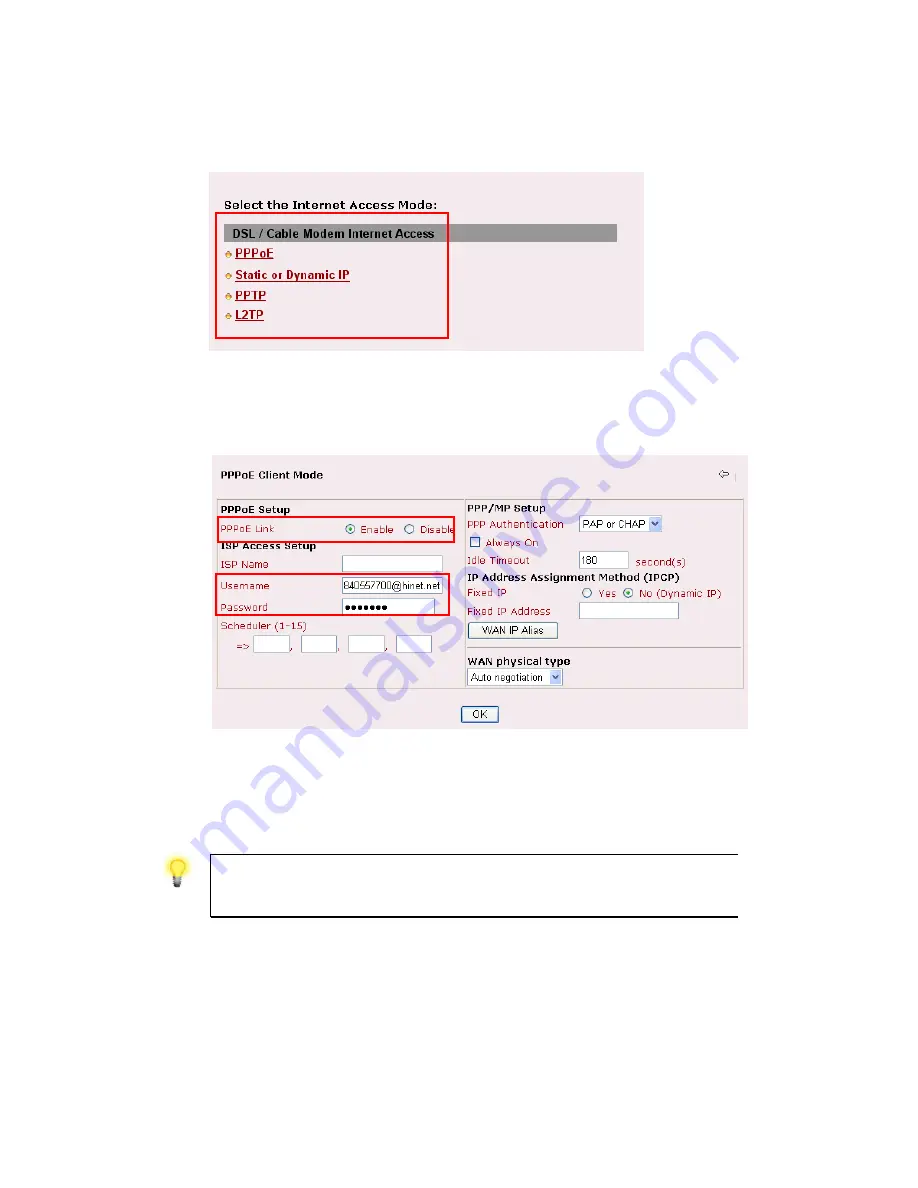
Vigor2900 Series User’s Guide
166
6
6
.
.
4
4
C
C
h
h
e
e
c
c
k
k
i
i
n
n
g
g
I
I
f
f
t
t
h
h
e
e
I
I
S
S
P
P
S
S
e
e
t
t
t
t
i
i
n
n
g
g
s
s
a
a
r
r
e
e
O
O
K
K
o
o
r
r
N
N
o
o
t
t
Click
Internet Access
group and then check whether the ISP settings are set correctly.
Here, we take PPPoE for an example.
1.
Check if the
Enable
option is selected.
2.
Check if
Username
and
Password
are entered with correct values that you
got from
your
ISP
.
6
6
.
.
5
5
B
B
a
a
c
c
k
k
i
i
n
n
g
g
t
t
o
o
F
F
a
a
c
c
t
t
o
o
r
r
y
y
D
D
e
e
f
f
a
a
u
u
l
l
t
t
S
S
e
e
t
t
t
t
i
i
n
n
g
g
I
I
f
f
N
N
e
e
c
c
e
e
s
s
s
s
a
a
r
r
y
y
Sometimes, a wrong connection can be improved by returning to the default settings. Try to
reset the router by software or hardware.
Warning:
After pressing
factory default setting
, you will loose all settings
you did before. Make sure you have recorded all useful settings before you
pressing. The password of factory default is null.
S
S
o
o
f
f
t
t
w
w
a
a
r
r
e
e
R
R
e
e
s
s
e
e
t
t
You can reset the router to factory default via Web page.
Go to
System Management
and
choose
Reboot System
on the web page. The following
screen will appear. Choose
Using factory default configuration
and click
OK
. After few
seconds, the router will return all the settings to the factory settings.
Summary of Contents for Vigor2900 Series Security Router
Page 2: ...Vigor2900 Series User s Guide ii ...
Page 6: ......
Page 126: ...Vigor2900 Series User s Guide 120 This page is left blank ...
Page 165: ...Vigor2900 Series User s Guide 159 14 Click Send 15 Now the firmware update is finished ...
Page 166: ...Vigor2900 Series User s Guide 160 This page is left blank ...
Page 171: ...Vigor2900 Series User s Guide 165 ...
















