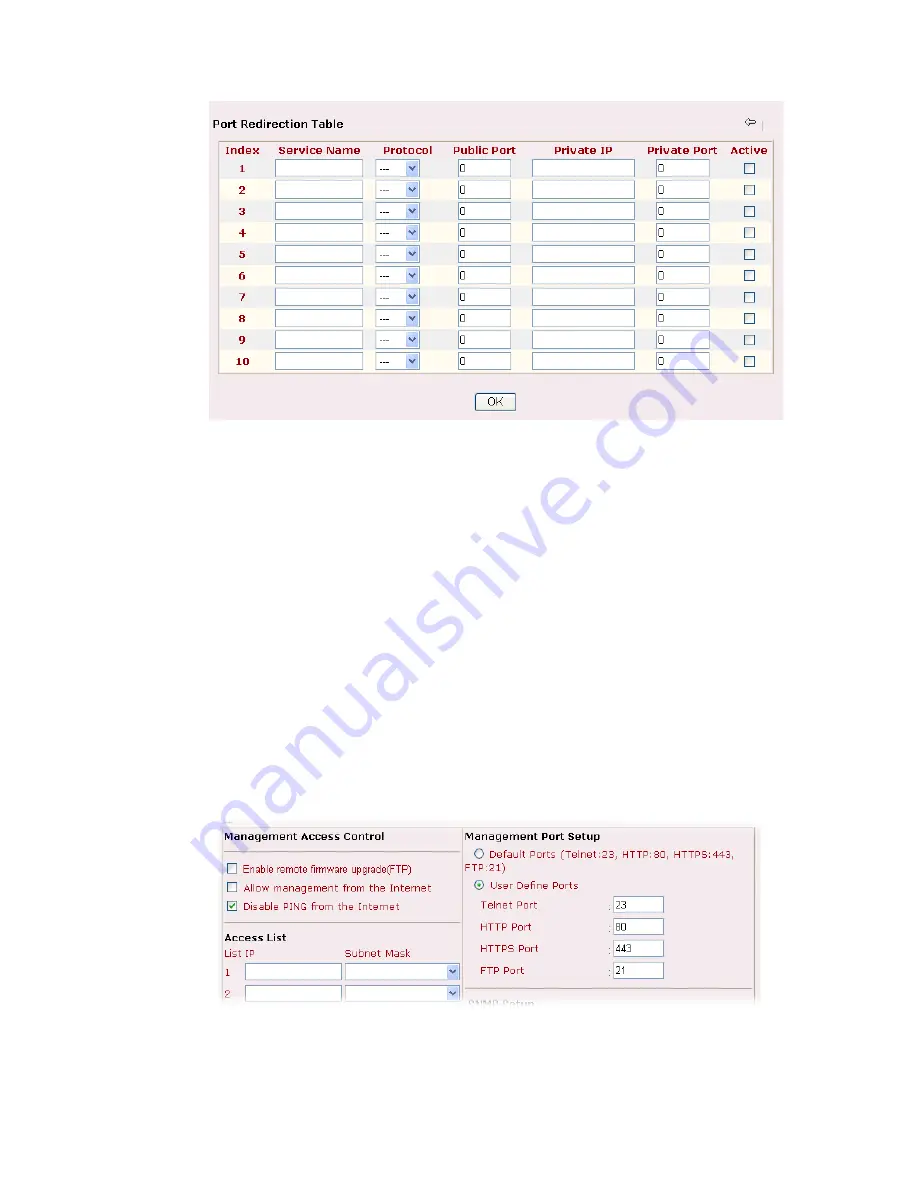
Vigor2900 Series User’s Guide
60
Service Name
Enter the description of the specific network service.
Protocol
Select the transport layer protocol (TCP or UDP).
Public Port
Specify which port can be redirected to the specified
Private IP and
Port
of the internal host.
Private IP
Specify the private IP address of the internal host providing the
service.
Private Port
Specify the private port number of the service offered by the internal
host.
Active
Check this box to activate the port-mapping entry you have defined.
Note that the router has its own built-in services (servers) such as Telnet, HTTP and FTP etc.
Since the common port numbers of these services (servers) are all the same, you may need to
reset the router in order to avoid confliction.
For example, the built-in web configurator in the router is with default port 80, which may
conflict with the web server in the local network, http://192.168.1.13:80. Therefore, you need
to change the router’s
http port
to any one other than the default port
80
to avoid conflict,
such as 8080. This can be set by the
Management Setup
in the
System Management
group.
You then will access the admin screen of by suffixing the IP address with 8080, e.g.,
http://192.168.1.1:8080 instead of port 80.
Summary of Contents for Vigor2900 Series Security Router
Page 2: ...Vigor2900 Series User s Guide ii ...
Page 6: ......
Page 126: ...Vigor2900 Series User s Guide 120 This page is left blank ...
Page 165: ...Vigor2900 Series User s Guide 159 14 Click Send 15 Now the firmware update is finished ...
Page 166: ...Vigor2900 Series User s Guide 160 This page is left blank ...
Page 171: ...Vigor2900 Series User s Guide 165 ...
















































