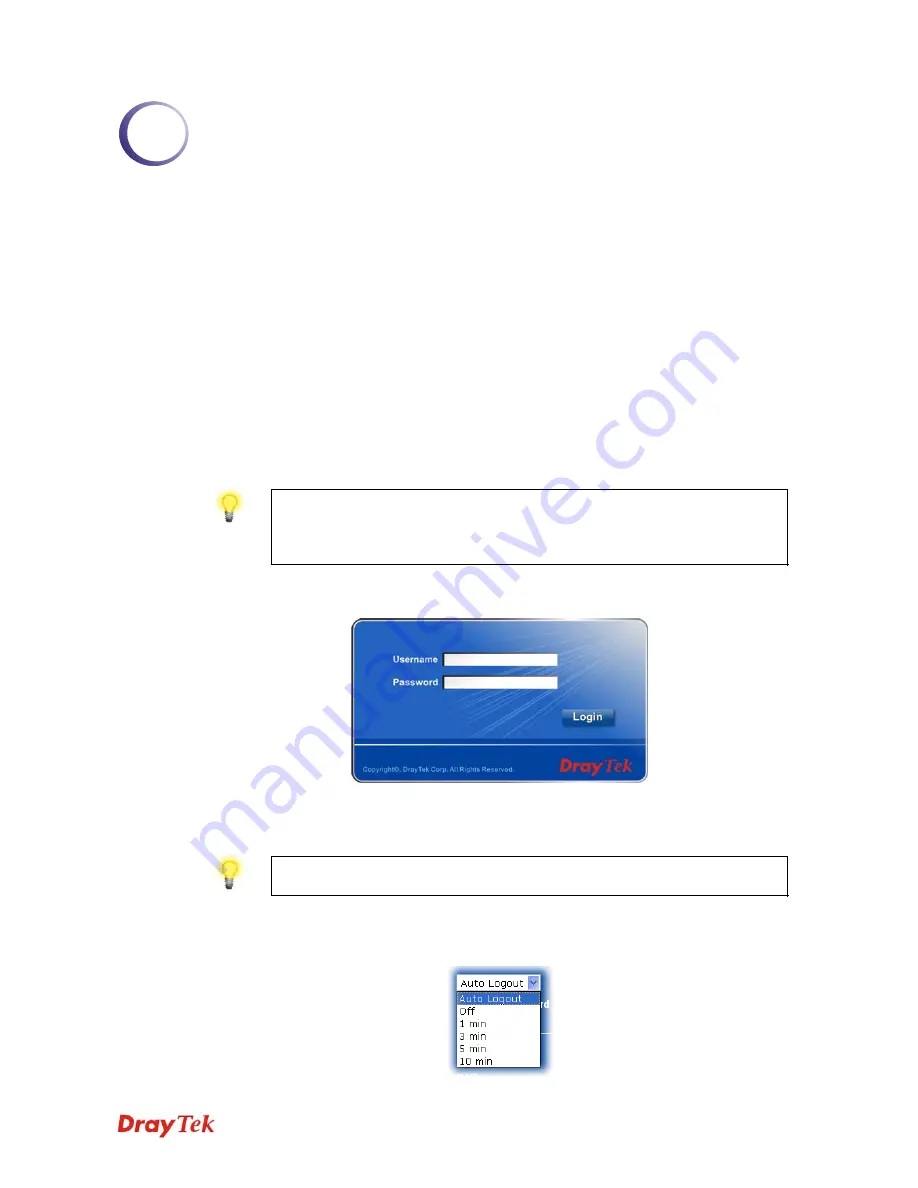
Vigor2710 Series User’s Guide
17
2
C
C
o
o
n
n
f
f
i
i
g
g
u
u
r
r
i
i
n
n
g
g
B
B
a
a
s
s
i
i
c
c
S
S
e
e
t
t
t
t
i
i
n
n
g
g
s
s
For using the router properly, it is necessary for you to change the password of web
configuration for security and adjust primary basic settings.
2
2
.
.
1
1
T
T
w
w
o
o
-
-
L
L
e
e
v
v
e
e
l
l
M
M
a
a
n
n
a
a
g
g
e
e
m
m
e
e
n
n
t
t
This chapter explains how to setup a password for an administrator/user and how to adjust
basic/advanced settings for accessing Internet successfully.
For user mode operation, do not type any word on the window and click
Login
for the
simple web pages for configuration. Yet, for admin mode operation, please type
“admin/admin” on Username/Password and click
Login
for full configuration.
2
2
.
.
2
2
A
A
c
c
c
c
e
e
s
s
s
s
i
i
n
n
g
g
W
W
e
e
b
b
P
P
a
a
g
g
e
e
1.
Make sure your PC connects to the router correctly.
Notice:
You may either simply set up your computer to get IP dynamically
from the router or set up the IP address of the computer to be the same subnet as
the default IP address of Vigor router 192.168.1.1
. For the detailed
information, please refer to the later section - Trouble Shooting of the guide.
2.
Open a web browser on your PC and type
http://192.168.1.1.
The following window
will be open to ask for username and password.
3.
For user’s operation, do not type any word on the window and click
Login
for the
simple web pages for configuration. Yet, for administrator’s operation, please type
“admin/admin” on Username/Password and click
Login
for full configuration.
Notice:
If you fail to access to the web configuration, please go to “Trouble
Shooting” for detecting and solving your problem.
4.
The web page can be logged out according to the chosen condition. The default setting
is
Auto Logout
, which means the web configuration system will logout after 5 minutes
without any operation. Change the setting for your necessity.
Summary of Contents for Vigor2710 Series
Page 1: ...Vigor2710 Series User s Guide i ...
Page 2: ...Vigor2710 Series User s Guide ii ...
Page 6: ...Vigor2710 Series User s Guide vi ...
Page 12: ......
Page 28: ...Vigor2710 Series User s Guide 16 This page is left blank ...
Page 112: ...Vigor2710 Series User s Guide 100 This page is left blank ...
















































