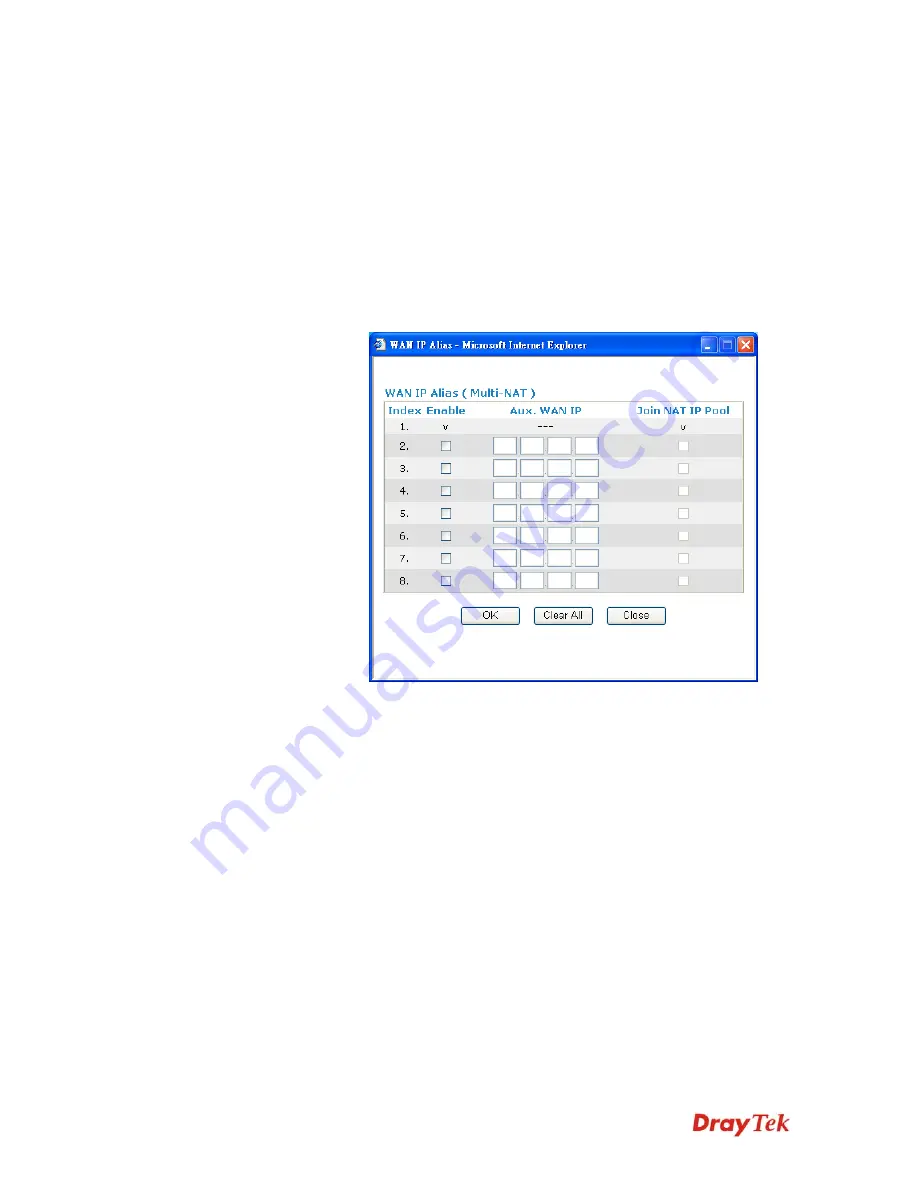
Vigor2710 Series User’s Guide
106
is selected in
WAN>> General Setup
page.
IP Address From ISP
Usually ISP dynamically assigns IP address to you each time you
connect to it and request. In some case, your ISP provides service
to always assign you the same IP address whenever you request.
In this case, you can fill in this IP address in the Fixed IP field.
Please contact your ISP before you want to use this function.
WAN IP Alias
- If you have multiple public IP addresses and
would like to utilize them on the WAN interface, please use
WAN IP Alias. You can set up to 8 public IP addresses other than
the current one you are using. Notice that this setting is available
for WAN1 only. Type the additional WAN IP address and check
the Enable box. Then click OK to exit the dialog.
Fixed IP
– Click
Yes
to use this function and type in a fixed IP
address in the box of
Fixed IP Address
.
Default MAC Address
– You can use
Default MAC
Address
or specify another MAC address by typing on the boxes
of MAC Address for the router.
Specify a MAC Address –
Type the MAC address for the router
manually.
Index (1-15) in Schedule Setup -
You can type in four sets of
time schedule for your request. All the schedules can be set
previously in
Applications – Schedule
web page and you can use
the number that you have set in that web page.
After finishing all the settings here, please click
OK
to activate them.
Summary of Contents for Vigor2710 Series
Page 1: ...Vigor2710 Series User s Guide i ...
Page 2: ...Vigor2710 Series User s Guide ii ...
Page 6: ...Vigor2710 Series User s Guide vi ...
Page 12: ......
Page 28: ...Vigor2710 Series User s Guide 16 This page is left blank ...
Page 112: ...Vigor2710 Series User s Guide 100 This page is left blank ...






























