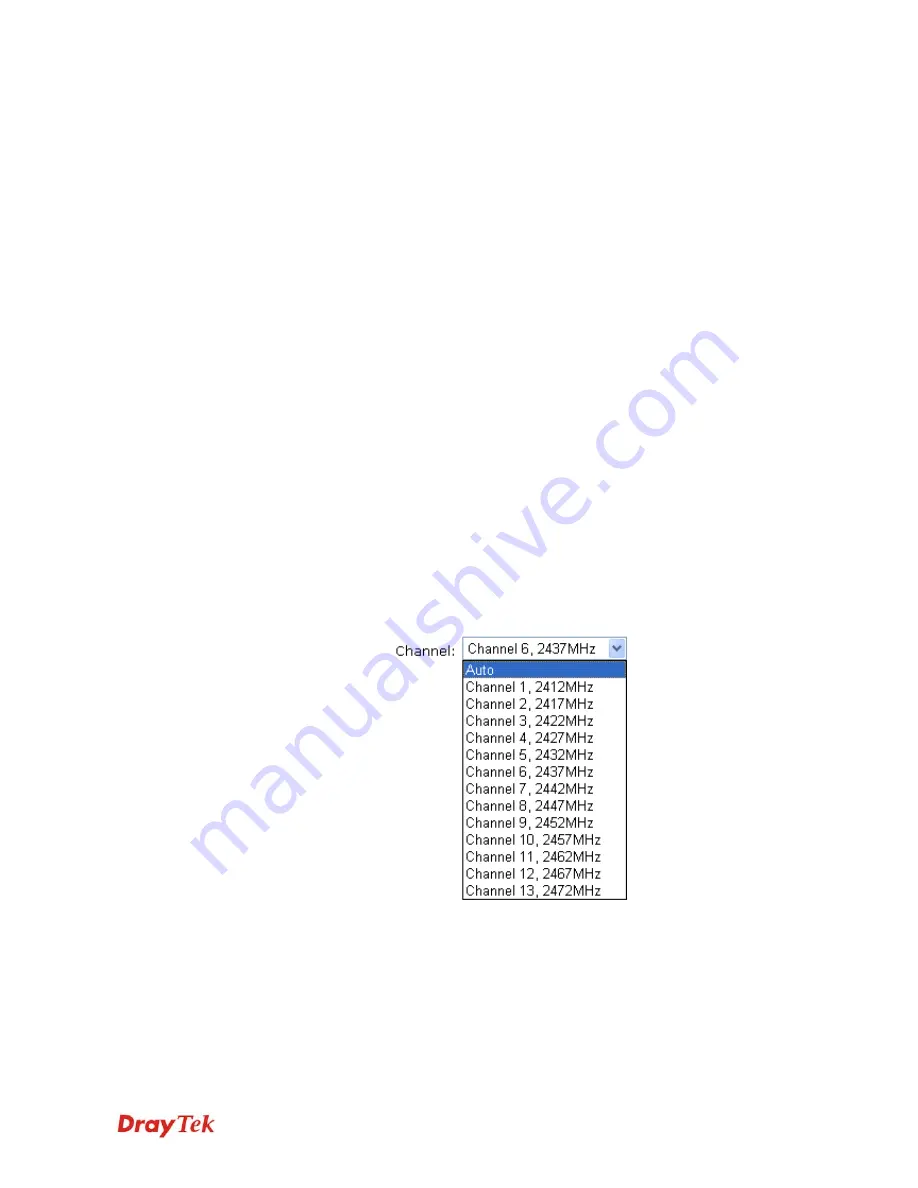
Vigor2710 Series User’s Guide
243
Index(1-15)
Set the wireless LAN to work at certain time interval only.
You may choose up to 4 schedules out of the 15 schedules
pre-defined in
Applications >> Schedule
setup. The default
setting of this filed is blank and the function will always work.
Hide SSID
Check it to prevent from wireless sniffing and make it harder
for unauthorized clients or STAs to join your wireless LAN.
Depending on the wireless utility, the user may only see the
information except SSID or just cannot see any thing about
Vigor wireless router while site surveying. The system allows
you to set four sets of SSID for different usage. In default, the
first set of SSID will be enabled. You can hide it for your
necessity.
SSID
Means the identification of the wireless LAN. SSID can be
any text numbers or various special characters. The default
SSID is "Draytek. We suggest you to change it.
Isolate
LAN
– Check this box to make the wireless clients (stations)
with the same SSID cannot access wired PCs on LAN.
Member
–Check this box to make the wireless clients
(stations) with the same SSID not accessing for each other.
VPN –
Check this box to isolate the wireless clients with
remote dial-in and LAN to LAN VPN.
Channel
Means the channel of frequency of the wireless LAN. The
default channel is 6. You may switch channel if the selected
channel is under serious interference. If you have no idea of
choosing the frequency, please select Auto to let system
determine for you.
Long Preamble
This option is to define the length of the sync field in an
802.11 packet. Most modern wireless network uses short
preamble with 56 bit sync filed instead of long preamble with
128 bit sync field. However, some original 11b wireless
network devices only support long preamble. Check it to use
Long Preamble
if needed to communicate with this kind of
devices.
Packet-OVERDRIVE
This feature can enhance the performance in data transmission
about 40%* more (by checking
Tx Burs
t). It is active only
Summary of Contents for Vigor2710 Series
Page 1: ...Vigor2710 Series User s Guide i ...
Page 2: ...Vigor2710 Series User s Guide ii ...
Page 6: ...Vigor2710 Series User s Guide vi ...
Page 12: ......
Page 28: ...Vigor2710 Series User s Guide 16 This page is left blank ...
Page 112: ...Vigor2710 Series User s Guide 100 This page is left blank ...
















































