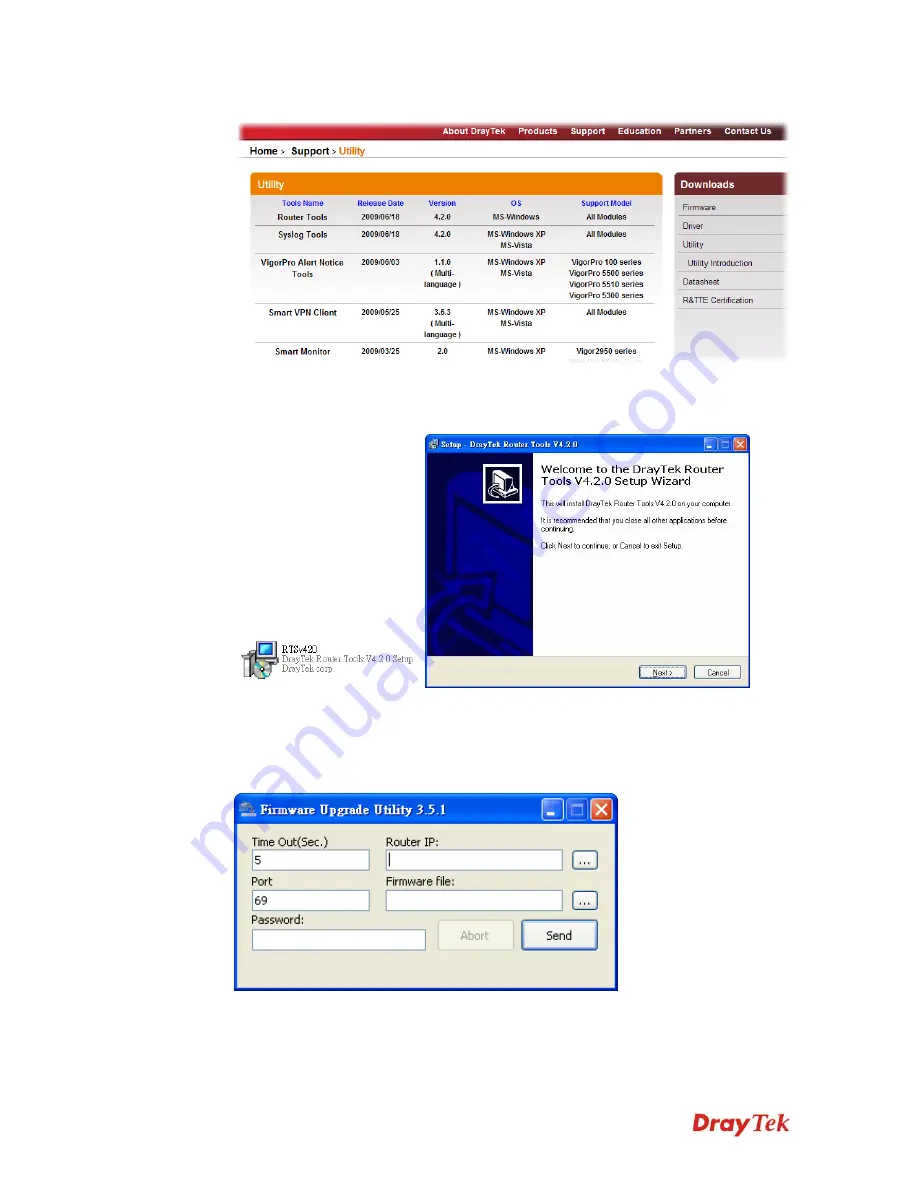
Vigor2710 Series User’s Guide
306
3.
Access into
Support >> Downloads
. Please find out
Utility
menu and click it.
4.
Click on the link of
Router Tools
to download the file. After downloading the files,
please decompressed the file onto your host.
5.
Double click on the icon of router tool. The setup wizard will appear.
6.
Follow the onscreen instructions to install the tool. Finally, click
Finish
to end the
installation.
7.
From the
Start
menu, open
Programs
and choose
Router Tools XXX
>>
Firmware
Upgrade Utility
.
8.
Type in your router IP, usually
192.168.1.1
.
9.
Click the button to the right side of Firmware file typing box. Locate the files that you
download from the company web sites. You will find out two files with different
extension names,
xxxx.all
(keep the old custom settings)
and
xxxx.rst
(reset all the
Summary of Contents for Vigor2710 Series
Page 1: ...Vigor2710 Series User s Guide i ...
Page 2: ...Vigor2710 Series User s Guide ii ...
Page 6: ...Vigor2710 Series User s Guide vi ...
Page 12: ......
Page 28: ...Vigor2710 Series User s Guide 16 This page is left blank ...
Page 112: ...Vigor2710 Series User s Guide 100 This page is left blank ...






























