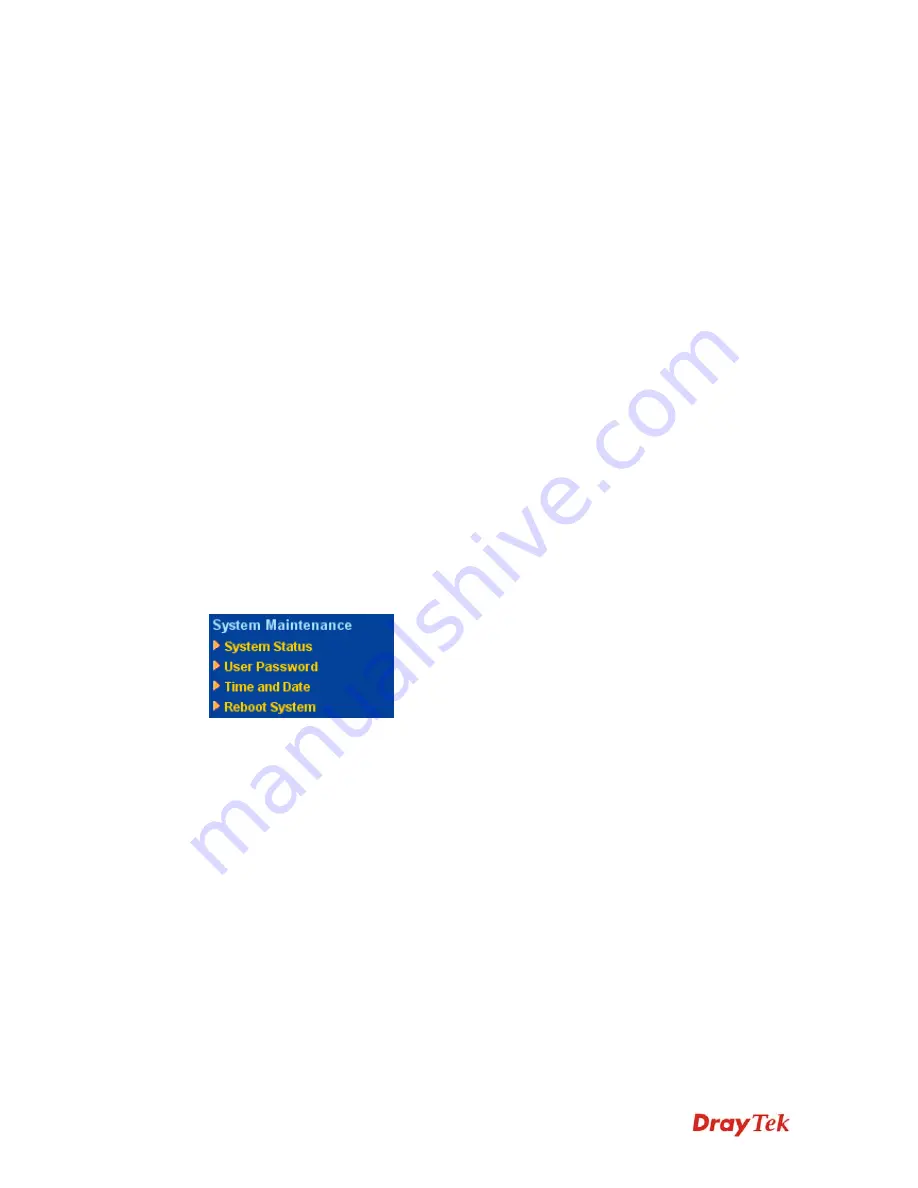
Vigor2710 Series User’s Guide
94
Connected
” will be shown here. Once the USB disk has
been found, the connection status will display “
Disk
Connected
”.
Disconnect USB Disk
– click this button to disconnect the
USB disk with the router.
Write Protect Status
If the USB cannot be written with any files, this field will
display YES.
Disk Capacity
It displays the total capacity of the USB disk.
Free Capacity
It displays the free space of the USB disk. Click
Refresh
at
any time to get new status for free capacity.
Service
It displays the service that such USB disk will serve.
IP Address
It displays the IP address of the user’s host which connecting
to the FTP server.
Username
It displays the username that user uses to login to the FTP
server.
When you insert USB disk into the Vigor router, the system will start to find out such device
within several seconds.
3
3
.
.
8
8
S
S
y
y
s
s
t
t
e
e
m
m
M
M
a
a
i
i
n
n
t
t
e
e
n
n
a
a
n
n
c
c
e
e
For the system setup, there are several items that you have to know the way of configuration:
Status, Administrator Password, Configuration Backup, Syslog, Time setup, Reboot System,
Firmware Upgrade.
Below shows the menu items for System Maintenance.
3
3
.
.
8
8
.
.
1
1
S
S
y
y
s
s
t
t
e
e
m
m
S
S
t
t
a
a
t
t
u
u
s
s
The
System Status
provides basic network settings of Vigor router (web page will change
according to the route you have). It includes LAN and WAN interface information. Also,
you could get the current running firmware version or firmware related information from this
presentation.
Summary of Contents for Vigor2710 Series
Page 1: ...Vigor2710 Series User s Guide i ...
Page 2: ...Vigor2710 Series User s Guide ii ...
Page 6: ...Vigor2710 Series User s Guide vi ...
Page 12: ......
Page 28: ...Vigor2710 Series User s Guide 16 This page is left blank ...
Page 112: ...Vigor2710 Series User s Guide 100 This page is left blank ...
















































