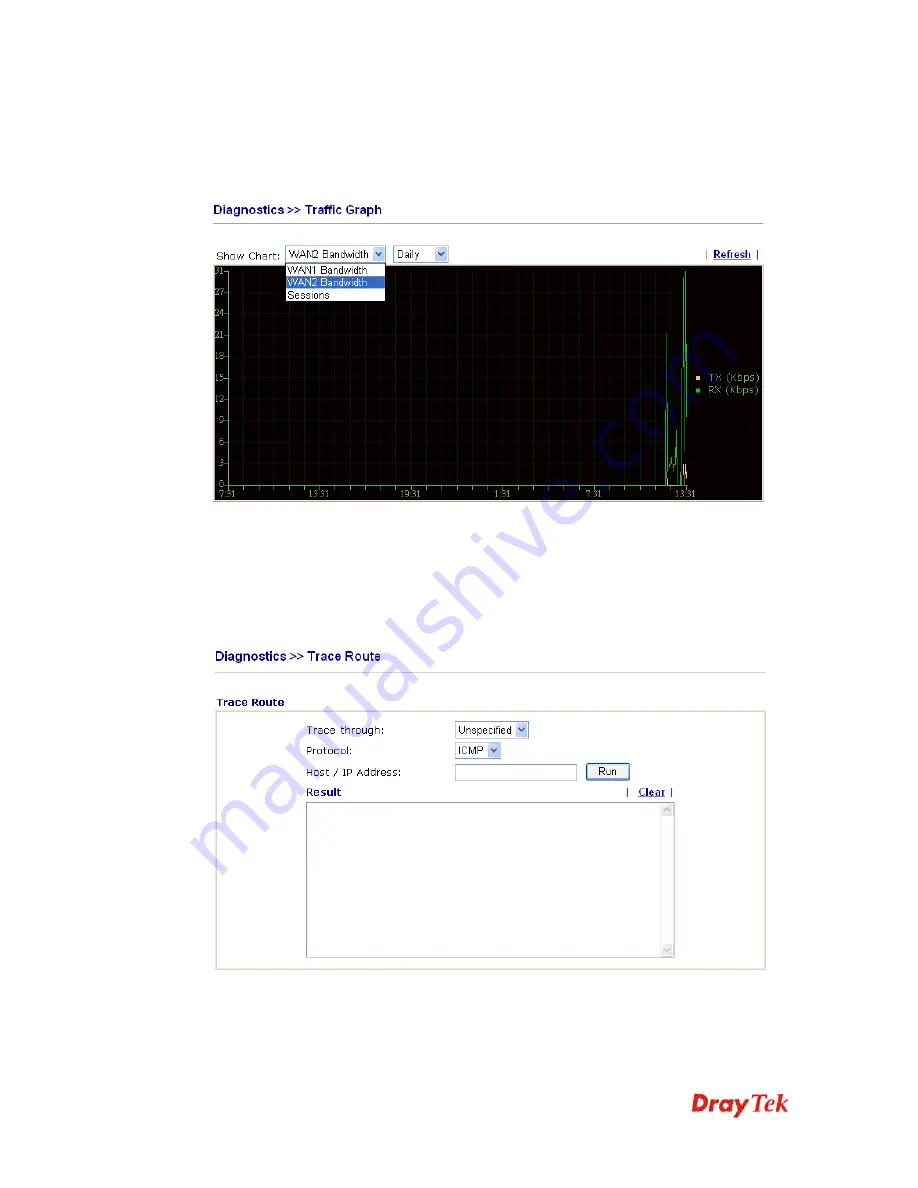
VigorIPPBX 2820 Series User’s Guide
359
6
6
.
.
1
1
2
2
.
.
8
8
T
T
r
r
a
a
f
f
f
f
i
i
c
c
G
G
r
r
a
a
p
p
h
h
Click
Diagnostics
and click
Traffic Graph
to pen the web page. Choose WAN1
Bandwidth/WAN2 Bandwidth, Sessions, daily or weekly for viewing different traffic graph.
Click
Refresh
to renew the graph at any time.
5
5
.
.
1
1
2
2
.
.
9
9
T
T
r
r
a
a
c
c
e
e
R
R
o
o
u
u
t
t
e
e
Click
Diagnostics
and click
Trace Route
to
open the web page. This page allows you to
trace the routes from router to the host. Simply type the IP address of the host in the box and
click
Run
. The result of route trace will be shown on the screen.
Trace through
Use the drop down list to choose the WAN interface that
you want to ping through or choose
Unspecified
to be
determined by the router automatically.
Summary of Contents for Vigor IPPBX 2820n
Page 1: ......
Page 2: ......
Page 28: ...VigorIPPBX 2820 Series User s Guide 20 This page is left blank...
Page 196: ...VigorIPPBX 2820 Series User s Guide 188 This page is left blank...
Page 245: ...VigorIPPBX 2820 Series User s Guide 237...
Page 246: ...VigorIPPBX 2820 Series User s Guide 238...
Page 362: ...VigorIPPBX 2820 Series User s Guide 354 Refresh Click it to reload the page...
Page 370: ...VigorIPPBX 2820 Series User s Guide 362 This page is left blank...






































