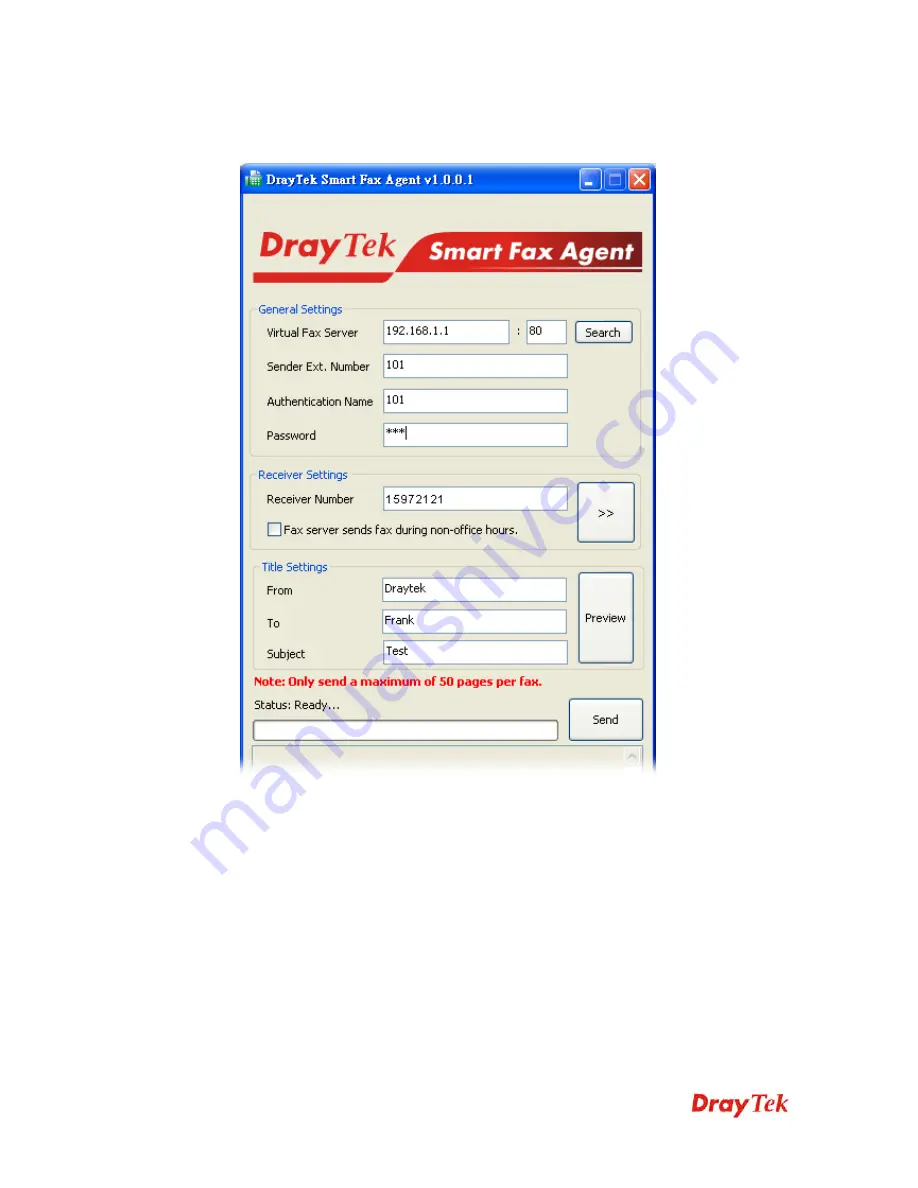
VigorIPPBX 2820 Series User’s Guide
179
5.
After choosing Draytek Fax Printer, the program of Smart Fax Agent will be popped up.
Type the IP address (e.g., 192.168.1.1) for VigorIPPBX 2820 in the field of Virtual
FAX Server and type the HTTP port (e.g. 80) for VigorIPPBX 2820.
6.
Next, type in the extension number just created (e.g., 101) and the password. In the
field of
Receiver Number
, type the number that the document will be sent to. To
match with the value set for Match Prefix configured in Step 3, the beginning of the
number shall be added with “1”. For example, you want to send the FAX to 5972121,
you have to type
1
5972121 in the field of
Receiver Number
.
Summary of Contents for Vigor IPPBX 2820n
Page 1: ......
Page 2: ......
Page 28: ...VigorIPPBX 2820 Series User s Guide 20 This page is left blank...
Page 196: ...VigorIPPBX 2820 Series User s Guide 188 This page is left blank...
Page 245: ...VigorIPPBX 2820 Series User s Guide 237...
Page 246: ...VigorIPPBX 2820 Series User s Guide 238...
Page 362: ...VigorIPPBX 2820 Series User s Guide 354 Refresh Click it to reload the page...
Page 370: ...VigorIPPBX 2820 Series User s Guide 362 This page is left blank...
















































