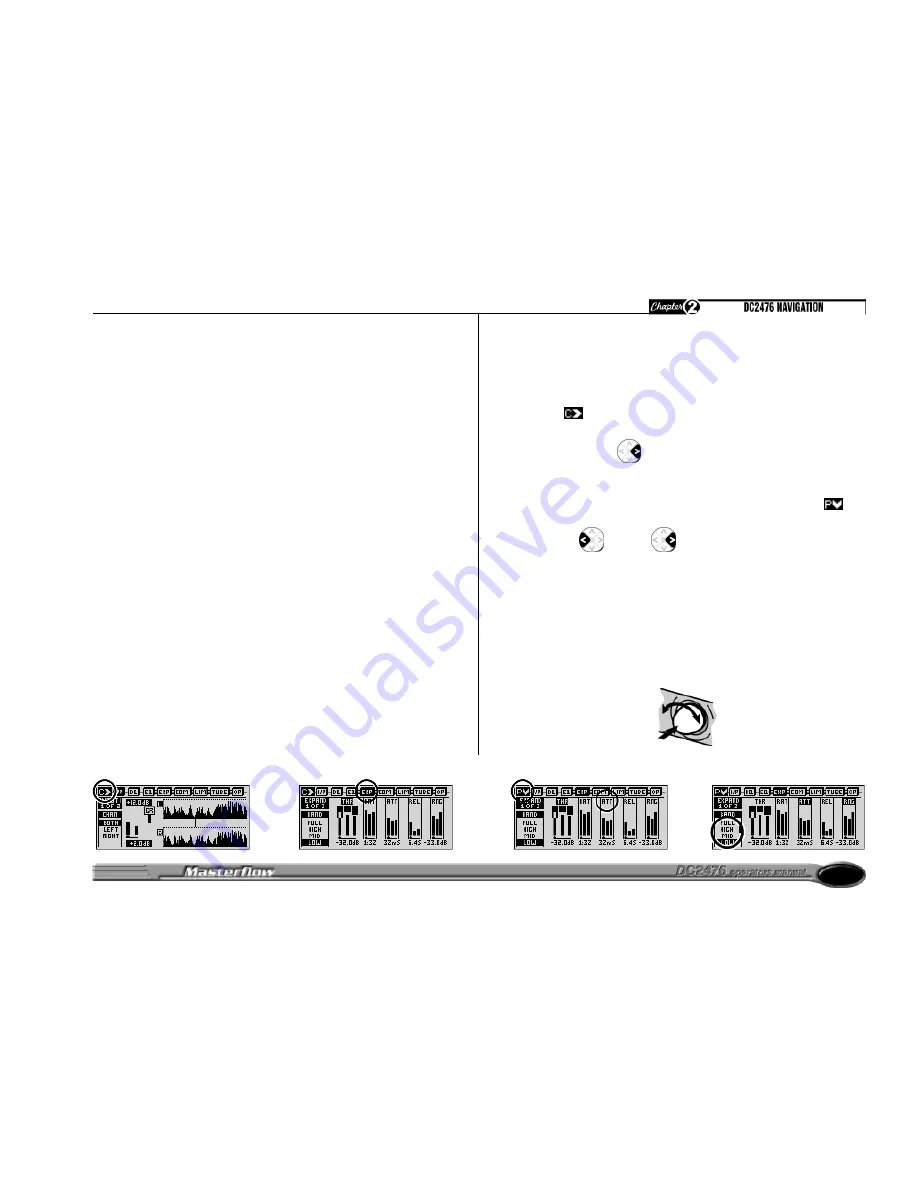
9
CHAPTER 2
DC2476 NAVIGATION
FINDING YOUR WAY AROUND
Despite its high degree of sophistication, the DC2476 has been provided
with a friendly and intuitive operating system which uses the same navigation
method for all the effect screens.
To make the effect screens easier to follow and because there are so many
parameters attributed to all the different Effects, these have been arranged
so that, where possible, they represent the layout of an equivalent analogue
device.
Once the appropriate Patch, Effects or Global sections have been selected,
navigation is accomplished by using the four arrowed cursor keys, the Adjust
knob (which includes an integral push switch) and the Chain/Parameter
button. In Chain mode, the Left/Right cursor buttons are used to select the
effect block to be edited, after which the button may be pressed again to
toggle into Parameter mode. Where an effects block has more than one
screen, the Up/Down cursors are used to scroll around them. A ‘C’ or ‘P’
icon in the top left corner of the display window indicates whether the unit is
currently in Chain or Parameter mode.
In order to reduce the number of key presses required, all the features are
designed to work using a scroll around method.
Therefore, to step from Page 1 to Page 3 and from Page 3 to Page 1 only
one key press is required.
(Up or Down Cursor)
Similarly, to move from the far left hand side to the far right hand side or
reverse on the Chain or Param feature only one key press is required.
(Left or Right Cursor)
A common operation sequence is used to select and change parameters
within the DC2476 which is both straightforward and intuitive:
The example demonstrates how straight forward the operating system
has been designed to work.
To adjust the Mid band in the Attack of the Expander page.
Step 1.
From the Input page, press the Chain/Param button to ensure that the
Chain icon is visible.
Step 2.
Press the Right arrow on the Rocker until it has moved across to the
Expander page.
Step 3.
Now press the Chain/Param button to ensure that the Param icon is
visible.
Press the left or right rocker on the unit to move around the
parameters within the screen. i.e. THR, RAT etc.
Move across to ATTACK (ATT)
Step 4.
Press the control knob to toggle between the different parameters on the left
hand side of the screen. (In this case Full, Low, Mid and High).
Press the control knob until the Mid function is highlighted.
Rotate the control knob to either decrease or increase the level to the required
value.
Step 1.
Step 2.
Step 3.
Step 4.
























