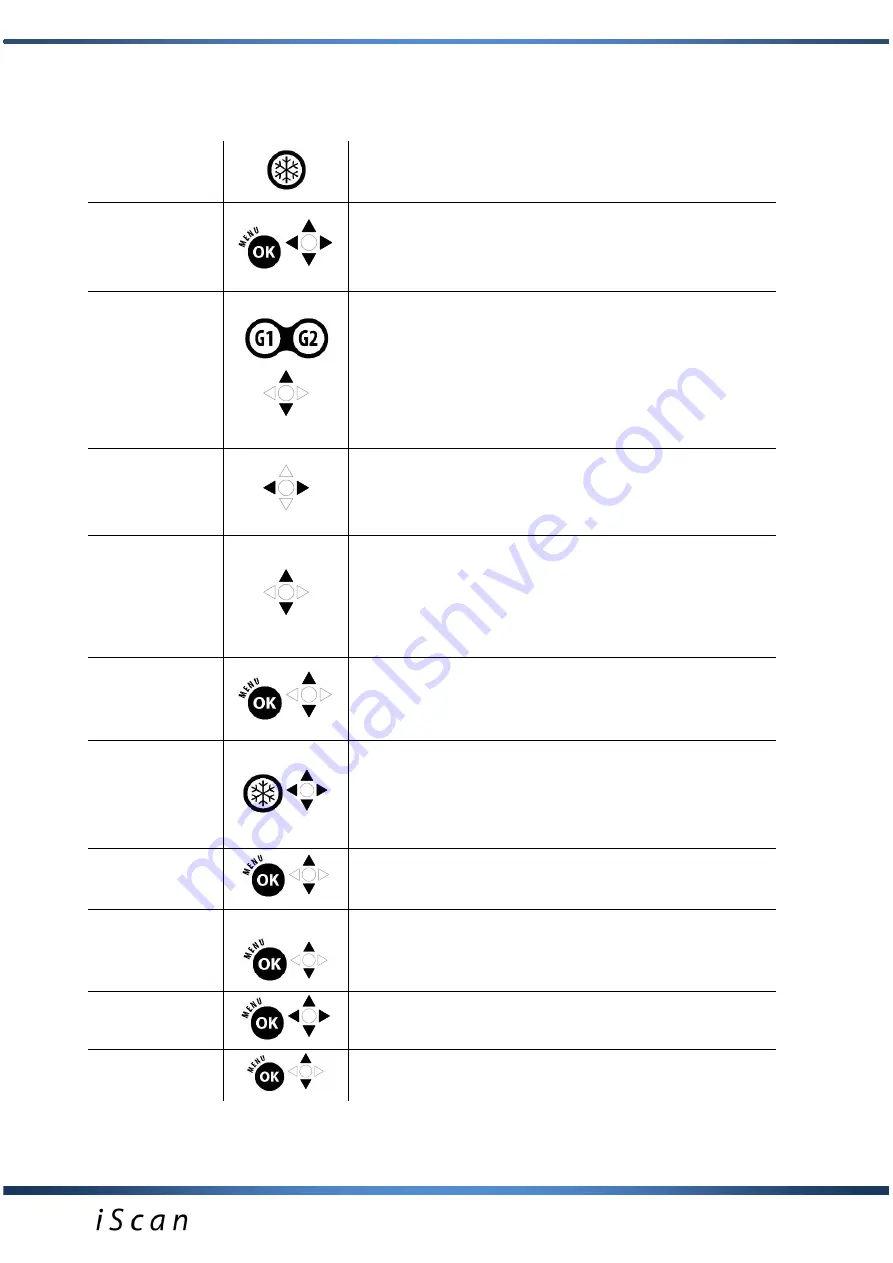
16
VII.
MOST COMMONLY USED FUNCTIONS during an examination
Image freezing
After pressing this button the image is frozen and in the upper
part of the screen appears the message
“Frozen”. After
longer hold the device turns off.
Measuring
MENU / MEASURE
. After freezing the image can be
measured by using cursors (markers). You confirm the
marker position with the OK button.
Amplification
adjustment
Signal amplification adjustment.
Gain 1 button = amplification in the closer field. After pressing
G1 the level is adjusted with navigational buttons
which
are active for 2 seconds.
Gain 2 button = amplification in the further field. After
pressing G2 the level is adjusted with navigational buttons
which are active for 2 seconds
Change of
penetration depth
Penetration range is adjusted with navigational buttons
These parameters are adjusted in order to gain optimal image
quality, depending on examination type and examination
conditions.
Focus
Settings of manual focus are adjusted with navigational
buttons. On the left side of screen near the ruler icon there is
a red triangle, which can be moved with navigational buttons
at the image height, which we want to sharpen. This
function is designed to sharpen the image of the examined
object as best as possible. Information about set focus value
is shown at the bottom of the screen.
Filtering signal
from converters
MENU / FREQUENCY
Possibility of probe signal filtering with navigational buttons
. Adjustment in the range of between 4MHz to 9 MHz
Cineloop
Function allowing to replay maximum of 256 last frames since
the moment of image freezing. Using navigational buttons
you can manually move consecutive sequences of the
conducted examination frame by frame or by using
buttons
you can automatically replay cine loop forwards/backwards
Zoom
MENU / ZOOM
. Function of percentage increase of image
from 100% to 120%, 140%, 160%.
B+B Mode
MENU / MODE
. Division of the screen into two sections (dual
display mode) enabling viewing or comparing the frozen
image with the one being actually scanned.
Saving images
and Cine
MENU / IMAGE or CINE.
Function enables quick saving of
image or cine loop 256 frames to memory.
GAMMA
MENU / GAMMA
. Function enables adjustment of brightness
and contrast levels in order to optimise image during
examination.














































