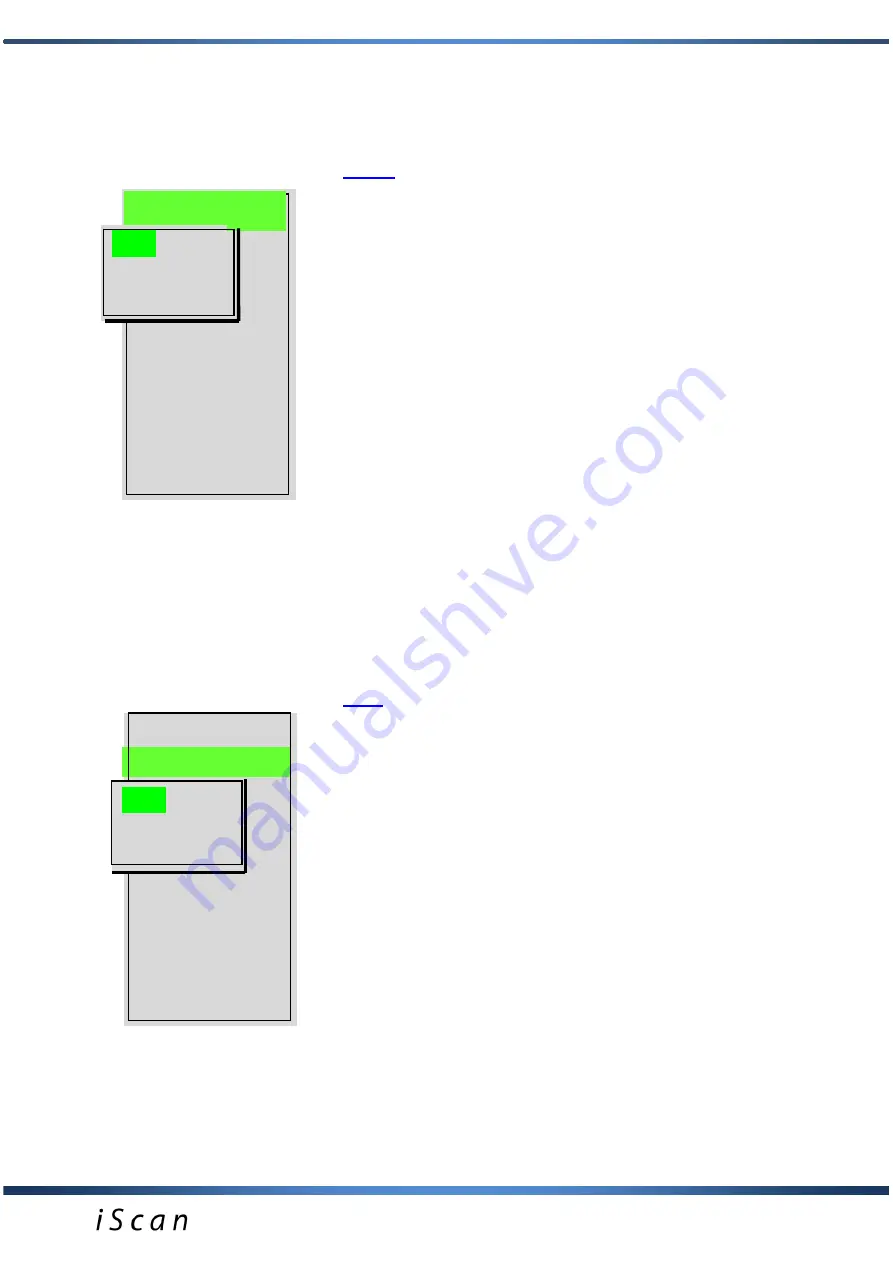
11
MENU STRUCTURE
Menu options:
Image.
Option to save images to memory, to show them
on screen - load.
1. Save.
Option to save images.
After freezing the image you can save it in the device’s
memory under consecutive index number from 1 to 200. Under
the saved image a message with suggested index number
appears. It is possible to add description under the image
(please check the menu: Settings - Saving option). Saving will
take place after confirmation of the index number with the OK
button. Suggested index number is always the consecutive
one. Time of saving one image equals ca. 1 second.
2. Load.
Option of opening saved images.
After choosing this menu option with the OK button, there
always appears the last saved image. In the lower part of the
screen the index of image loaded from memory is visible.
Using
keys you can change image number which results in
an automatic load of consecutive images.
3.
Search
. An option of searching saved image by its name.
After choosing this menu option you have a possibility for fast
finding an image by its name.
Press "Search" button, use arrows
to put the name of the
image you are looking for, moving between fields can be done
by pressing
buttons. Press OK and the image will appear
on the display.
Cine.
Option of saving video sequences to memory, to
show them on screen - load.
1. Save Cine.
Option of saving Cine loop.
After freezing the image you can save to memory the
sequence of 256 frames (ca. 20 seconds of cine loop) under
consecutive index number from 1 to 50. Under saved image
sequence a message with suggested index number appears.
It is possible to add description under the CineLoop (please
check the menu: Settings - Saving option). Saving will take
place after confirmation of the index number with the OK
button. Suggested index number is always the consecutive
one. Time of saving one image equals ca. 1 second .
2. Load Cine.
Option of opening saved image sequence.
After choosing this menu option with the OK button, there
always appears the last saved Cine sequence. In the lower
part of the screen there is an index visible. Using
keys you
can change image number which enables the view of the first
frame of saved sequence. Pressing OK results in loading of
chosen Cine loop. Loading time equals ca. 10 seconds. After
loading the frame sequence you can rewind/fast-forward them
and stop on any frame by using
(frame by frame) and
Image
Cine
Measure
Grid
Mode
Frequency
Gamma
Zoom
Settings
Presets
Image
Cine
Measure
Grid
Mode
Frequency
Gamma
Zoom
Settings
Presets
Image
Save
Load
Search
Cine
Save
Load
Search


























