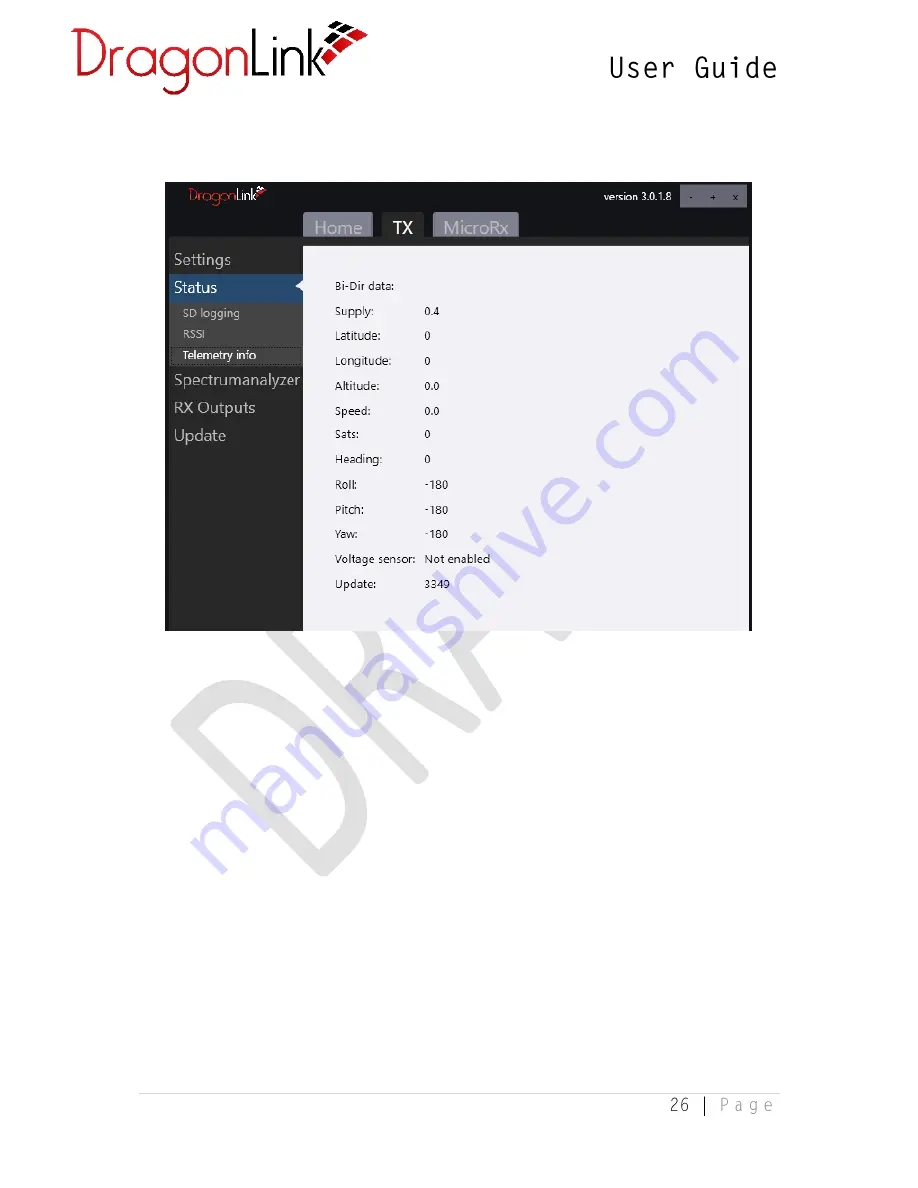
3.2.10 Telemetry Info
When a compatible GPS, voltage sensor, or OSD are connected to the DragonLink
receiver and the pin assignments are correctly configured, or when MavLink Decode
is used to capture telemetry from a valid MavLink stream, the incoming telemetry
data will be visible on this tab for diagnostic purposes.
















































