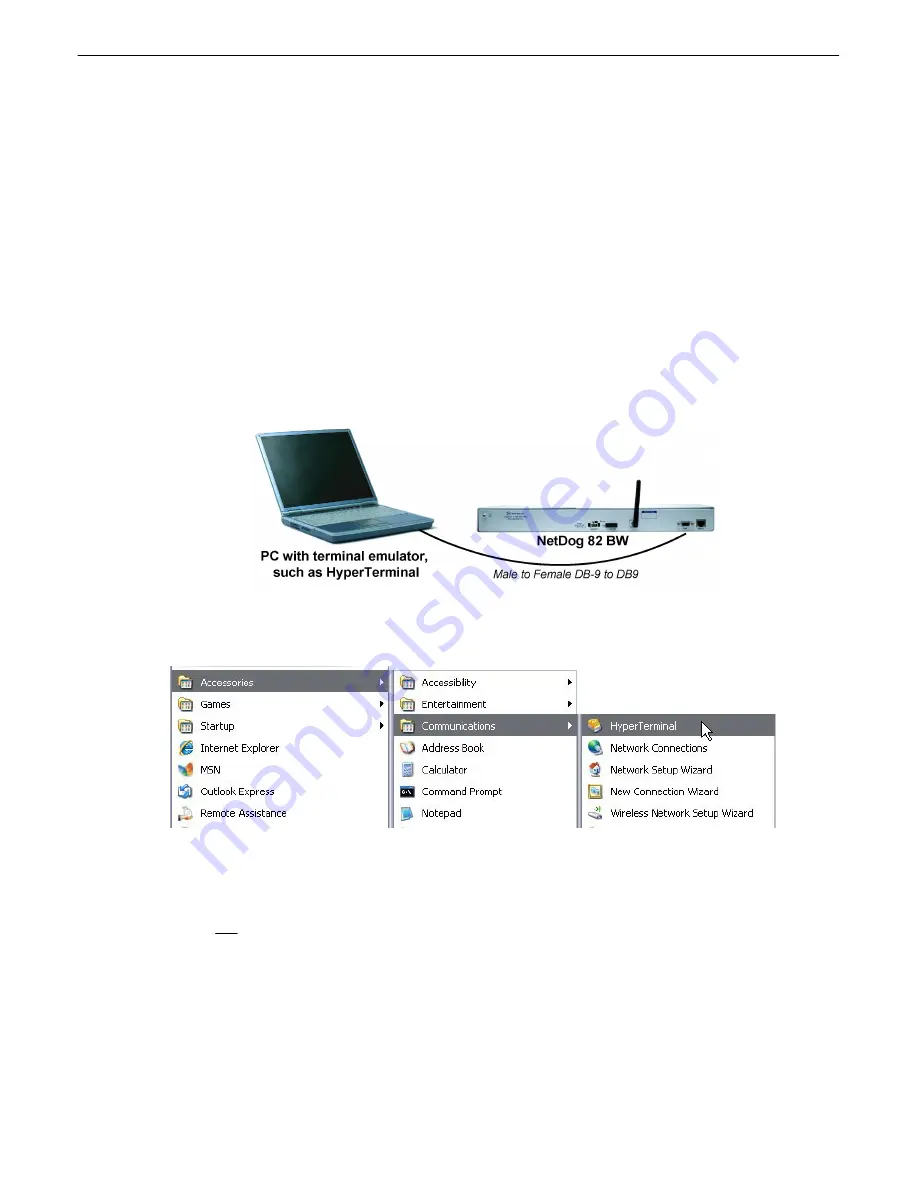
12
Quick Start: How to Connect to the NetDog 82 BW
9
Most NetDog users find it easiest to give the unit an IP address, subnet and gateway through the TTY interface to
start. Once these settings are saved and you reboot the unit, you can access it over LAN to do the rest of your
databasing via the Web Browser interface.
Another option: You can skip the TTY interface by using a LAN crossover cable directly from your PC to the
NetDog 82 BW and access its Web Browser. See Section 9.2
...via Craft Port
9.1
1. The simplest way to connect to the NetDog 82 BW is over a physical cable connection between your PC's
COM port and the unit's craft port. Note: You must be connected via craft port or Telnet to use the TTY
interface. Make sure you are using the straight through (1 to 1) Male to Female DB9-DB9 download cable
provided with your NetDog 82 BW to make a craft port connection.
Fig. 9.1 - Simplest connection to the NetDog is via craft port.
To access HyperTerminal using Windows:
2. Click on the Start menu > select Programs > Accessories > Communications > HyperTerminal.
3. At the Connection Description screen, enter a name
for this connection. You may also select an icon. The
name and icon do not affect your ability to connect to
the unit.
4. At the Connect To screen, select COM1 (the most
commonly used) from the drop down menu and click
OK.
Summary of Contents for NetDog 82 BW
Page 47: ...43...
















































