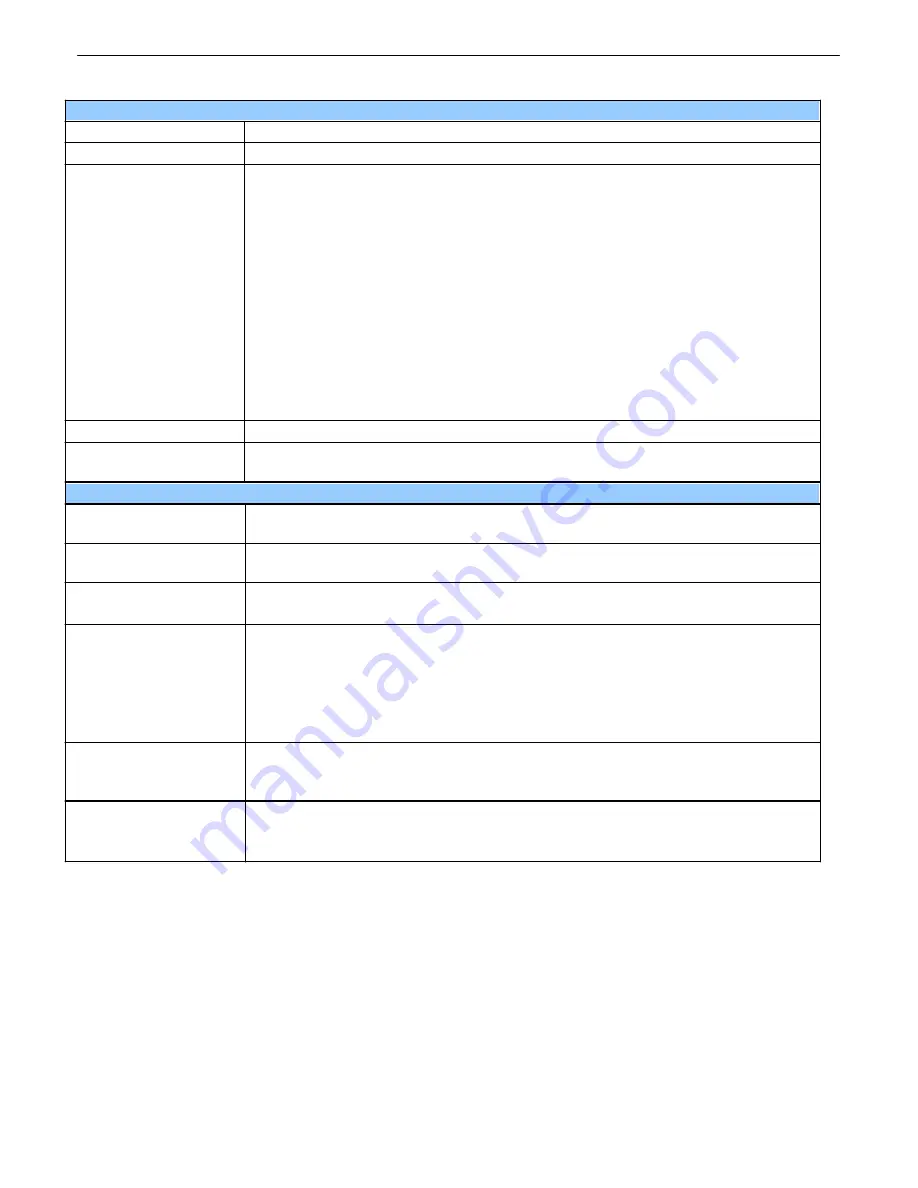
61
Basic Sensor Configuration
Rediscover
Button forces the RTU to re-auto detect sensors.
ID
Sensor ID number.
ROM ID
The ID number found on the sticker of the temperature sensor node. Your
NetGuardian will automatically detect the sensor ID when you plug a sensor
into the unit. The color of the sensor ID field will tell you the status of the
connected sensor.
Green
- The sensor is connected and properly configured.
Yellow
- The sensor is connected but has not yet been configured (fill in your
configuration fields and click
Save
to configure the sensor).
Red
- The sensor is not detected and configured (i.e. a previous configured
sensor is no longer connected).
Blue
- The sensor is not supported by the NetGuardian.
To reconfigure or disable the Sensor ID, simply delete any data in this field
and click
Save
.
The unit will refresh the sensor ID on that channel.
Description
User-definable description for the sensor channel.
Notification Devices
Check which notification device(s), 1 through 8, you want to send alarm
notifications for that alarm point.
Advanced Sensor Configuration (Details>>)
Record Freq
The amount of time, in minutes (min) or seconds (s), between each
recorded sensor value.
Deadband
The amount (in native units) that the channel needs to go above or below a
threshold in order to cause an alarm.
Qual Time
(Qualification Time)
The length of time that must pass, without interruption, in order for the
condition to be considered an Alarm or a Clear.
Qual. Type
(Qualification Type)
Allows you to choose whether you want to apply the Qualification Time to the
alarm Set, Clear, or Both.
On Set:
User-definable description (condition) that will appear for the
temperature alarm on Set. Example: "Alarm".
On Clear:
User-definable description (condition) that will appear for the
temperature alarm Clear. Example: "Alarm Cleared".
Thresholds
These settings are set to indicate the severity of the alarm depending on
which threshold values have been passed. Enter values for Major Under
(MjU), Minor Under (MnU), Minor Over (MnO), and Major Over (MjO).
Analog Gauge Type
Select the color-coded gauge that best represents your data. Selecting
None
will disable the analog gauge and only a numerical representation of
the value will be displayed under
Monitor
>
Sensors
.
Note:
Before plugging in any additional D-Wire Sensors, set up the internal sensor.
Summary of Contents for D-PK-NG216
Page 13: ...9 Fig 4 2 Fig 4 3...
Page 18: ...14 Fig 5 7 Amphenol connector pinout...
Page 20: ...16 Fig 5 9 Optional 66 block connector pinout for controls...
Page 40: ...36 Fig 10 3...
Page 43: ...39 Fig 10 8...
Page 88: ...84...
Page 98: ......






























