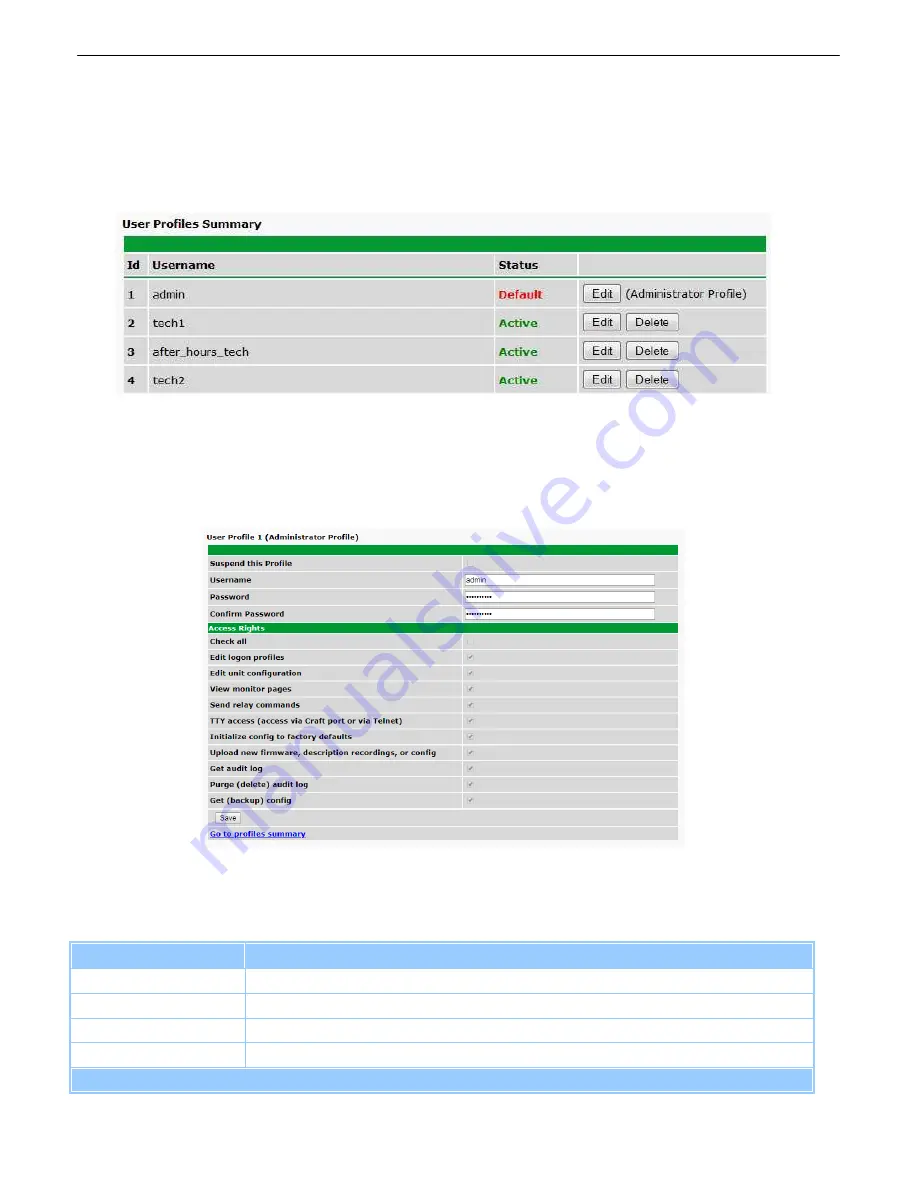
46
User Profiles
11.2
Clicking
User Profiles
gives you access to modify the default username and password, and to edit the
administrator profile and create up to 9 additional unique user profiles, each with different access rights
to the NetGuardian's web interface.
Fig. 11.3
Configure access privileges for users in the User Profile screen
Note
: The first user profile in the User Profiles menu is the Administrator's Profile. Access rights for
the administrator's profile are all enabled and may not be disabled, nor can the profile be deleted or
suspended. This is a precaution to prevent a situation in which an access right is disabled for all users.
You may still edit the
Username, Password, and Active Days
fields for the Administrator Profile.
Fig. 11.4
The User Profiles screen allows you control user functionality
To create or edit any of the 10 user profiles (including the default), click the
Edit
button. From there, you
can change all configurable settings for a user profile.
User Profile
Suspend this Profile
If this box is checked, the profile will not be able to access the NetGuardian.
Username
Enter a username or a user description
Password
Enter a unique user password
Note:
All passwords are AES 128 encrypted.
Confirm Password
Re-enter the password.
Access Rights
Summary of Contents for D-PK-NG216
Page 13: ...9 Fig 4 2 Fig 4 3...
Page 18: ...14 Fig 5 7 Amphenol connector pinout...
Page 20: ...16 Fig 5 9 Optional 66 block connector pinout for controls...
Page 40: ...36 Fig 10 3...
Page 43: ...39 Fig 10 8...
Page 88: ...84...
Page 98: ......






























