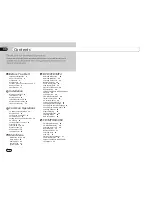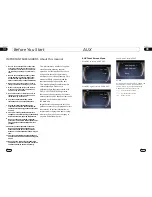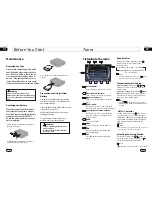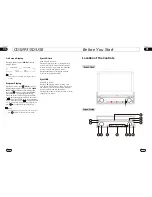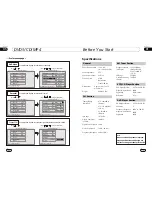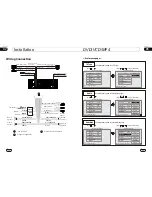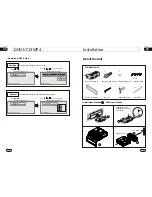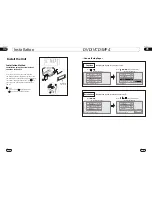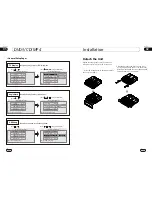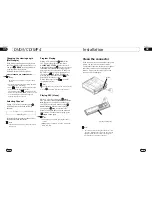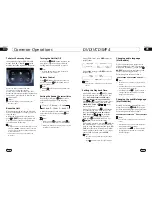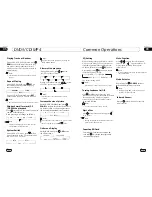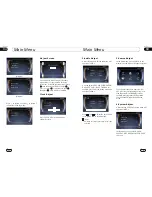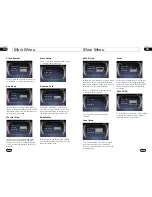Before You Start
01
8
REMOTE Infrared Sensor
RESET Button
SRC
Press it to switch the mode.
Press it to insert or eject a disc.
Eject Button
USB Socket
Disc Loading Slot
OPEN Button
MUTE Button
A/V IN
The Base
BAND (band selector) Button
REL (release the front panel) Button
16
15
SEL/VOL (Power/Volume adjust/Setting of
the sound characteristics ) Button
During the waiting mode, briefly press it to
turn on the unit, press and hold it to turn off
Rotate the button clockwise to increase
the volume and counter clockwise to decrease
it.
Briefly press it to set the sound characteristics
and rotate it to set the terms.
SD Socket
NUMBER Button/Pause/Stop/Repeat/RDM
During radio mode, press it to select preset
station.
During playback, the functions of
RPT
RDM can be opened.
MENU/SEEK([Source Menu]/[Previous Track/
Adjust frequency forward/ Next Track/Adjust
frequency backward]) Button
37
* Pressing in the monitor or on the main
unit performs the same function.
06
Repeat Playing
During CD/MP3/SD/USB playback, press
replay the current track, press
it again to cancel this function.
RPT
to
15
* This function is operated by using the remote
control.
Note:
* The default setting is Disc Repeat.
* Press CLEAR to clear the input
.
mistake
22
Number Buttons
Press one of
Number Buttons(0~9)
to
select a track to play automatically.
23
* Press track region and the screen shows the
number keys, touch the number to select tracks.
Note:
Selecting Track
2
* This function is operated by using the remote
control.
Note:
* Press CLEAR to clear the mistake input.
22
During CD playback, first press
GOTO
,
and TFT shows :
disc go to:--:--
,press your
desired time of the playback by using num-
ber buttons.
Second press GOTO button,
track go to:--:--
appears on TFT, also input your desired
numbers to play the current time of your
selection.
During MP3/SD/USB mode, first press
GOTO
and the TFT shows:---. Then press
NUMBER BUTTONS to input the MP3/SD
track s Number to play it; secondly press
GOTO
button, and the TFT shows : --:--,
now input the desired time to play the
current track at this point.
2
¼ ò µ ¥
¹ Ê Õ Ï
Å Å ³ ý
Ö ¸ Ä Ï
Stop Play
During CD/MP3/SD/USB playback, Press
to stop the playback.
18
* Pressing in the monitor performs the same
function.
Note:
Playing Tracks at Random
During CD/MP3/SD/USB playback,
RDM
button on the remote control to
play
random under the directory
which you select. P
return to
press
any track at
ress it again to
normal playing.
16
* This function is operated by using the remote
control.
Note:
Pause the Playback
During CD/MP3/SD/USB playback, press
to switch between play and pause.
Note:
Press ( or ) on the remote control to
rewind or fast forward.
Skip backward/forward/F.F
/F.REW the playback
20
2 X 4 X 8 X 16 X
Note:
CD/MP3/SD/USB
* Pressing and holding SEEK on the main unit
also performs the same function.