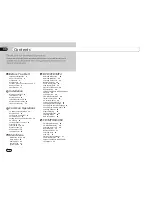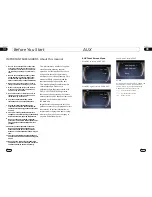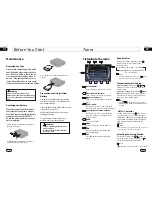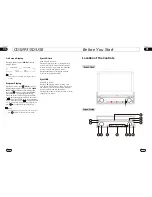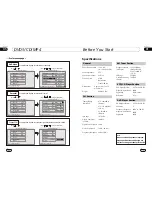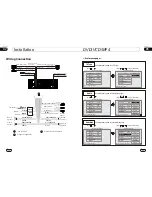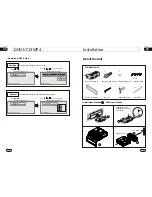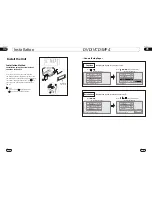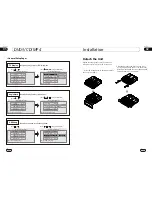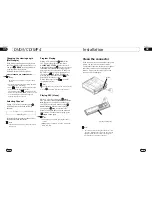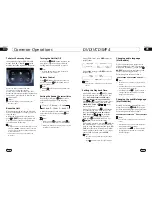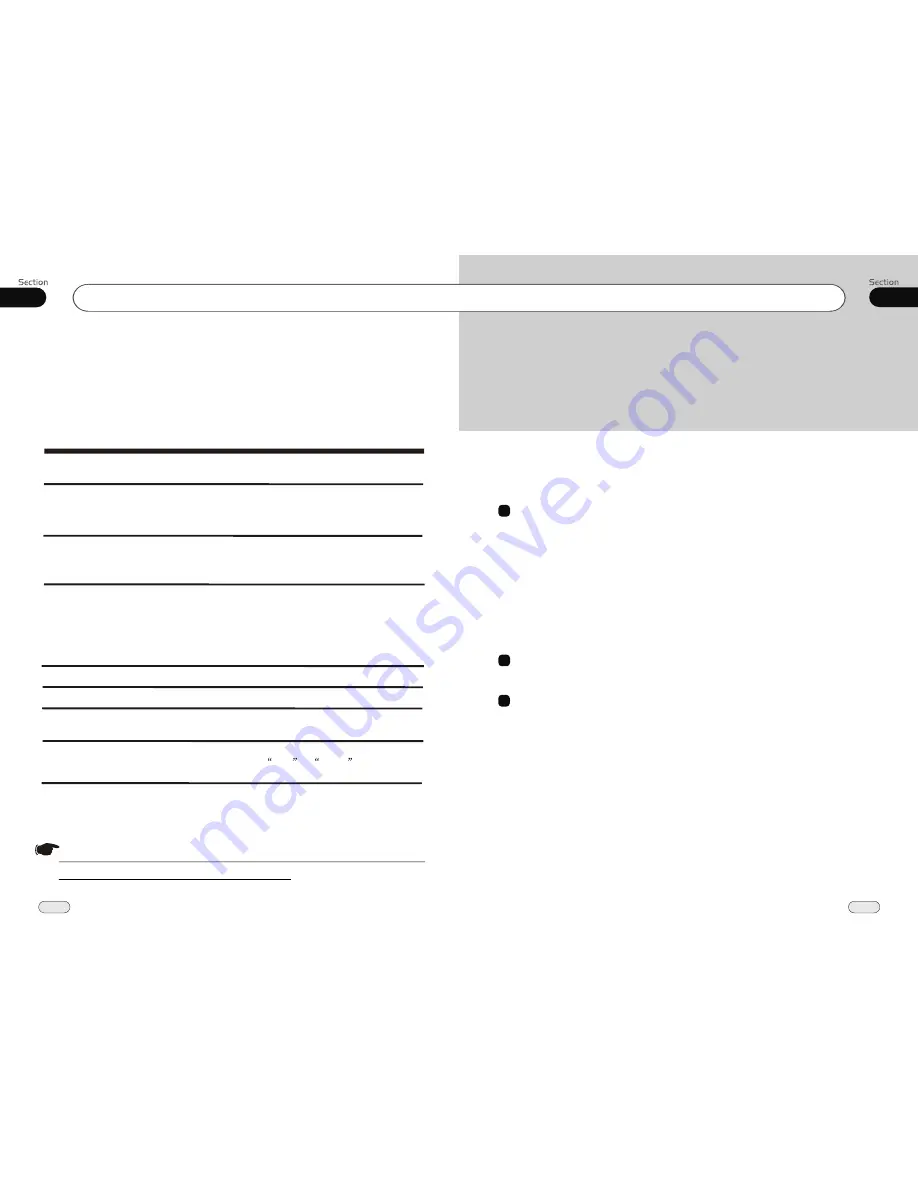
00
3
Contents
On Screen Display
38
Program Playing
38
Eject SD Card
38
Eject USB
38
AUX
AUX Touch Screen Menu
41
8
7
Tuner
Listening to the Radio
39
Band Selector
39
Manual/Automatic Tuning
39
DX/LOC Selector
39
Selecting The stored Station
39
MO/ST Selector
40
Scanning/Memorizing Stations
Automatically
40
On Screen Display
40
Goto FREQ
40
Number Buttons
40
42
09
Additional Information
Simple Troubleshooting Guide
42
9
Additional Information
Simple Troubleshooting Guide
No power.
Check and make sure whether the fuse is blown,
replace with the proper value if necessary.
Some errors occur in
LCD or no function
pressing the button.
the
when
Unable to receive stations.
Poor signal when receiving a
station.
CDs cannot be loaded.
Sound skips.
No images.
Images skip.
Press
RESET
button.
Check and make sure whether the antenna is
inserted or the antenna is properly connected, if
not, insert the antenna or connect it properly.
Antenna may not be the proper length. Make sure
the antenna is fully extended; if broken, replace
the antenna with a new one.
A CD is loaded in the mechanism.
The CD is dirty or damaged.
The Video line from main unit to the TV is not
connected properly.
Improper setting of the color system. Set the color
system
according to the
connected television.
to
PAL or
NTSC
.
.
.
Note:
If any of the problems persist after the check list has been reviewed, consult your nearest service dealer.
Never attempt to disassemble your unit by yourself.
The following checklist might help to solve the problems you may encounter when using
the unit. Please double check and make sure the connections are correct and you are following
the operating procedures before using the checklist below .
Problem
Cause/Solution
.
.
.
.
.
The antenna is poorly grounded, check and make
sure the antenna is properly grounded at its
mounting location.
.
Due to continuous product improvement, the operations
of this model are subject to change.