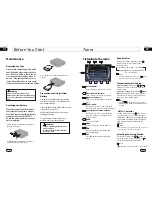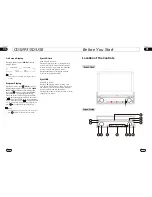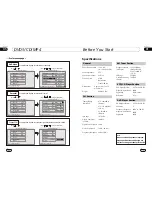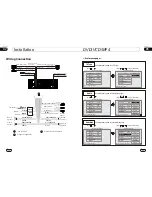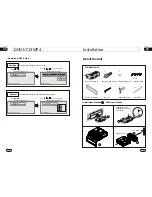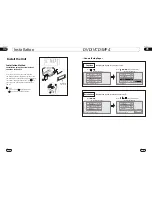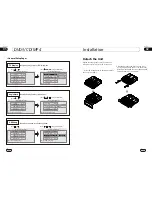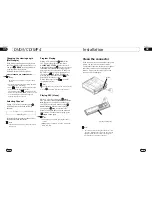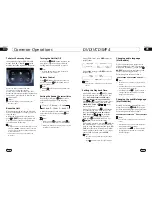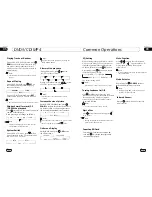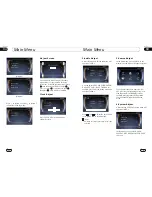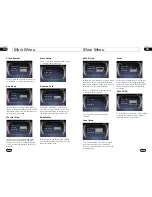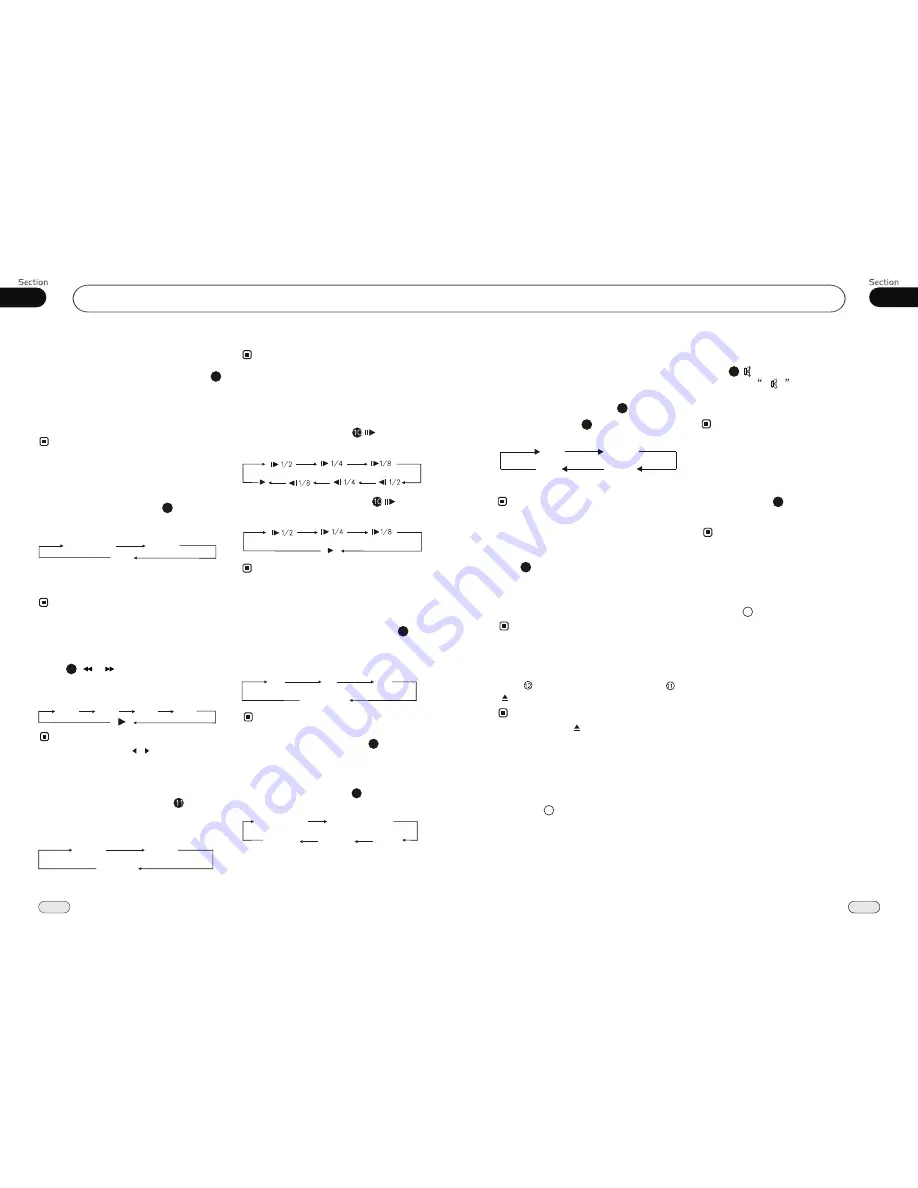
19
19
03
Common Operations
Mode Selector
* Briefly pressing SRC on the main unit also
performs the same function.
Note:
Repeatedly press
SOURCE
button to
select the different modes available.
1
Receptor on the main unit for the card
remote control.
Infrared Sensor:
6
Press
button to shut off
sound
output. And
appears on the LCD.
Press it again to resume the previous
level.
the
volume
Mute Function
Pressing MUTE on the main unit also performs
the same function.
12
Note:
*
EQ Setting
Repeatedly pressing
button to choose
the following modes
turn:
EQ
in
While listening to the popular music, classic
music or rock music, you
select the co-
rresponding preset modes to adjust the sou-
nd quality
ing
EQ
button.
can
perfectly by us
3
Note:
26
The default setting is OFF.
26
ROCK
CLASS
POP
OFF
* This function is only valid on remote control
.
¼ ò µ ¥
¹ Ê Õ Ï
Å Å ³ ý
Ö ¸ Ä Ï
Turning Loudness On/Off
Press
activate the loud
function. You can
this button to increase
the low
quency, which can improve
sensi
ty for
ears. Pressing it again
to quit this function.
LOUD
button
press
fre
tivi
your
25
Note:
* it is only valid on the remote control.
¼ ò µ ¥
¹ Ê Õ Ï
Å Å ³ ý
Ö ¸ Ä Ï
Eject a Disc
Press button to insert a disc and press
to eject it.
Note:
* Briefly Pressing on the remote control also
performs the same function.
¼ ò µ ¥
¹ Ê Õ Ï
Å Å ³ ý
Ö ¸ Ä Ï
Insert an SD Card
Common SD Card: insert a common SD
card into SD slot and the programs in
the card will be played.
3
26
05
Repeat Playing
During DVD playback, press
ing
RPT
on
the remote control to perform replay
function as follows:
* This function is only valid on the remote control.
15
Note:
Chapter
Title
Off
During VCD/MP4 playback, press
RPT
on the remote control to TRACK REPEAT.
Slow motion playback
During DVD mode, press to slow
play. The speeds as follows:
During VCD/MP4 mode, press to slow
play. The speeds are as follows:
The function is only valid on the remote
control.
Note:
*
During DVD/VCD/MP4 mode, press
ZOOM
to increase the picture in size. There
are sizes as follow, each pressing increases
the size until the maximum size is reached.
Increase the size of picture
9
No Change
The function is only valid on the remote control.
Note:
*
2X
3X
4X
Remove the image by pressing button.
*
27
Playing Tracks at Random
During DVD/VCD/MP4 playback,
RDM
button on the remote control to play
random under the directory
which you select. P
return to
press
any track at
ress it again to
normal playing.
16
* This function is operated by using the remote
control.
Note:
Note:
Press ( or ) on the remote control to
rewind or fast forward.
Each pressing will change as follows:
Skip backward/forward/F.F
/F.REW the playback
20
16X
2X
4X
8 X
During DVD/VCD mode, press
P/N
on
remote control to set the TV standard to PAL
or NTSC or AUTO system.
System Switch
NTSC
PAL
AUTO
The function can be operated by selecting the
DVD MENU SETUP.
Note:
*
On Screen Display
During
DVD
mode, press
OSD
button
the display shows:
8
Title elapsed
Chapter
elapsed
Chapter
remaining
Title remaining
Display off
DVD/VCD/MP4
* Pressing and holding on the main unit
also performs the same function.
/