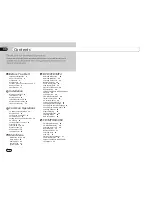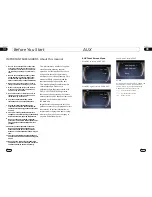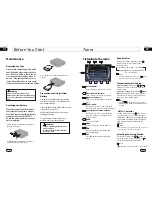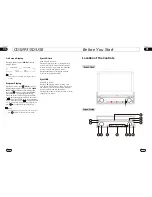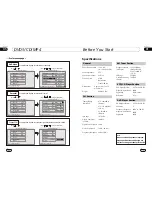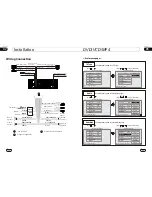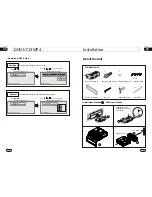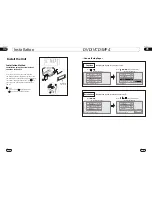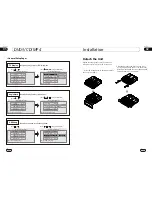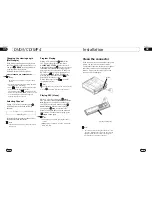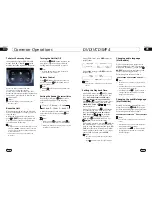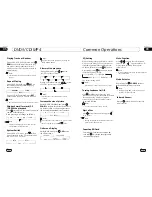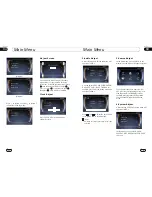Before You Start
01
6
39
07
Tuner
Listening to the radio
Band Indicator
Shows which band the radio is tuned
to.
1
Preset Number Indicator
Shows what preset has been selected.
2
Shows to which frequency the tuner is
tuned.
Frequency Indicator
3
SEEK+/SEEK-
Briefly press to tune by the presettable
range, hold and press to tune automatically.
4
5
6
BAND
To select the bands.
The 6 stations of the current band.
Briefly press to select station, hold and
press to save the current station to one
of the 6 stations.
Note:
FM2
MW2(AM2)
MW1(AM1)
FM3
FM1
During radio status, repeatedly press
BAND button to select bands in
lowing order:
the
fol
Band Selector
3
(For Two Bands)
Manual/Automatic Tuning
Manual Tuning:
Briefly press
(
button on the remote control to select the
different band.
or
)
Automatic Tuning:
ress
and
)
button the radio
a station
or
respectively
and plays when it finds a station.
P
hold (
or
automatically searches
downward
upward
Note:
7
MENU
Press it to enter the MAIN MENU.
9
SRC
Press this button to select the signal
source.
* Pressing BAND on the main unit or in the
monitor performs the same function.
6
LOC ON
appears on the display and only
local station is available. when it disappears
both distance and local stations can be
received.
DX/LOC Selector
During radio status, press LOC button
to select
or weak station reception.
strong
5
The function is only valid on the remote control.
The function is invalid in AM tuning.
Note:
*
*
Selecting the Stored Station
During radio status, press button to
select the stored station upward, press to
select downward.
the stored station
27
Note:
The function is only valid on the remote control.
*
Pressing in the monitor or pressing and
holding SEEK+/SEEK- also performs the same
function.
*
4
8
AMS
Press to scan the current station and
tune automatically.
87.50M
106.10M
107.90M
87.50M
98.10M
90.10M
4
5
FM1
CH:1
-
+
BAND
7
MENU
SRC
87.50MHz
8
AMS
Replacing the Fuse
Make sure the amperage matches the
specified value when replacing the fu-
ses. If the fuse is blown, check the po-
wer connection and replace with a n-
ew one. If the same problem occurs,
it may be a malfunction. In such cases,
please consult the nearest service dealer.
When the range of the card remote
control becomes short or no longer
functions, replace the lithium battery
with a new button cell (CR2025).
Check the battery polarity is correct
before replacing.
Precautions on Using Lithium
Battery
Always keep the lithium battery beyond
the reach of children. If swallowed, see a
doctor immediately.
Clean the battery with a dry cloth to ensure
it is perfectly connected.
Make sure the polarity is correct when
loading the battery.
To prevent short circuit, do not use
metal tweezers to clip the battery.
Gently pull out the Battery Holder while
pressing the Stopper.
Put the button-type battery with mark(+)
upward into the Battery Holder.
Replacing the Battery
Insert the Battery Holder into the Remote
Control.
!
Maintenance
Warning
Never use a fuse with a rated
amperage more than that supplied to
you
r unit ,otherwise i twil ldamage the
unit.
Warning!
Improper handling of the battery may
lead to explosion.
It cannot be charged ,disassembled or
thrown
int o a fire.
!