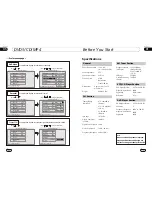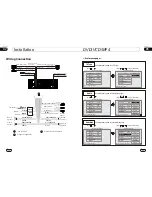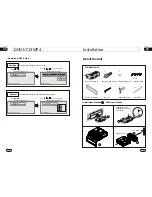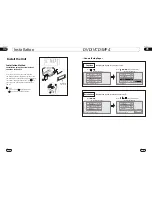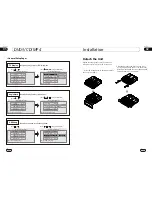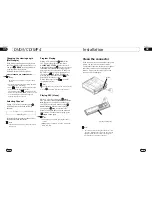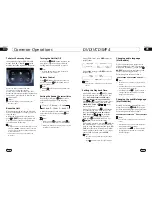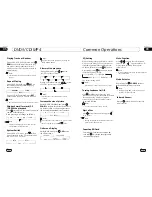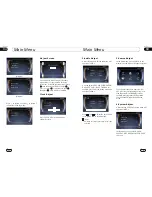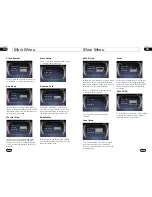22
Main Menu
04
Clock System
Press CLOCK SYSTEM in the monitor to
set 12 HOUR or 24 HOUR in this menu.
Key Beep
In this menu you can adjust KEY BEEP,
press it in the monitor and select ON or OFF,
the default setting is ON, it means when you
press the keys, they sound.
Monitor Flex
In this menu you can adjust MONITOR
FLEX, press it in the monitor and select
MANUAL or AUTO, the default setting is
AUTO, it means the monitor will flex auto-
matically.
Next Setup
Press to display the menu follows, press
to display the previous one.
Setting REVERSE POLA in this menu.
The signal is +12V when you reverse a car,
please press BATTERY in the monitor; if
the signal is 0V, please press GROUND.
Reverse Pola
Subwoofer
In this menu you can adjust SUBWOOFER,
press it in the monitor and select ON or OFF,
the default setting is ON.
CLOCK SYS
KEY BEEP
EXIT
MONI FLEX
EXIT
SUBWOOFER
CLOCK SYS
KEY BEEP
EXIT
MONI FLEX
CLOCK SYS
KEY BEEP
EXIT
MONI FLEX
EXIT
SUBWOOFER
EXIT
SUBWOOFER
23
04
Main Menu
Press to display the next menu , press
to display the previous one.
To set the above options as the same
operation.
AMS Fullup
In this menu to set the modes of AMS. When
the setup is ON, the presettable stations are
full, no new stations are allowed. When you
select OFF, it will search continually.
Local Area
You can select EUROPE or USA to search
the stations quickly by your current area,
also, you can select FM ONLY to receive the
FM stations only.
Local
In this menu to search the LOCAL stations,
when selected ON, the strong signal local
stations can be received, when selected OFF,
the week signal out-of-town stations may
be received.
Goto FREQ
To select ON, you can use the GOTO button
on the remote control to select a station s
frequency directly in radio mode.
EXIT
LOCAL AREA
LOCAL
GOTO FREQ
EXIT
LOCAL AREA
LOCAL
GOTO FREQ
EUROPE
U.S.A
FM ONLY
EXIT
OFF
ON
SUBWOOFER
EXIT
LOCAL AREA
LOCAL
GOTO FREQ
EXIT
LOCAL AREA
LOCAL
GOTO FREQ