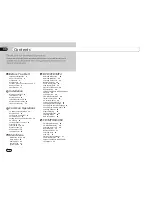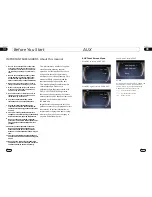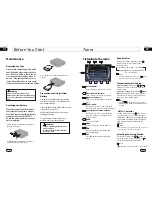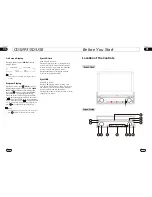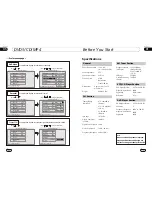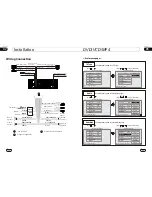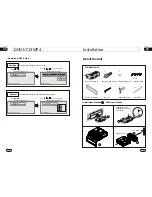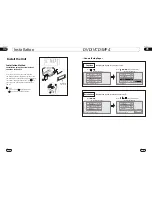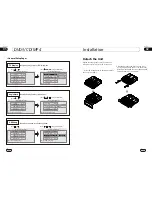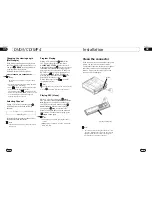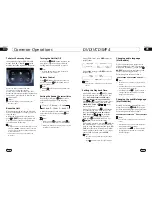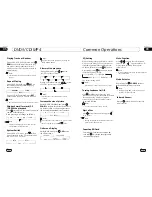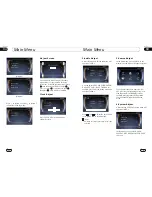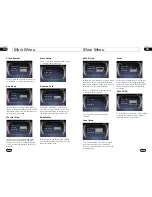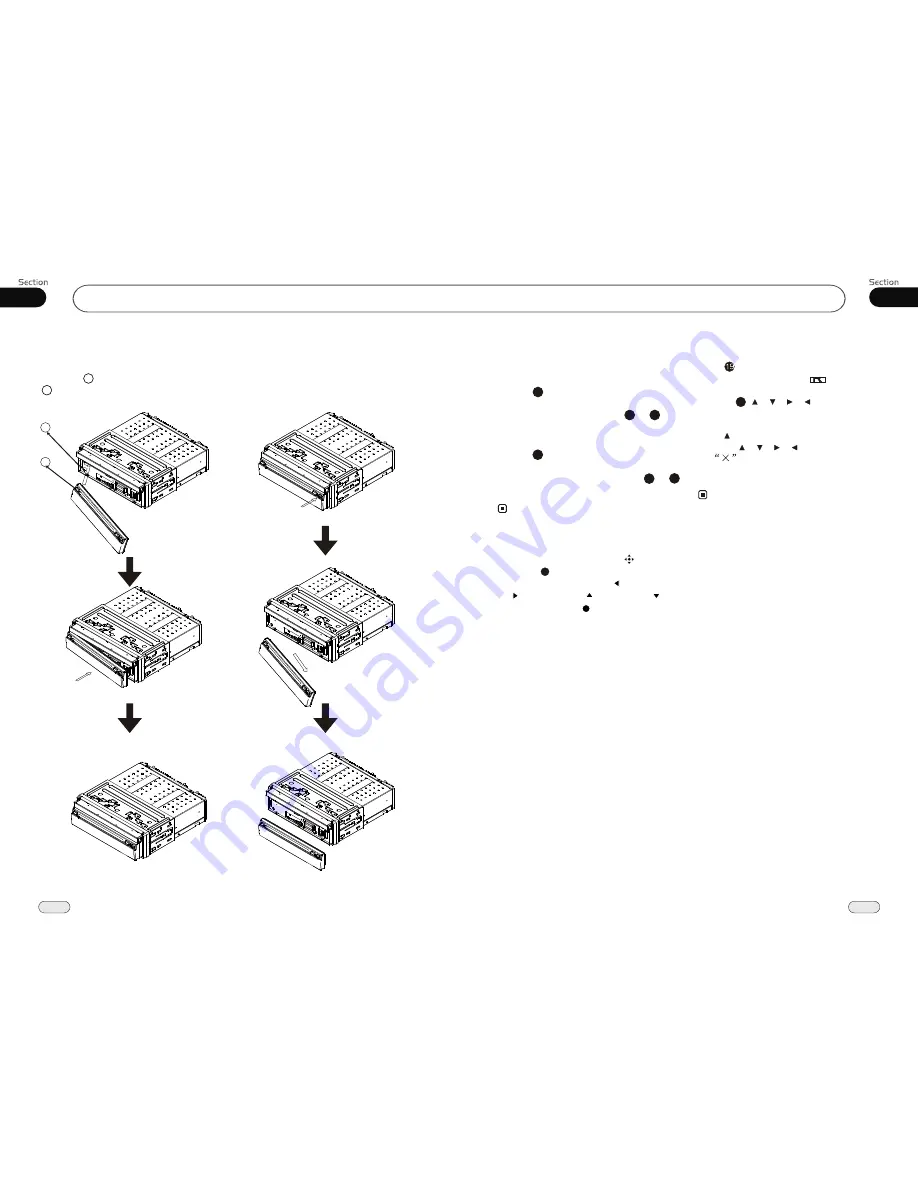
16
Installation
02
Install the Front Panel
Put notch (shown as picture) onto shaft
.And then slightly press into the right side.
B
A
Detach the Front Panel
Press REL button in the upper rightcorner,
and then the front panel will be folded down.
B
A
29
05
DVD/VCD/MP4
Selecting MENU
Selecting Menu: During DVD status,
press MENU to return to the root
menu, all of the chapters will appear
. You can press or
button to select your desired chapter.
on the screen
4
27
23
Selecting Title:
During DVD status,
press
TITLE
to return to the title
menu, all of the titles will appear on
. You also can press or
button to select your desired chapter.
the screen
3
1
2
Under DVD menu, touch the screen to select
items.
Note:
*
27
23
27
Press SETUP on the remote control or
MENU
on the main unit or in the monitor,
main menu and sub-menu will appear on TFT,
pressing [ ][ ][ ][ ] on the remote
control to select your desired items, then
press ENTER.
* The selections are the preferred options that
will be chosen if they are available on a disc.
If the disc that is inserted does not have the
preferred option then the discs own prefer-
ence will be used.
* Regarding
SETUP MENU
, please refer to
the following pages for more details.
* Some functions vary depending on the types
of models or formats of the disc.
DVD SETUP MENU
Notes:
Press to the previous one, press SETUP
or press [ ][ ][ ][ ] to move the cursor
on
, then press ENTER to exit the
menu setup.
* Touch the screen to select menu, touch it
again to select the item.
If the touch menu option is invalid or the disc
does not support touch-TITLE, which is the
same as buttons on the remote control will
display on the screen. Press to go left, press
to go right, press to go up, press to
go down and press to ENTER.
*
27