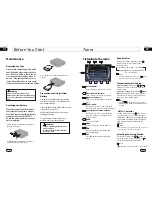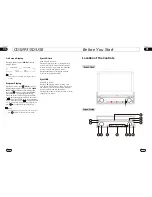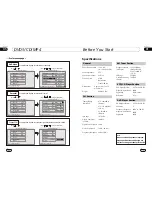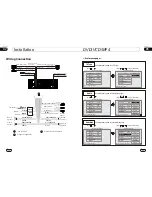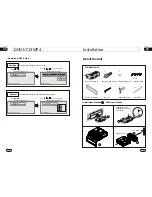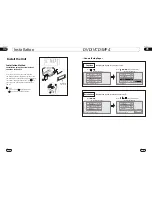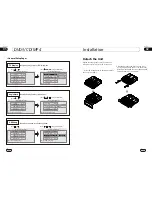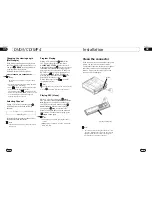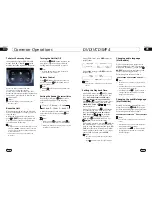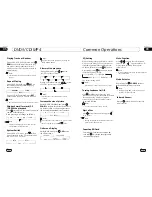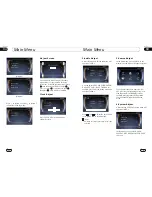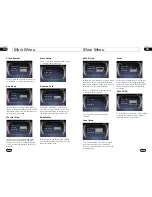20
87.50M
106.10M
107.90M
87.50M
98.10M
90.10M
FM1
CH:1
87.50MHz
-
+
BAND
MENU
SRC
AMS
04
Set up Main Menu
When the unit is on, the monitor will display
the menu as follows:
Press and hold SETUP on the remote control
or MENU on the main unit, or press MENU
in the monitor to enter the menu as follows:
This menu includes
AUDIO,
SOURCE, SYSTEM, EXIT. Press them in
the monitor to set the desired status.
VIDEO,
Main Menu
Main Menu
1.Video Adjust
After selecting VIDEO, the sub menu will
appear as follows:
In this menu you can adjust CONTRAST,
COLOR, TINT,
BRIGHT.
PICTURE, and
Picture Adjust
Press PICTURE in this menu, it will appear
as follows:
Press and to adjust the size, then
press SAVE to save the setup, press EXIT
to exit this menu.
Note:
* Adjusting the other options performs the same
operation.
AUDIO
SYSTEM
SOURCE
VIDEO
EXIT
EXIT
PICTU 20
25
05
During DVD/VCD/MP4
playback, press
to switch between play and pause;
During stop mode, press this button to
resume playback mode.
Pause the Playback
17
Note:
* Pressing in the monitor or on the main
unit performs the sam function.
Press one of
Number Buttons(0~9)
to select a track, it will be played auto-
matically.
23
*
Number Buttons
Note:
* Press CLEAR to clear the mistake input.
22
Stop the playback
During DVD/VCD playback, first press,
, then press or on the remote
control to replay; press twice to stop
playing completely, then press to return
to the beginning of the current track.
During MP4 playback, press first, then
press to return to the beginning of the
current track.
* Pressing in the monitor perform the same
function.
Note:
During DVD/VCD/MP4 playback, touching
the screen at the bottom show the following
menu:
DVD/VCD/MP4 Setup
Play/pause
Stop
Decrease volume level
Increase volume level
DVD setup menu
Mode selector
DVD/VCD/MP4 Play
Insert a disc into the slot , the unit will
automatically switch on, if a disc is loaded,
press
SOURCE
to start the playback. If the
unit is in other menu, press DVD to switch
to disc play.
Press SRC on the
main
unit to switch to DVD
mode. When SD card and USB are both inserted
into, press this key repeatedly to switch
among SD card, USB and disc.
12
Note:
*
Pressing in the monitor performs the same
function.
*
Selecting Tracks Fast
21
Note:
During DVD/MP4 playback, press
play the previous track, press to play
next track.
During VCD playback, first press
to return to the beginning of the current
track, press again within 3 seconds
to play previous track ,press to play
next track .
21
21
21
21
1
2
3
4
5
6
7
8
9
--
0
X
Press this region and the screen shows the
following menu: number keys appears, touch
the number to select tracks.
Touch the "
X
" to exit this menu.
Track region
DVD/VCD/MP4
* Pressing SRC on the main unit or press
left/right twice continuously in the monitor
also performs the same function.
4
Note:
* Press right corner repeatedly to play the next
track( shows), press left corner to play the
previous track( shows).