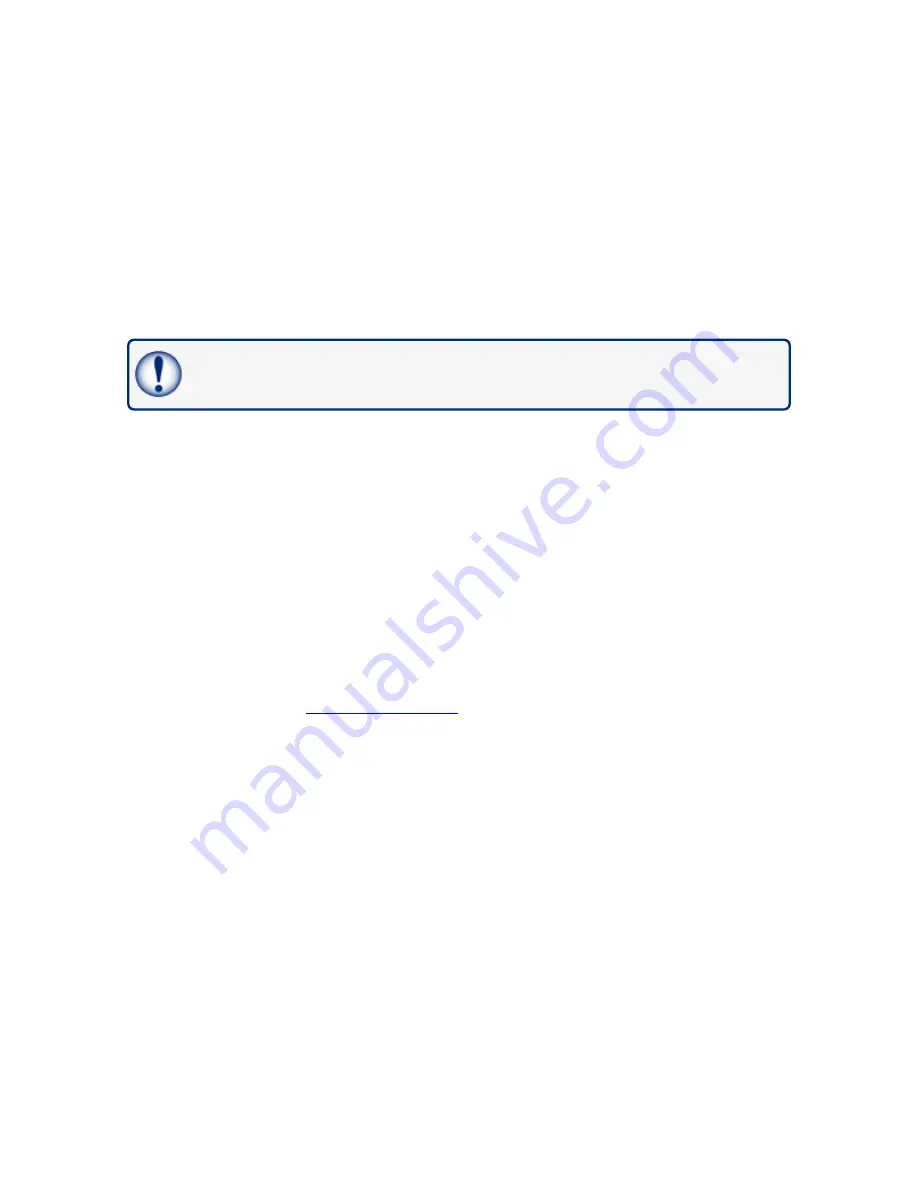
Section 15 Technical Support
The best method to communicate with Technical Support personnel is to first connect the console to the
Internet. The console must have a public IP Address and Ports 3000 and 22 open. Applicable data can be
seen directly by Dover Fueling Solutions Technical Support personnel.
As an alternative, you can use a third-party program (such as TeamViewer 10). The console can then be
connected to a remote computer used by Dover Fueling Solutions Technical Support personnel.
If access to the Internet is not available, the user must give Dover Fueling Solutions Technical Support
personnel the applicable data related to the console so a debugging procedure can be done.
The procedure that follows shows the steps to send this data to Technical Support:
IMPORTANT:
You must have a USB device with at least 50 MB of free space available. The
USB device must be formatted to FAT32.
Connect the USB device to a PC.
Put a new folder on the USB device and give it the name
"lx-support"
(make sure you use lower case).
Eject the USB device from the PC.
Connect the USB device to the console (see
for the location of the USB port on the
bottom of the console).
Push the
INFO
button to get access to the applicable page.
Push
Export Log
when it comes into view on the screen. The files will be copied to the
lx-support
folder on
the connected USB device.
Remove the USB device from the console.
Connect the USB device back to your PC.
Right-click the
lx-support
folder, select the
Send to
drop-down and select
Compressed (zipped) folder
.
Send the ZIP file by e-mail to
M2051-EU Rev.: 1 Dover Fueling Solutions
Page 61

















