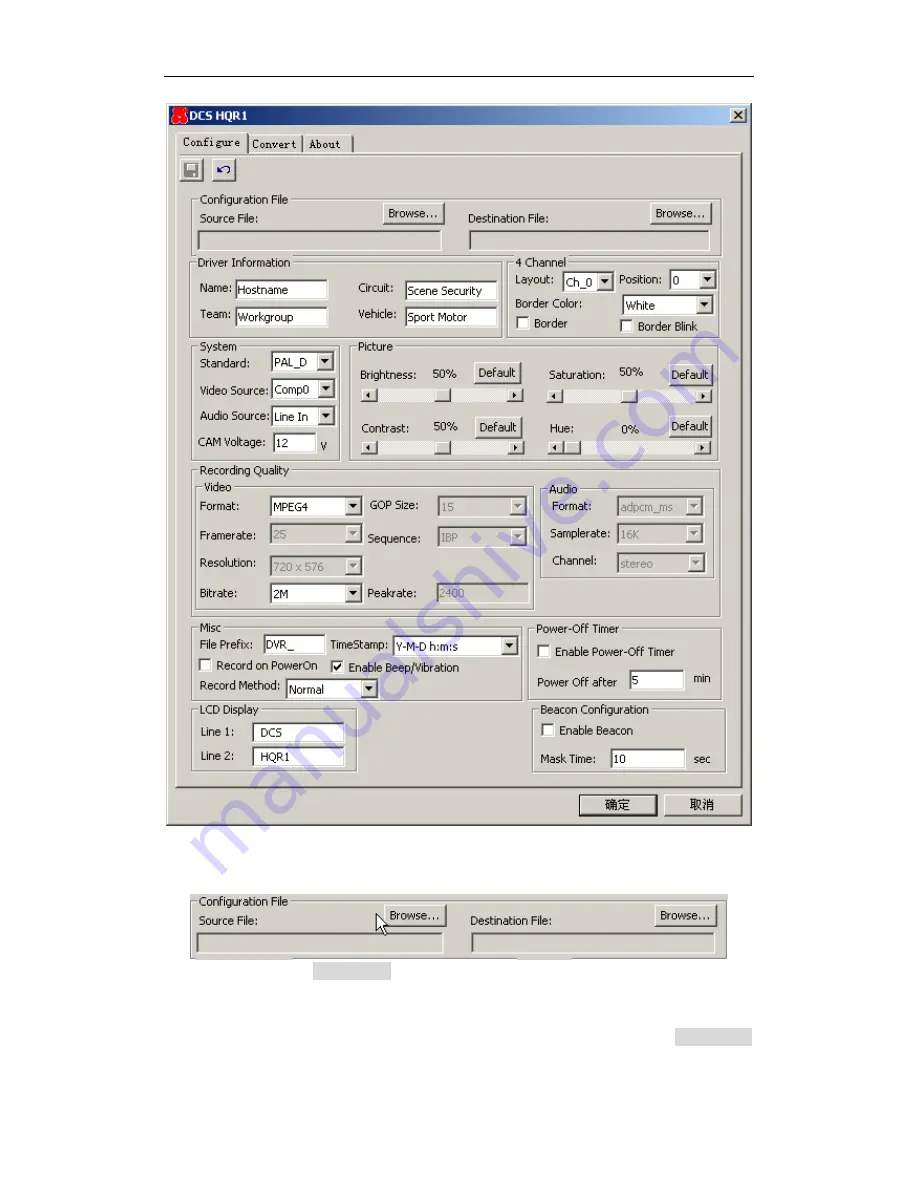
Configuration
- 18 -
Click
Configure
tab on the configuration page to configure the DCS HQR1 DVR.
Click
Source File Browse…
to import the ipcam.ini file if there is an old
configuration file available on CF card. Leave Source File empty if there is no
ipcam.ini file available. Destination File is where to save the generated ipcam.ini,
usually it is the same path as the imported source file. You can click
Browse…
to select a folder or drive.
















































