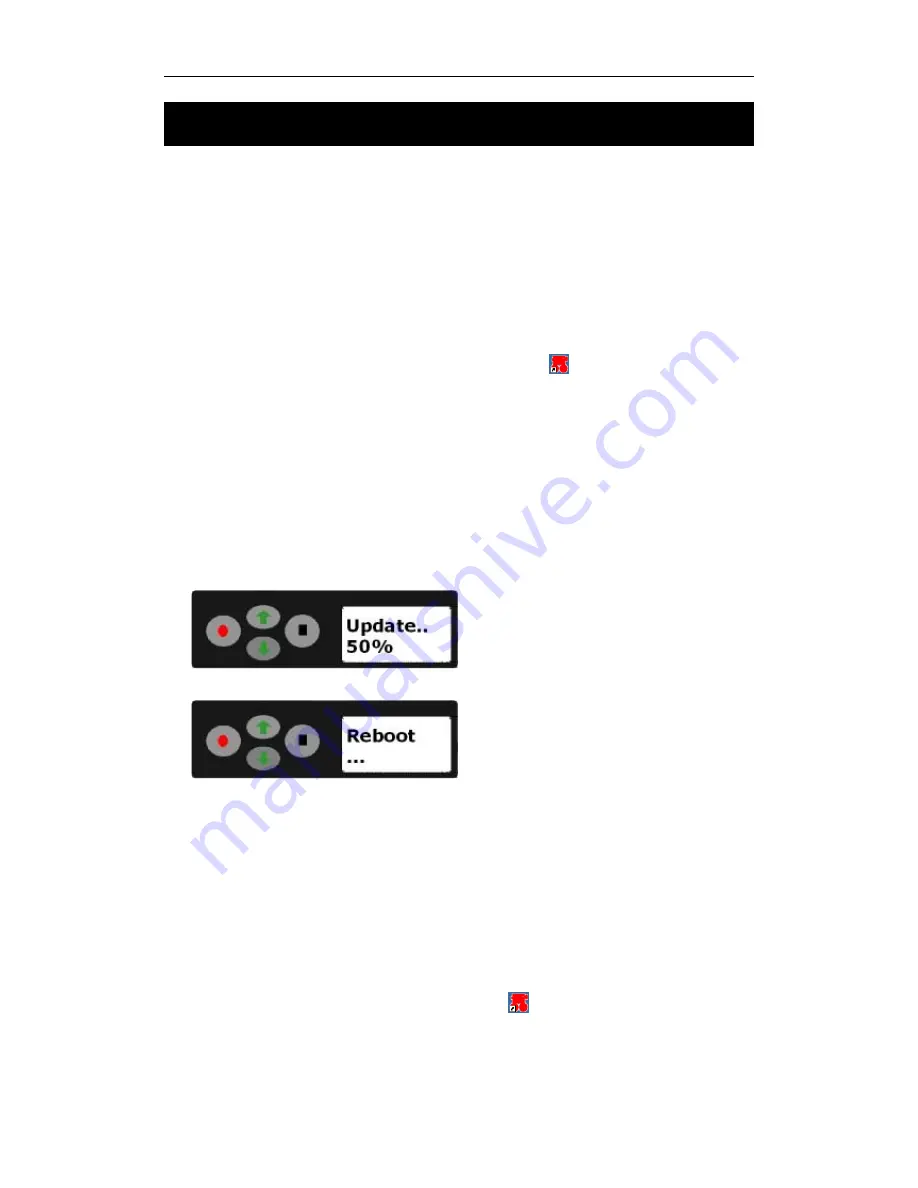
Firmware Upgrade
- 50 -
Firmware Upgrade
The firmware of the HQR1 DVR can be upgraded if necessary. The HQR1 DVR will
check the core image file on CF card while power up. If an image & OSD file is
found then the firmware of the HQR1 DVR will be upgraded automatically.
Please follow below instructions to upgrade.
1. Upgrade 1 Channel DCS HQR1 DVR
1)
Format CF card in FAT32 file system.
2)
Copy imge.2510.img and osd.img to the root of CF card.
3)
Use
DCS HQR1 DVR Desktop Software
to generate ipcam.ini
depending on your needs. Ipcam.ini must be under the root of CF card while
upgrading.
4)
Power off and then insert CF card into DCS HQR1 DVR.
5)
Turn on the power of DCS HQR1 DVR.
6)
The firmware will be upgraded after power on. The LED turns to red, then
yellow and alternately flashes red and yellow several times. It takes about
two minutes to upgrade.
At the same time, LCD will display schedule of upgrade process if you
upgrade from Firmware V1.0.4 or newer.
When the DCS HQR1 DVR upgrades successfully, it will reboot automatically.
* DON’T TURN OFF POWER DURING THIS PERIOD!!
7)
The DCS HQR1 DVR will be rebooted automatically after upgrade. The LED
will change to red, yellow and then green. It takes about 12 seconds to
reboot.
8)
A Beep will sound one time once the DCS HQR1 DVR upgrades successfully.
2. Upgrade 4 Channel HQR1-C4 DVR
1)
Format CF card in FAT32 file system.
2)
Copy imge.2510.img, osd.img & osd_4ch.img to the root of CF card.
3)
Use
DCS HQR1 DVR Desktop Software
to generate ipcam.ini depend
on your need configuration. Ipcam.ini must be under the root of CF card
while upgrading.




















