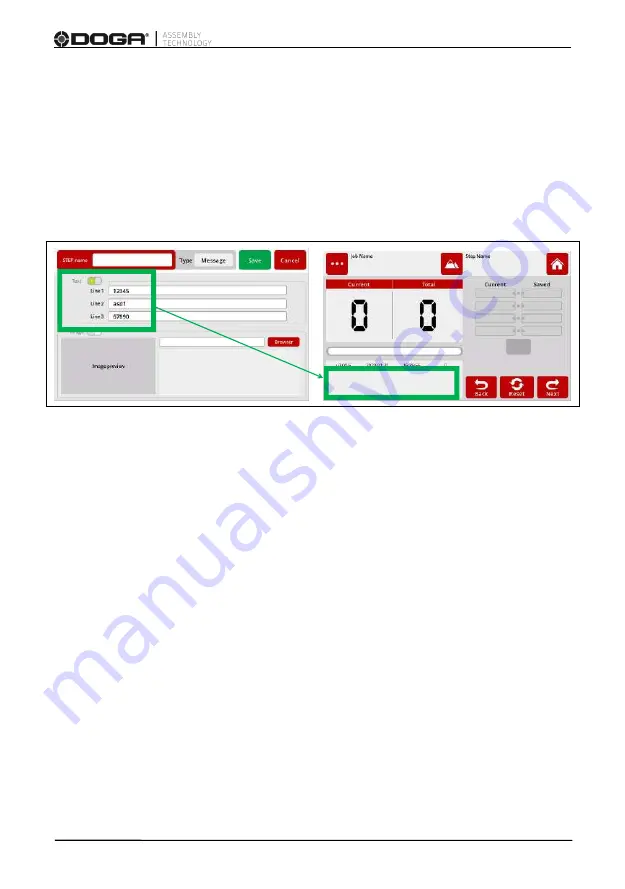
User manual DPC Touch V2
DOC.60352-11/20
56
4.4.10 Programmation d’une étape message
While on the Job modification screen, tap the
MESSAGE
button. The
message step creation screen will appear. A message can be text or an image.
For
text
: Enter the text to be displayed on the operation screen and activate
the corresponding switch.
The message appears on the lower left-hand side of the work mode.
3 lines are customizable and limited to 26 characters.
To hide the displayed message it is necessary to create a new Message step
without text and/or image.
For an
image
: Select an image to be displayed from the list of available
images and activate the corresponding switch
.
Images must first be stored on the SD card, with format JPEG 800x480, in the
directory
SD:\Pictures
.
Once the picture is chosen, press the
Select
button.
On the next screen the image will appear.
The image will remain on the screen waiting for a logical input or for a defined
duration.
Press the
SAVE
button to save the step, or the
CANCEL
button to quit
programming without saving changes.






























