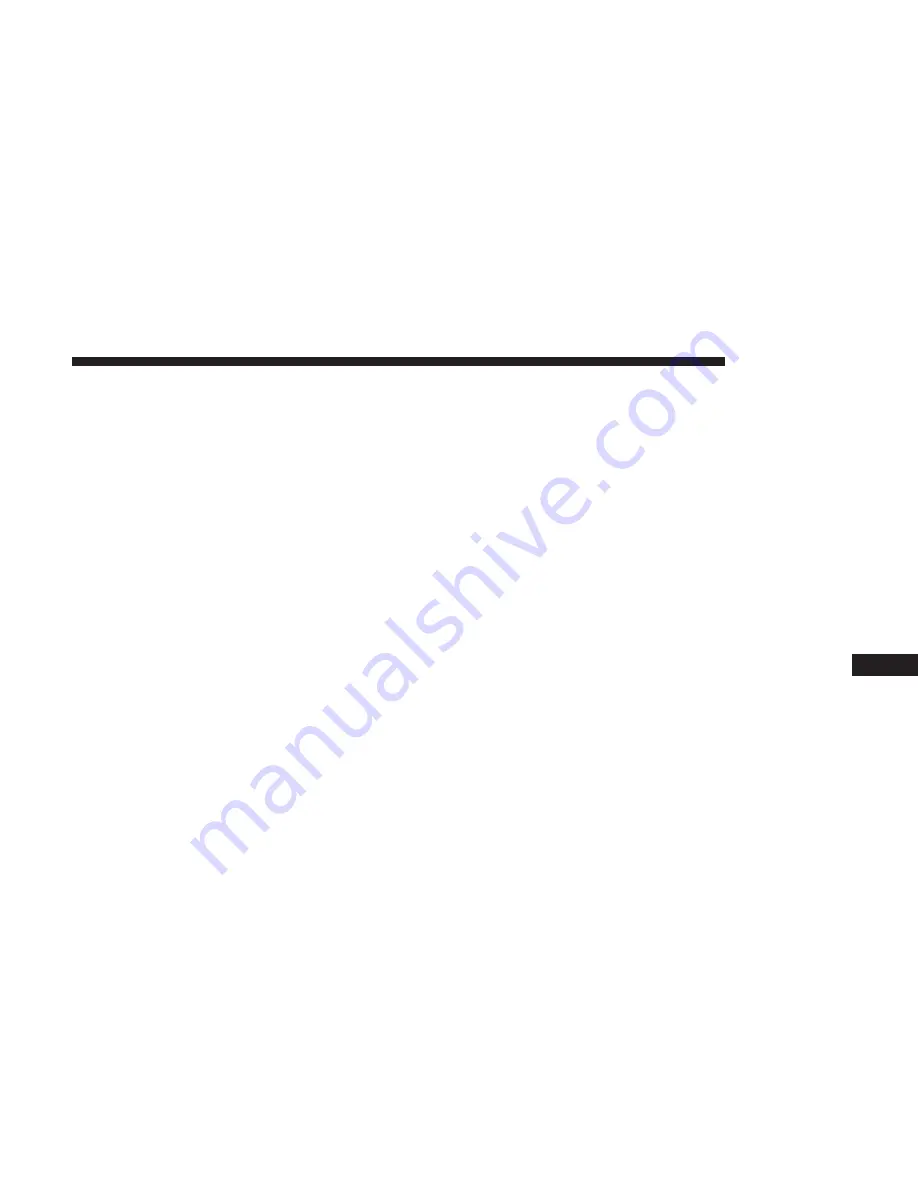
3. Press to select the particular Phone or the particular
Audio Device.
4. Press the “X” to exit out of the Settings screen.
Disconnecting A Phone Or Audio Device
1. Press the “Settings” button on the touchscreen.
2. Press the “Paired Phones” or “Paired Audio Devices”
button on the touchscreen.
3. Press the settings icon button located to the right of the
device name.
4. The options pop-up will be displayed.
5. Press the “Disconnect Device” button on the touch-
screen.
6. Press the “X” to exit out of the Settings screen.
Deleting A Phone Or Audio Device
1. Press the “Settings” button on the touchscreen.
2. Press the “Pair Phones” or “Paired Audio Devices”
button on the touchscreen.
3. Press the settings icon button located to the right of the
device name for a different Phone or Audio Device than
the currently connected device.
4. The options pop-up will be displayed.
5. Press the “Delete Device” button on the touchscreen.
6. Press the “X” to exit out of the Settings screen.
Making A Phone Or Audio Device A Favorite
1. Press the “Settings” button on the touchscreen.
2. Press the “Paired Phones” or “Paired Audio Devices”
button on the touchscreen.
3. Press the settings icon button located to the right of the
device name.
4. The options pop-up will be displayed.
5. Press the “Make Favorite” button on the touchscreen;
you will see the chosen device move to the top of the list.
6. Press the “X” to exit out of the Settings screen.
10
MULTIMEDIA
459
Summary of Contents for Journey 2018
Page 4: ......
Page 14: ......
Page 103: ...Operating Tips Chart 3 GETTING TO KNOW YOUR VEHICLE 101 ...
Page 136: ......
Page 160: ......
Page 232: ......
Page 298: ...Front Jacking Location Front Jack Engaged With Jack Handle 296 IN CASE OF EMERGENCY ...
Page 372: ......
Page 452: ...Voice Tree 450 MULTIMEDIA ...
Page 478: ...Voice Tree 476 MULTIMEDIA ...
Page 487: ...Voice Tree 10 MULTIMEDIA 485 ...
Page 490: ...488 MULTIMEDIA ...
Page 493: ...10 MULTIMEDIA 491 ...
Page 501: ...INDEX 12 ...






























