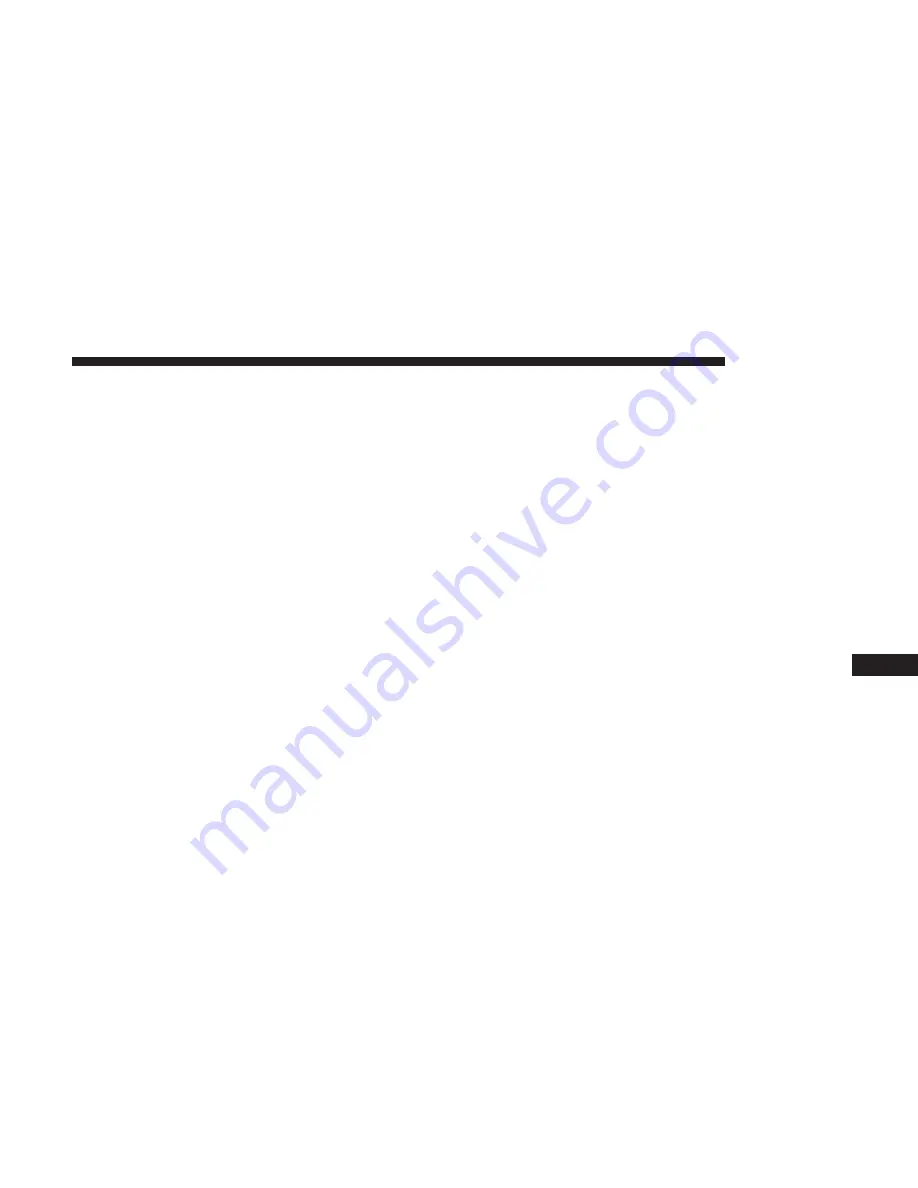
Changing The Audio Mode For Headphones
1. Ensure the Remote Control channel/screen selector
switch is in the same position as the headphone selector
switch.
NOTE:
•
When both switches are on Channel 1, the Remote is
controlling Channel 1 and the headphones are tuned to
the audio of the VES Channel 1.
•
When both switches are on Channel 2, the Remote is
controlling Channel 2 and the headphones are tuned to
the audio of the VES Channel 2.
2. Push the MODE button on the remote control.
3. If the video screen is displaying a video source (such as
a DVD Video), pushing STATUS shows the status on a
popup banner at the bottom of the screen. Pushing the
MODE button will advance to the next mode. When the
mode is in an audio only source (such as FM), the Mode
Selection menu appears on screen.
4. When the Mode Selection menu appears on screen, use
the cursor buttons on the remote control to navigate to
the available modes and push the ENTER button to
select the new mode.
5. To cancel out of the Mode Selection menu, push the
BACK button on the remote control.
Replacing The Headphone Batteries
Each set of headphones requires two AAA batteries for
operation. To replace the batteries:
1. Locate the battery compartment on the left ear cup of
the headphones, and then slide the battery cover down-
ward.
2. Replace the batteries, making sure to orient them ac-
cording to the polarity diagram shown.
3. Replace the battery compartment cover.
Accessibility
Accessibility is a feature of the DVD system that announces
a function prior to performing the action. The first time a
button is pressed the system will identify the button, and
will enact the function of the button the second time it is
pressed. For further information refer to “Uconnect Set-
tings” in “Multimedia.”
10
MULTIMEDIA
425
Summary of Contents for Journey 2018
Page 4: ......
Page 14: ......
Page 103: ...Operating Tips Chart 3 GETTING TO KNOW YOUR VEHICLE 101 ...
Page 136: ......
Page 160: ......
Page 232: ......
Page 298: ...Front Jacking Location Front Jack Engaged With Jack Handle 296 IN CASE OF EMERGENCY ...
Page 372: ......
Page 452: ...Voice Tree 450 MULTIMEDIA ...
Page 478: ...Voice Tree 476 MULTIMEDIA ...
Page 487: ...Voice Tree 10 MULTIMEDIA 485 ...
Page 490: ...488 MULTIMEDIA ...
Page 493: ...10 MULTIMEDIA 491 ...
Page 501: ...INDEX 12 ...






























