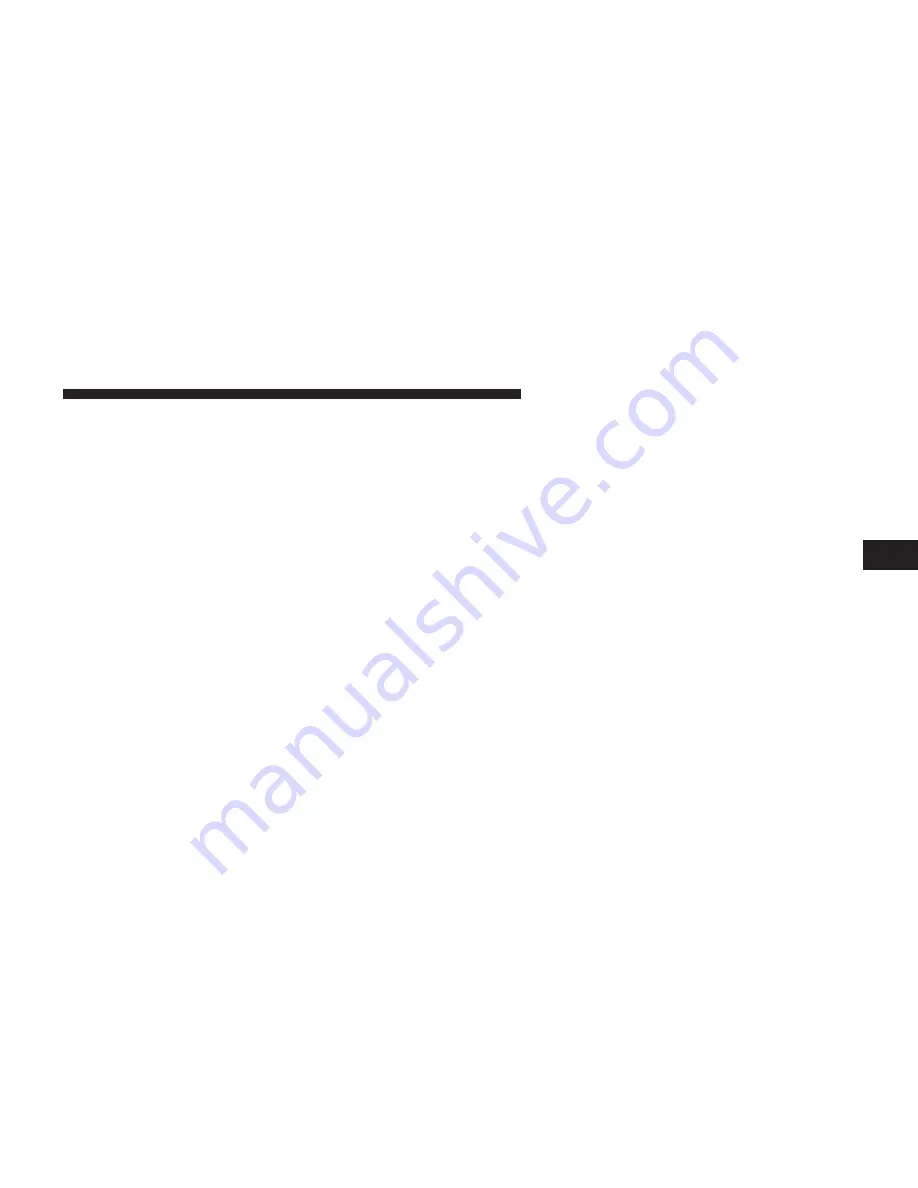
Display Settings
When watching a video source (DVD Video with the disc
in Play mode, Aux Video, etc.), pressing the remote
control’s SETUP button activates the Display Settings
menu. These settings control the appearance of the video
on the screen. The factory default settings are already set
for optimum viewing, so there is no need to change these
settings under normal circumstances.
To change the settings, press the remote control’s navi-
gation buttons (
䉱
,
䉲
) to select an item, then press the
remote control’s navigation buttons (
䉴
,
䉳
) to change the
value for the currently selected item. To reset all values
back to the original settings, select the Default Settings
menu option and press the remote control’s ENTER/OK
button.
Disc Features control the remote DVD / Blu-ray Disc™
Player’s (if equipped) settings of DVD being watched in
the remote player.
Listening To Audio With The Screen Closed
To listen to only audio portion of the channel with the
screen closed:
•
Set the audio to the desired source and channel.
•
Close the video screen.
•
To change the current audio mode, press the remote
control’s MODE button. This will automatically select
the next available audio mode without using the
MODE/SOURCE Select menu.
If the screen is closed and there is no audio heard, verify
that the headphones are turned on (the ON indicator is
illuminated) and the headphone selector switch is on the
desired channel. If the headphones are turned on, press
the remote control’s power button to turn audio on. If
audio is still not heard, check that fully charged batteries
are installed in the headphones.
4
UNDERSTANDING YOUR INSTRUMENT PANEL
409
Summary of Contents for Grand Caravan 2014
Page 1: ...Grand Caravan O W N E R S M A N U A L 2 0 1 4 ...
Page 4: ......
Page 7: ...1 INTRODUCTION 5 ...
Page 10: ......
Page 122: ......
Page 169: ...3 UNDERSTANDING THE FEATURES OF YOUR VEHICLE 167 ...
Page 170: ...168 UNDERSTANDING THE FEATURES OF YOUR VEHICLE ...
Page 171: ...3 UNDERSTANDING THE FEATURES OF YOUR VEHICLE 169 ...
Page 306: ...INSTRUMENT CLUSTER BASE 304 UNDERSTANDING YOUR INSTRUMENT PANEL ...
Page 307: ...INSTRUMENT CLUSTER PREMIUM 4 UNDERSTANDING YOUR INSTRUMENT PANEL 305 ...
Page 447: ...Operating Tips Chart 4 UNDERSTANDING YOUR INSTRUMENT PANEL 445 ...
Page 448: ......
Page 498: ...496 STARTING AND OPERATING ...
Page 575: ...Rear Jacking Locations Rear Jack Engaged 6 WHAT TO DO IN EMERGENCIES 573 ...
Page 644: ......
Page 661: ...INDEX 10 ...
Page 682: ...Chrysler Group LLC 14Y532 126 AC Third Edition Printed in U S A ...
















































