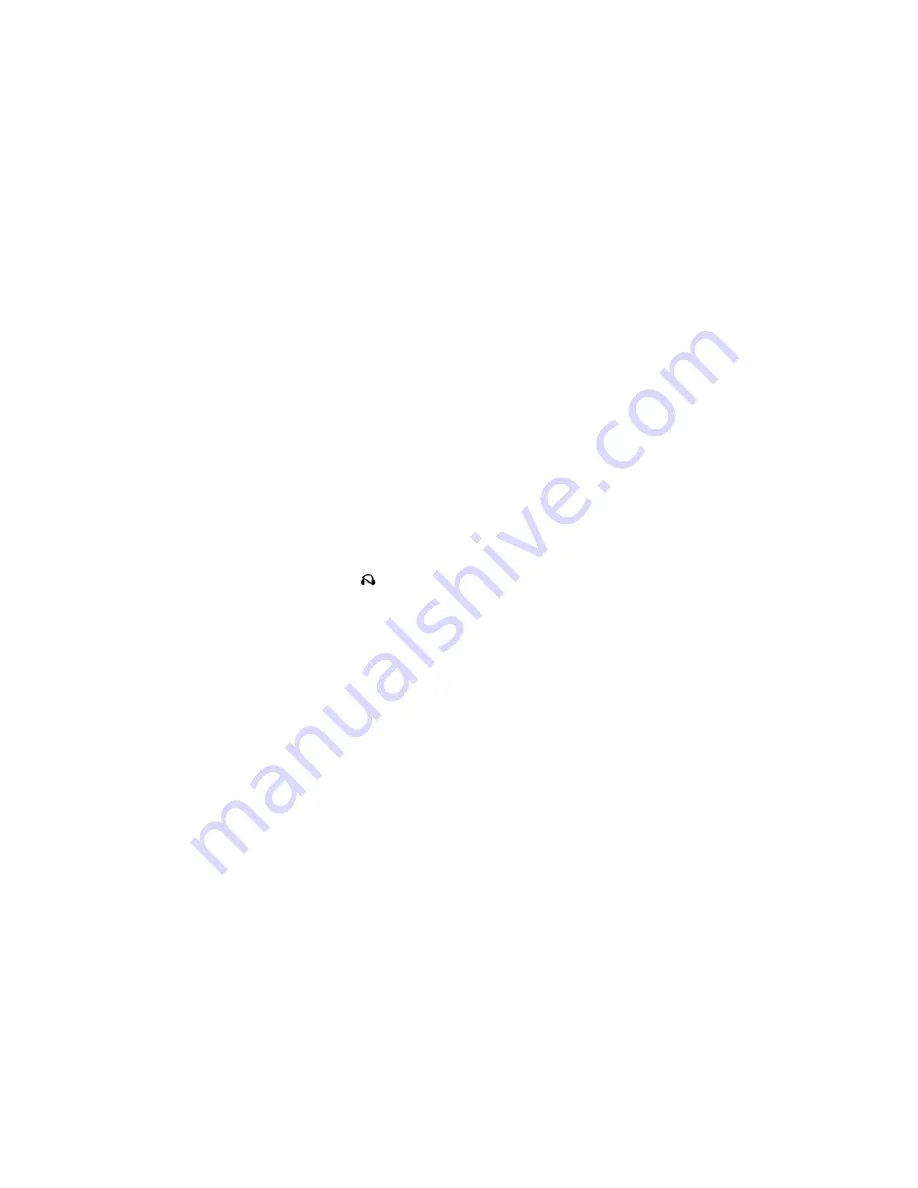
3. SOURCE — Push to enter Source Selection
screen.
4. Channel/Screen Selector Switch — Indi-
cates which channel is being controlled by
the remote control. When the selector switch
is in the Rear 1 position, the remote controls
the functionality of headphone Channel 1
(left screen). When the selector switch is in
the Rear 2 position, the remote controls the
functionality of headphone Channel 2 (right
screen).
5.
䉴
— Push to navigate menus.
6. SETUP — Push to access the screen set-
tings menu.
7.
䉴䉴
— Push and hold to fast forward
through the current audio track or video
chapter.
8.
䉴
/
㥋
(Play/Pause) — Begin/resume or pause
disc play.
9. Four Colored Buttons — Push to access
Blu-ray™ Disc features.
10. POPUP/MENU — Push to bring up repeat
and shuffle options, the Blu-ray™ Disc
popup menu, the DVD title menu or to
access disc menus.
11. KEYPAD — Push to navigate chapters or
titles.
12.
■
(Stop) — Stops disc play.
13.
䉳䉳
— Push and hold to fast rewind
through the current audio track or video
chapter.
14.
— Mutes headphone audio.
15. BACK — Push to exit out of menus or
return to source selection screen.
16.
䉲
— Push to navigate menus.
17. OK — Push to select the highlighted option
in a menu.
18.
䉳
— Push to navigate menus.
19.
䉱
— Push to navigate menus.
Replacing The Remote Control
Batteries
The remote control requires two AAA batteries
for operation. To replace the batteries:
1. Locate the battery compartment on the back
of the remote, then slide the battery cover
downward.
2. Replace the batteries, making sure to orient
them according to the polarity diagram
shown.
3. Replace the battery compartment cover.
Headphones Operation
The headphones receive two separate chan-
nels of audio using an infrared transmitter from
the video screen.
If no audio is heard after increasing the volume
control, verify that the screen is turned on, the
channel is not muted and the headphone chan-
nel selector switch is on the desired channel. If
audio is still not heard, check that fully charged
batteries are installed in the headphones.
199
Summary of Contents for Durango 2015
Page 1: ...Durango 2 0 1 5 15WD01 126 ARA AA O P E R AT I N G I N F O R M AT I O N ...
Page 2: ......
Page 3: ......
Page 5: ...2 ...
Page 10: ...7 ...
Page 67: ...64 ...
Page 155: ...152 ...
Page 160: ...INSTRUMENT CLUSTER 157 ...
Page 219: ...Control Setting Suggestions For Various Weather Conditions 216 ...
Page 287: ...284 ...
Page 348: ...8 MAINTENANCE SCHEDULES MAINTENANCE SCHEDULE 346 345 ...
Page 349: ...MAINTENANCE SCHEDULE Refer to the Service and Warranty Handbook for maintenance schedules 346 ...
Page 350: ...9 IF YOU NEED CONSUMER ASSISTANCE IF YOU NEED ASSISTANCE 348 347 ...
Page 352: ...349 ...
Page 353: ...350 ...
Page 354: ...10 INDEX 351 ...
Page 375: ...١٠ س 8 ا ٣٦١ ...
Page 376: ...٣٦٠ ...
Page 377: ...٣٥٩ ...
Page 379: ...٩ 7 ا ة إ B 1 ا إذا ٣٥٨ ة ا إ B 1 ا إذا ٣٥٧ ...
Page 380: ... ا ول اول 9 ف 2 ن 8 وا I ا P آ 69 را 5 ا ٣٥٦ ...
Page 381: ...٨ ا اول ٣٥٦ ا ول ٣٥٥ ...
Page 421: ...٣٥١ 7 i ا ر ا V4 و ا وز ت 3 ا ا ٣٥١ ك ا ٣٥٣ ا ٣٥٤ رة ا ت 8 ا ٣١٥ ...
Page 442: ...٣٠٧ رة اج W إ ٣٠٨ وي ا O ا ٣١٠ 74 رة ٣١٢ 687L ا V ا ز y ُ ٣١٢ 67j ا V ا ز y ُ ٢٩٤ ...
Page 512: ... 87 L ا ا ال 1i ا 6 j ا اد إ ت 1 ا ا ٢٢٤ ...
Page 577: ... س ا ة أ ١٥٩ ...
Page 606: ... ض 2 D 2 ا ا رة 5 ة A R ر 5 و 8 ً وا ا ًW وا ً ا ف S اآ ا a ا ول ا ض 2 D د 9 م b ا ة ١٣٠ ...
Page 729: ...٧ ...
Page 733: ...١ ٤ ٤ رة ا ب F ا G H ٥ ه J1F ٦ ا ا H ه ام L ا 8 آ ٨ ت N و ات H ٨ رة ا O ر ٨ رة ا ات ت F ٣ ...
Page 734: ...٢ ...
Page 736: ......
Page 737: ......
Page 738: ...Durango 15WD01 126 ARA AA ...
















































