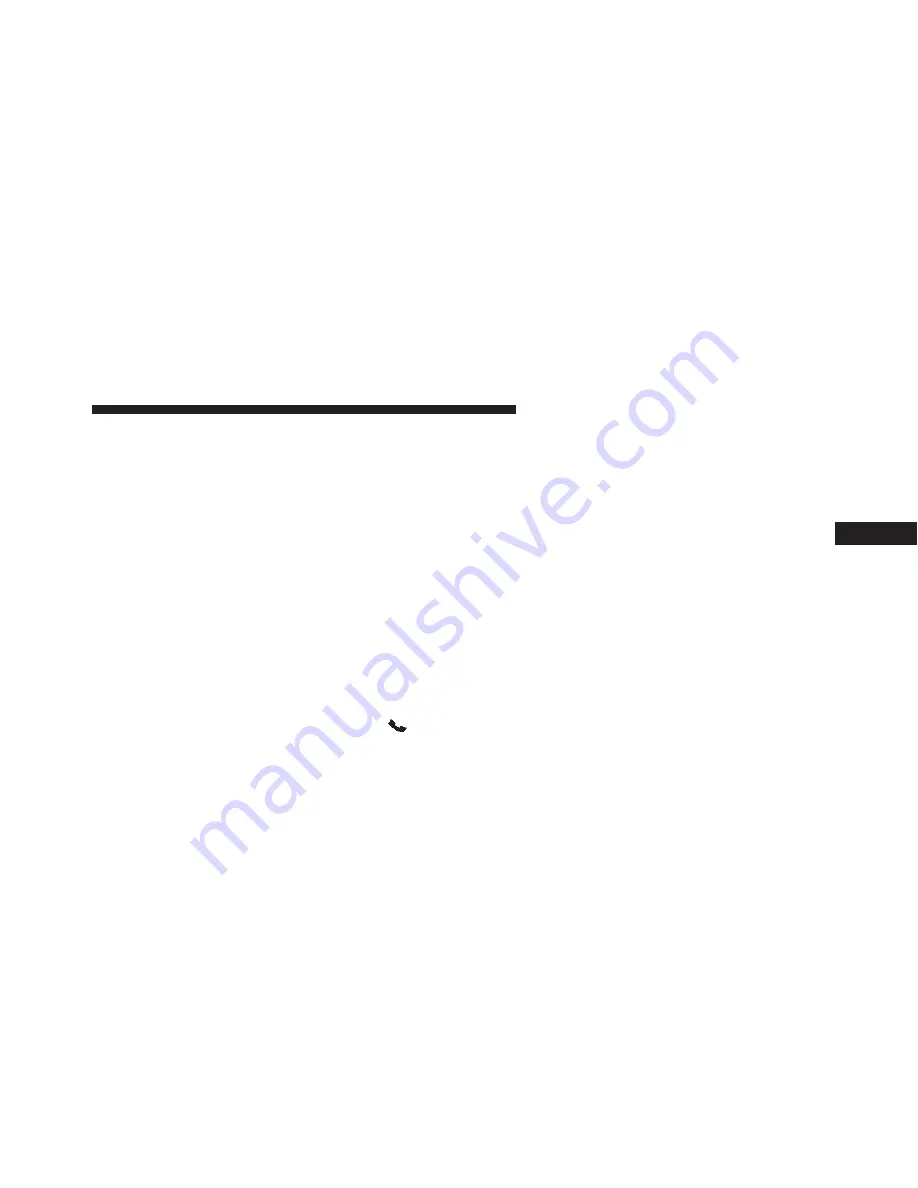
Download the Uconnect® Access App to a compatible
Apple® or Android® mobile devices. All you need to do
is:
1. After registering with Uconnect® Access, log on to
your
Mopar®
Owner
Connect
account
at
2. On the Dashboard page, enter your mobile phone
number to receive a link to download the App on your
mobile device. Or go to iTunes®, or Google Play, and
search for the Uconnect® Access App.
3. To activate the App, enter your Mopar Owner Connect
user name and password and log in. Your vehicle is
then connected to your mobile device.
Voice Texting (8.4A/8.4AN)
1. To send a message, push the Phone button
. After
the beep, say the following command:
“Send mes-
sage
to John Smith.”
2. Listen to the prompt. After the beep, dictate the
message you would like to send. Wait for Uconnect®
to process your message.
3. The Uconnect® system will repeat your message and
provide a variety of options to add to, delete, send or
hear the message again. After the beep, tell Uconnect®
what you’d like to do. For instance, if you’re happy
with your message, after the beep, say:
“Send.”
You must be registered with Uconnect® Access and have
a compatible MAP – enabled smartphone to use your
voice to send a personalized text message.
TIP:
•
Not compatible with iPhone®.
•
Messages are limited to 140 characters.
•
The Messaging button on the touchscreen must be
illuminated to use the feature.
4
UNDERSTANDING YOUR INSTRUMENT PANEL 361
Summary of Contents for Charger SRT 392
Page 4: ......
Page 7: ...1 INTRODUCTION 5...
Page 10: ......
Page 211: ...Slow Tone Solid Arc Fast Tone Flashing Arc 3 UNDERSTANDING THE FEATURES OF YOUR VEHICLE 209...
Page 212: ...Continuous Tone Flashing Arc 210 UNDERSTANDING THE FEATURES OF YOUR VEHICLE...
Page 246: ......
Page 430: ...428 STARTING AND OPERATING...
Page 464: ......
Page 490: ......
Page 553: ...MAINTENANCE SCHEDULES CONTENTS MAINTENANCE SCHEDULE 552 Maintenance Chart 554 8...
Page 573: ...INDEX 10...






























