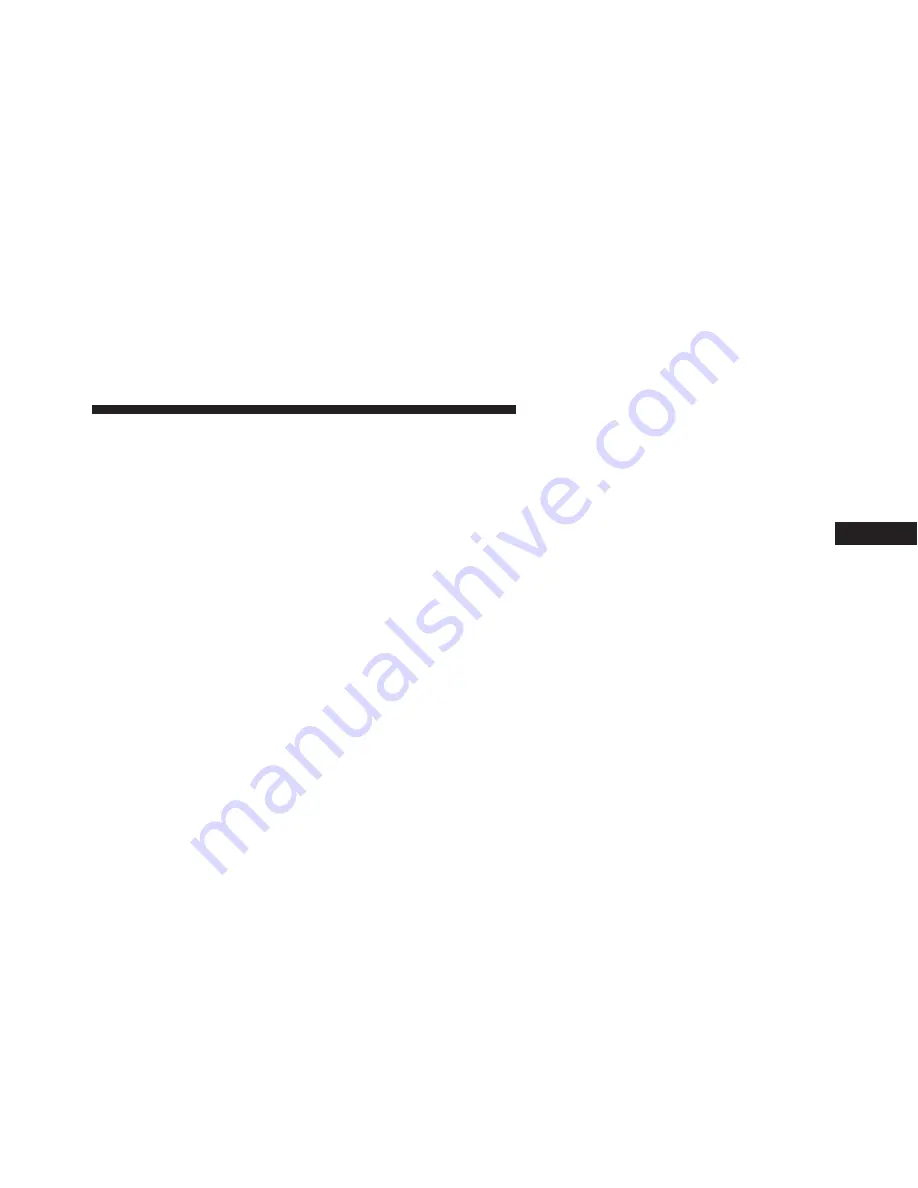
•
Display Brightness With Headlights ON
When in this display, you may select the brightness with
the headlights on. Adjust the brightness with the “+” and
“–” setting buttons on the touchscreen or by selecting any
point on the scale between the “+” and “–” buttons on the
touchscreen. Then press the back arrow button on the
touchscreen.
NOTE:
To make changes to the
#
Display Brightness with
Headlights ON
#
setting, the headlights must be on and
the interior dimmer switch must not be in the
#
party
#
or
#
parade
#
positions.
•
Display Brightness With Headlights OFF
When in this display, you may select the brightness with
the headlights off. Adjust the brightness with the “+” and
“–” setting buttons on the touchscreen or by selecting any
point on the scale between the “+” and “–” buttons on the
touchscreen. Then press the back arrow button on the
touchscreen.
NOTE:
To make changes to the
#
Display Brightness with
Headlights OFF
#
setting, the headlights must be off and
the interior dimmer switch must not be in the
#
party
#
or
#
parade
#
positions.
•
Set Theme — If Equipped
This feature will allow you to choose a theme for the
display screen. The theme will change the background
color, highlight color, and button color of the display
screen.
4
UNDERSTANDING YOUR INSTRUMENT PANEL 283
Summary of Contents for Charger SRT 392
Page 4: ......
Page 7: ...1 INTRODUCTION 5...
Page 10: ......
Page 211: ...Slow Tone Solid Arc Fast Tone Flashing Arc 3 UNDERSTANDING THE FEATURES OF YOUR VEHICLE 209...
Page 212: ...Continuous Tone Flashing Arc 210 UNDERSTANDING THE FEATURES OF YOUR VEHICLE...
Page 246: ......
Page 430: ...428 STARTING AND OPERATING...
Page 464: ......
Page 490: ......
Page 553: ...MAINTENANCE SCHEDULES CONTENTS MAINTENANCE SCHEDULE 552 Maintenance Chart 554 8...
Page 573: ...INDEX 10...
















































