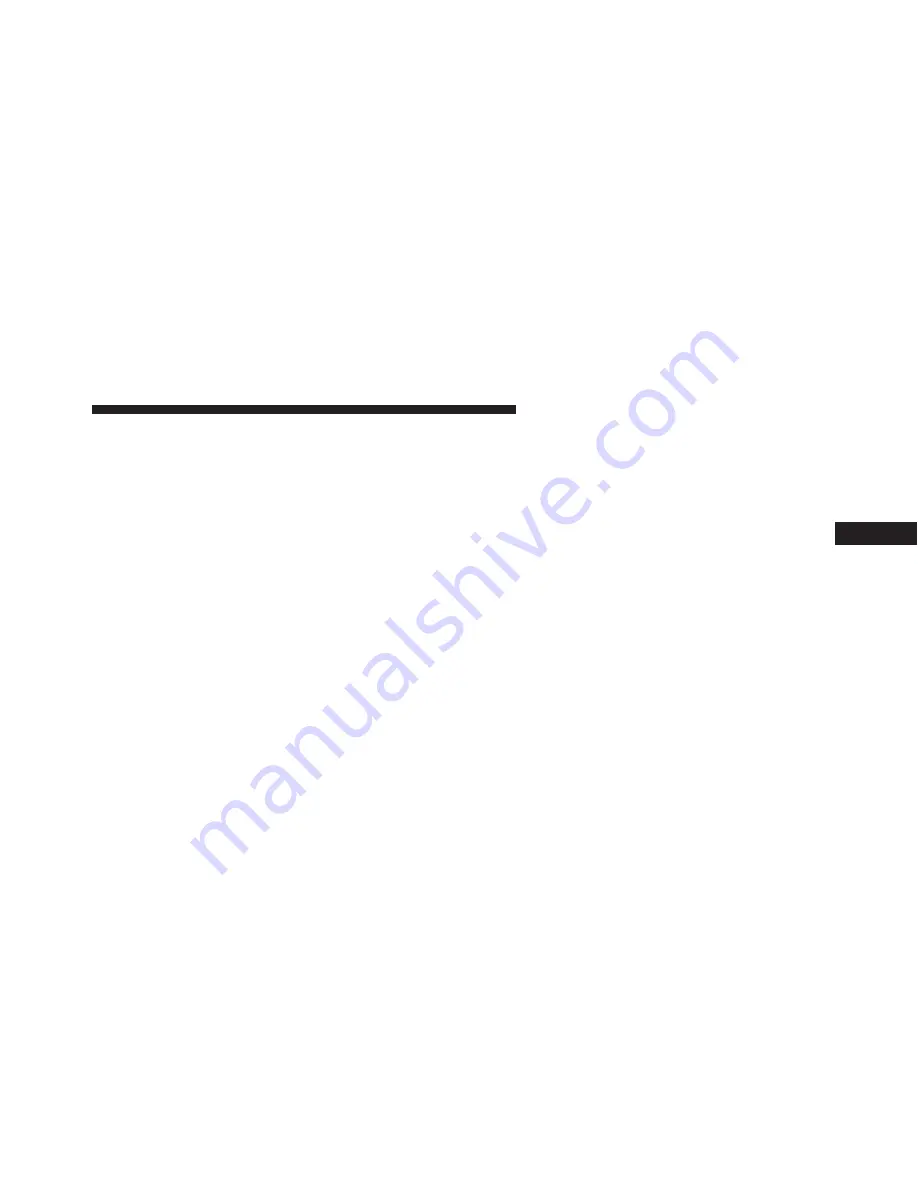
Buttons On The Faceplate
Buttons on the faceplate are located below the Uconnect®
system in the center of the instrument panel. In addition,
there is a Scroll/Enter control knob located on the right
side. Turn the control knob to scroll through menus and
change settings (i.e., 30, 60, 90), push the center of the
control knob one or more times to select or change a
setting (i.e., ON, OFF).
Your Uconnect® system may also have a Screen Off and
Back buttons on the faceplate.
Push the Screen Off button on the faceplate to turn off the
Uconnect® screen. Push the Screen Off button on the
faceplate a second time to turn the screen on.
Push the Back button on the faceplate to exit out of a
Menu or certain option on the Uconnect® system.
Buttons On The Touchscreen
Buttons on the touchscreen are accessible on the
Uconnect® touchscreen.
Customer Programmable Features — Uconnect®
8.4 Settings
Press the “SRT & Apps” button on the touchscreen, then
press the “Settings” button on the touchscreen to display
the menu setting screen. In this mode the Uconnect®
system allows you to access programmable features that
may be equipped such as Display, Units, Voice, Clock,
Safety & Driving Assistance, Lights, Doors & Locks,
Auto-On Comfort & Remote Start, Engine Off Options,
Audio, Phone/Bluetooth®, SiriusXM Setup, Restore Set-
tings, Clear Personal Data and System Information.
4
UNDERSTANDING YOUR INSTRUMENT PANEL 281
Summary of Contents for Charger SRT 392
Page 4: ......
Page 7: ...1 INTRODUCTION 5...
Page 10: ......
Page 211: ...Slow Tone Solid Arc Fast Tone Flashing Arc 3 UNDERSTANDING THE FEATURES OF YOUR VEHICLE 209...
Page 212: ...Continuous Tone Flashing Arc 210 UNDERSTANDING THE FEATURES OF YOUR VEHICLE...
Page 246: ......
Page 430: ...428 STARTING AND OPERATING...
Page 464: ......
Page 490: ......
Page 553: ...MAINTENANCE SCHEDULES CONTENTS MAINTENANCE SCHEDULE 552 Maintenance Chart 554 8...
Page 573: ...INDEX 10...
















































