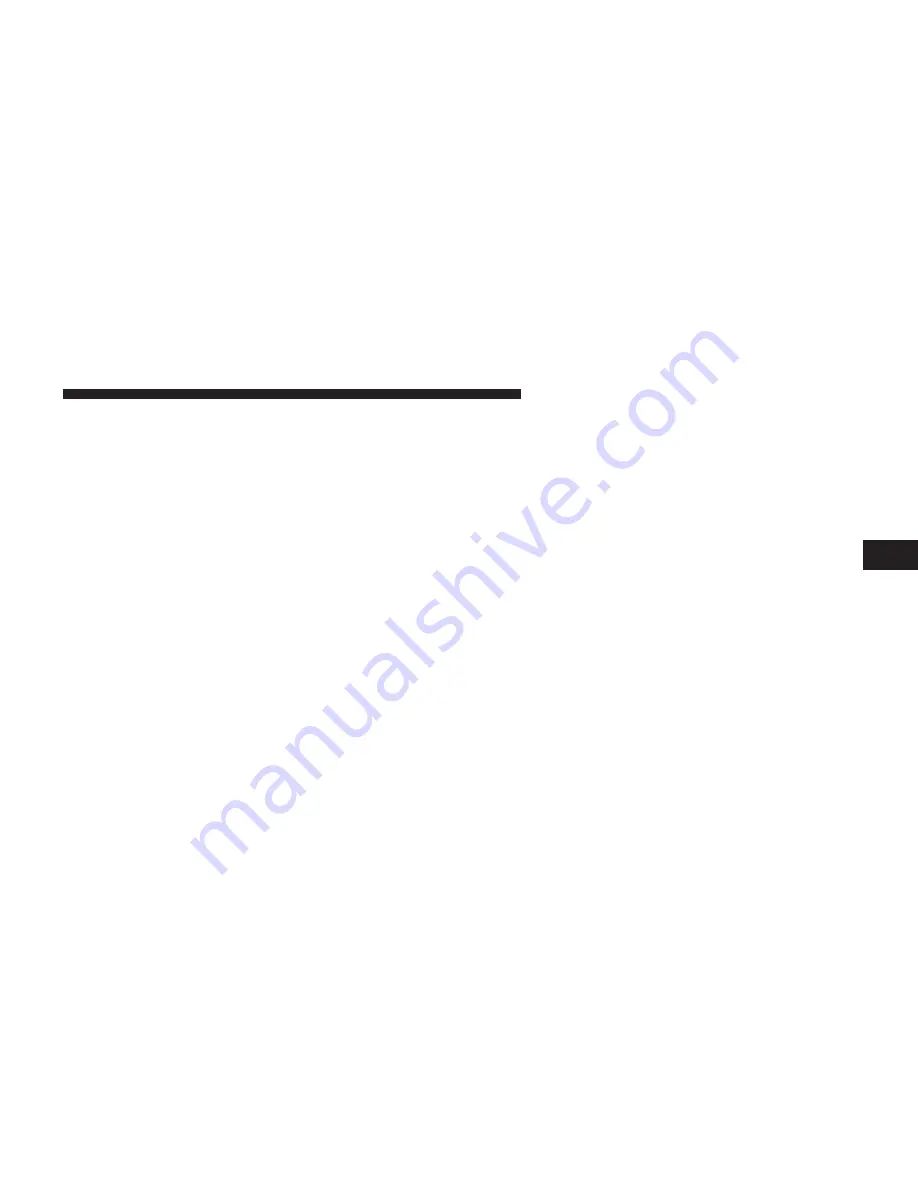
during play mode will jump to the next track in the
list, or press the VR button and say
⬙
Next or Previous
Track.
⬙
•
While a track is playing, press the
INFO
button to see
the associated metadata (artist, track title, album, etc.)
for that track. Pressing the
INFO
button again jumps
to the next screen of data for that track. Once all
screens have been viewed, the last
INFO
button press
will go back to the play mode screen on the radio.
•
Pressing the
REPEAT
button will change the audio
device mode to repeat the current playing track or
press the VR button and say
⬙
Repeat ON
⬙
or
⬙
Repeat
Off.
⬙
•
Press the
SCAN
button to use iPod®/USB/MP3 de-
vice scan mode, which will play the first ten seconds of
each track in the current list and then forward to the
next song. To stop SCAN mode and start playing the
desired track, when it is playing the track, press the
SCAN
button again. During Scan mode, pressing the
<<
SEEK
and
SEEK
>> buttons will select the previous
and next tracks.
•
RND
button (available on sales code RES radio only):
Pressing this button toggles between Shuffle ON and
Shuffle OFF modes for the iPod® or external USB
device, or press the VR button and say
⬙
Shuffle ON
⬙
or
⬙
Shuffle Off.
⬙
If the
RND
icon is showing on the radio
display, then the shuffle mode is ON.
List Or Browse Mode
During Play mode, pressing any of the buttons described
below, will bring up List mode. List mode enables
scrolling through the list of menus and tracks on the
audio device.
•
TUNE
control knob: The
TUNE
control knob functions
in a similar manner as the scroll wheel on the audio
device or external USB device.
4
UNDERSTANDING YOUR INSTRUMENT PANEL
269
Summary of Contents for 2014 Challenger SRT
Page 1: ...O W N E R S M A N U A L 2 0 1 4 Challenger SRT ...
Page 4: ......
Page 7: ...1 INTRODUCTION 5 ...
Page 10: ......
Page 100: ......
Page 136: ...134 UNDERSTANDING THE FEATURES OF YOUR VEHICLE ...
Page 137: ...3 UNDERSTANDING THE FEATURES OF YOUR VEHICLE 135 ...
Page 138: ...136 UNDERSTANDING THE FEATURES OF YOUR VEHICLE ...
Page 204: ......
Page 209: ...INSTRUMENT CLUSTER 4 UNDERSTANDING YOUR INSTRUMENT PANEL 207 ...
Page 281: ...4 UNDERSTANDING YOUR INSTRUMENT PANEL 279 ...
Page 352: ...350 STARTING AND OPERATING ...
Page 384: ......
Page 497: ...INDEX 10 ...
















































