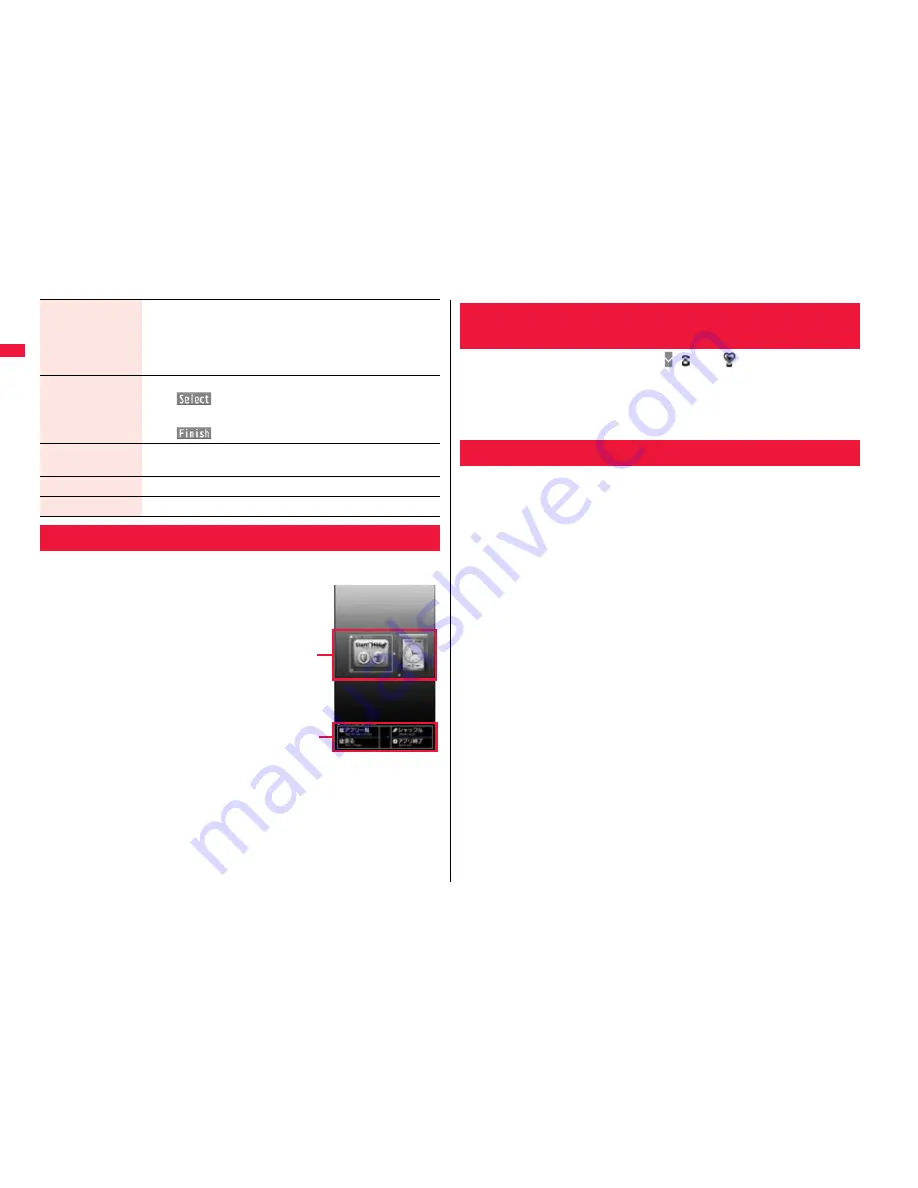
32
Be
fo
re Us
in
g the Hand
set
From the i-Widget display, you can simultaneously start multiple Widget
α
ppli programs and show them on a list.
1
Widget
α
ppli
You can show a Widget
α
ppli program.
You can show the Widget
α
ppli operation display by
selecting it.
2
Navigation displays
Navigations corresponding to the key operations are
indicated.
≥
You can randomly change the display order of Widget
α
ppli programs by pressing
i
[
シャッフル
(Shuffle)]
from the i-Widget display.
≥
See page 310 for detailed operations of i-Widget.
Edit title
1
Enter a title.
≥
You can enter up to 16 full-pitch/32 half-pitch characters.
However, the number of characters for the title displayed when
you highlight the icon is up to 11 full-pitch/ 22 half-pitch
characters from the beginning of the title.
Sort
1
Select a desktop icon
1
Use
B
o
to change the order
1
O
o
(
)
≥
To change the order in succession, repeat the above steps.
1
l
(
)
1
YES
Reset desktop
The desktop icons are reset to the default.
1
YES
Delete this
1
YES
Delete all
1
YES
i-Widget Display and Operations
i-Widget display
1
2
The symbols on the display (such as
,
, and
) are called icons. You
can check the meanings of them on the display.
1
m
1
Set./Service
1
Display
1
Icons
1
Use
M
o
to highlight an icon.
Press
m
of the FOMA terminal to show Main Menu and then execute,
set, or check respective functions.
≥
Some functions can be selected also by the operation other than pressing
m
. In this
manual, the operation by the easier way is described.
≥
You can also switch to Simple Menu focusing on only basic functions for easy
operation. (See page 115)
≥
This FOMA terminal supports Kisekae Tool (see page 116). If you use Kisekae Tool to
change the design of the Menu display, some menu configurations change according
to the usage frequency depending on the type of the menu.
Further, some menu numbers that are assigned to the menu items do not apply.
■
Scroll Selection
Main Menu is composed of 12 main menu icons indicating each function.
≥
If you select a main menu icon, the Sub-menu Item Selection display appears. If you
further select a sub-menu item, the Lower Sub-menu Item Selection display appears.
≥
By repeating selecting, you can set and check the function.
■
Menu Number Selection
You can display some functions by pressing
m
+ menu number (see page 476).
■
Multitask is Supported
≥
You can simultaneously use some functions in Main Menu. (See page 401)
+
m
-
3
-
6
<Icons>
Displaying Description of Icons
Selecting Menu
Summary of Contents for P-02A
Page 104: ...102...






























