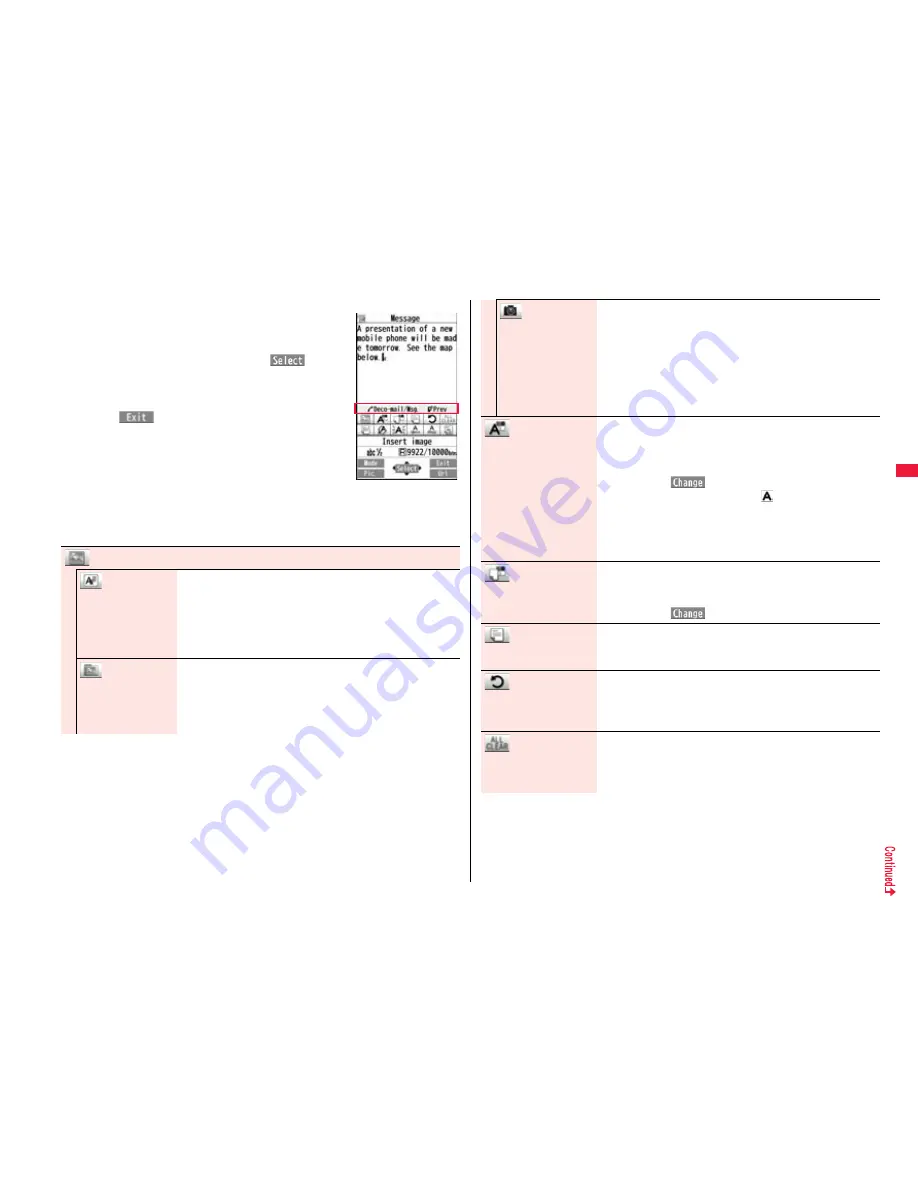
147
Mai
l
■
How to use Palette
Press
d
from the Message Entry display to display Palette.
≥
When the cursor is over the decorated character, the Palette
appears with the icon for the set decoration depressed.
Highlight the depressed icon and press
O
o
(
); then
you can change, complete or cancel the decoration. You can
release the area selection also by pressing
r
while the
area is selected.
≥
Press
i
(
) to close Palette. You can close Palette
also by pressing
r
while you are operating on it.
Switch operations
You can switch between the operation of Palette and the
operation of entering text, each time you press
d
. You can
move the cursor and enter text with Palette displayed.
≥
After you enter text, the text entry operation returns.
When you use Palette in succession, press
d
and operate it.
■
How to operate Decoration
Palette operation
Insert image
Font effect
You can convert characters to a mark and insert it into the
text. The mark animates in various ways and conveys your
feelings to the other party.
1
Select a moving font effect
1
Enter text.
≥
To delete the moving font effect, move the cursor to the
moving font effect and press
r
.
My picture
You can insert the image stored in “My picture” into the text of
mail.
1
Select a folder
1
Select an image.
≥
To delete the image, move the cursor to the image and
press
r
.
Camera
You can insert the image shot by the camera on the spot into
the text of mail.
1
Shoot a still image.
≥
The image size of the camera is Sub-QCIF (96 x 128), QCIF
(144 x 176) or QVGA (240 x 320).
≥
To delete the image, move the cursor to the image and
press
r
.
≥
See step 2 and step 3 on page 234 for how to shoot.
Font color
You can change the color of characters and lines to be
entered.
1
Select a color
1
Enter text.
≥
You can switch between “20 Color” and “256 Color” by
pressing
l
(
).
≥
In the font color changing mode, “
” is displayed at the
upper right of the display.
≥
You can set other decorations in succession.
≥
When you have selected the area, you do not need to enter
text.
Background color
You can change the background color of the mail text.
1
Select a color.
≥
You can switch between “19 Color” and “256 Color” by
pressing
l
(
).
Insert line
You can insert a horizontal line into the mail text.
The line feed is inserted automatically, and the line is inserted.
≥
To delete the line, move the cursor to the line and press
r
.
Undo
You can return to the previous status of the set decoration.
You can do it up to twice.
≥
You can undo the operation also by pressing and holding
d
for at least one second.
Decorate all reset
You can release all the decorations.
1
YES
≥
If you have inserted an image, the message “In-line image is
deleted” is displayed.
Summary of Contents for P-02A
Page 104: ...102...






























