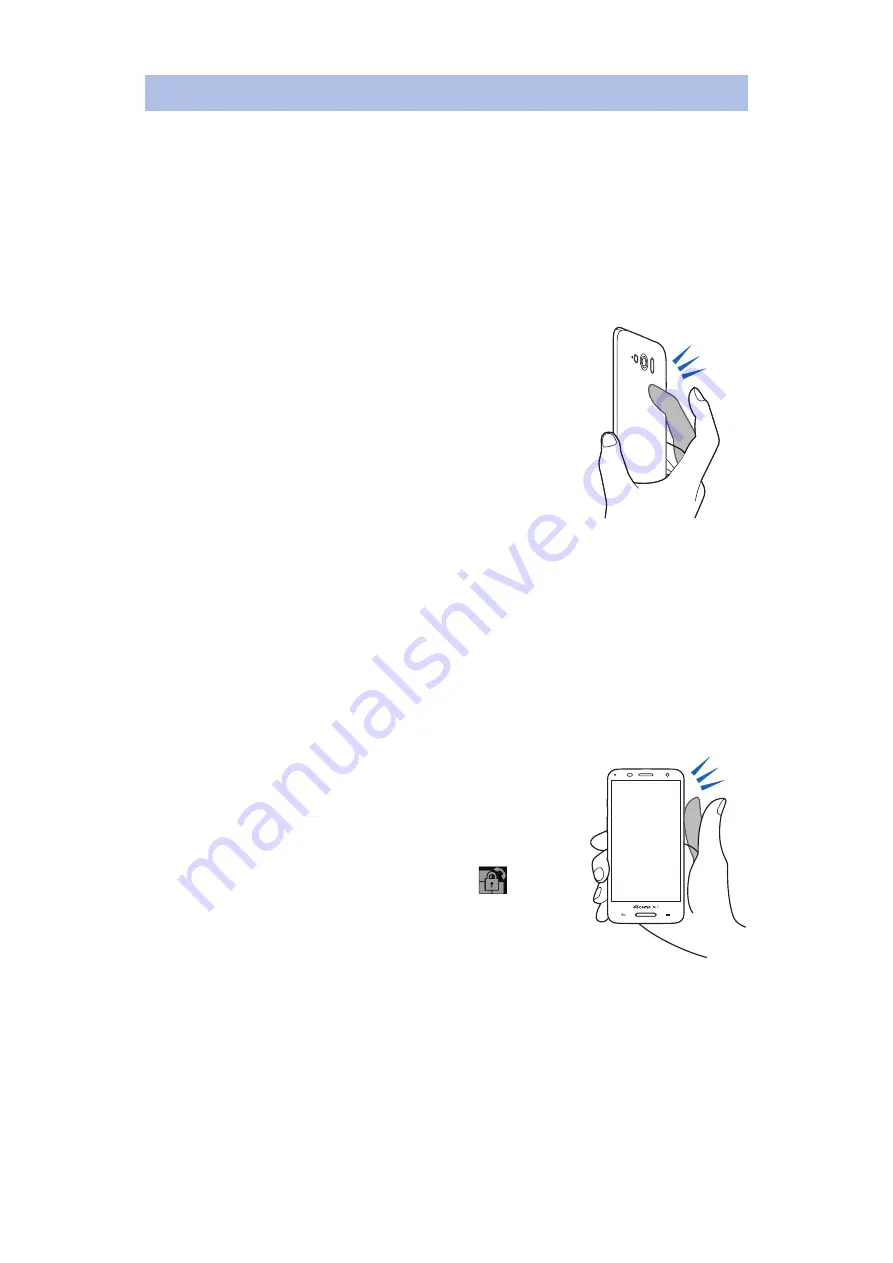
Finger Tap
You can double-tap the back or sides of the mobile phone
to light the display again or to switch the screen display
between vertical or horizontal modes.
• Enable the Finger Tap settings in advance from the home
screen
W
[Settings]
W
[Recommended settings]
W
[Finger
Tap settings].
For details on Finger Tap settings
Z
■
Double-tap the back of the mobile
phone
• Immediately after the display dims or turns
off, double-tap the back of the mobile
phone to light the display again.
*
• Double-tap during a phone call to increase
the volume.
• Double-tap when receiving an incoming call
to mute the ringtone.
• Double-tap when an alarm is sounding to
set the alarm to snooze.
* Depending on the lock screen settings,
double-tapping immediately after the display
has turned off might not light the display
again.
■
Double-tap the side of the mobile
phone
• If you double-tap the side of the mobile
phone immediately after the screen rotates
automatically, the vertical/horizontal
orientation of the screen display switches,
the display method is fixed, and
appears. While the display is fixed, double-
tap the side of the mobile phone to switch
the screen display between the vertical and
horizontal modes.
• Double-tap during a phone call to decrease
the volume.
66
Preliminary Check and Setting






























