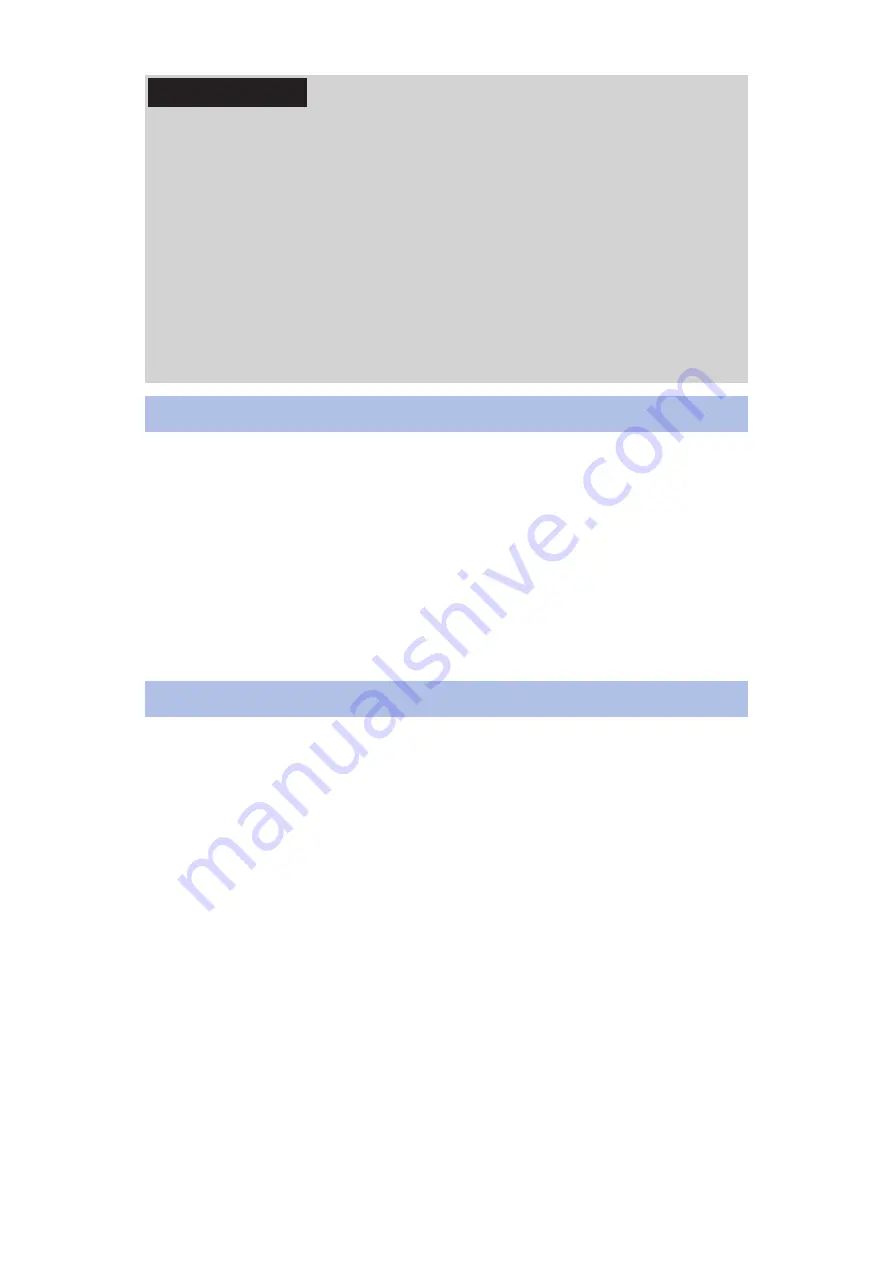
Information
• If you cancel the download before it is complete, the data
downloaded up to that point is retained. Resume
downloading from the notification icon (Download paused) in
the status bar.
• If you select [Download later], the download time is set
automatically. You cannot change the start time. If you do
not want to download at the time set automatically, from
the home screen, tap [Settings]
W
[About phone]
W
[Upgrade Android software]
W
[Cancel], and then select
[Download now (only via Wi-Fi)] to download the upgrade
file.
Installing Upgrade File
When the downloading of an upgrade file is complete, you
can install the upgrade on this mobile phone.
[Install now]: Install the upgrade file immediately.
[Install later]: Install the upgrade file at a reserved time.
• After installation is complete, the mobile phone will restart.
If you select [Install later], the installation time is set
automatically. To change the start time, from the home
screen, tap [Settings]
W
[About phone]
W
[Upgrade Android
software], and then change the start time.
After Upgrading Android Software
• After the version of the Android software has been upgraded,
check for updates to your applications, such as from the
home screen
W
[Apps]
W
[Play Store]
W
u
W
[My
apps]. If an update is available for an application, not
applying the update might make operations unstable or
cause functions to operation incorrectly.
• For information about the versions of the operating system in
which an application is supported, check with the provider of
that application.
348
Appendix






























