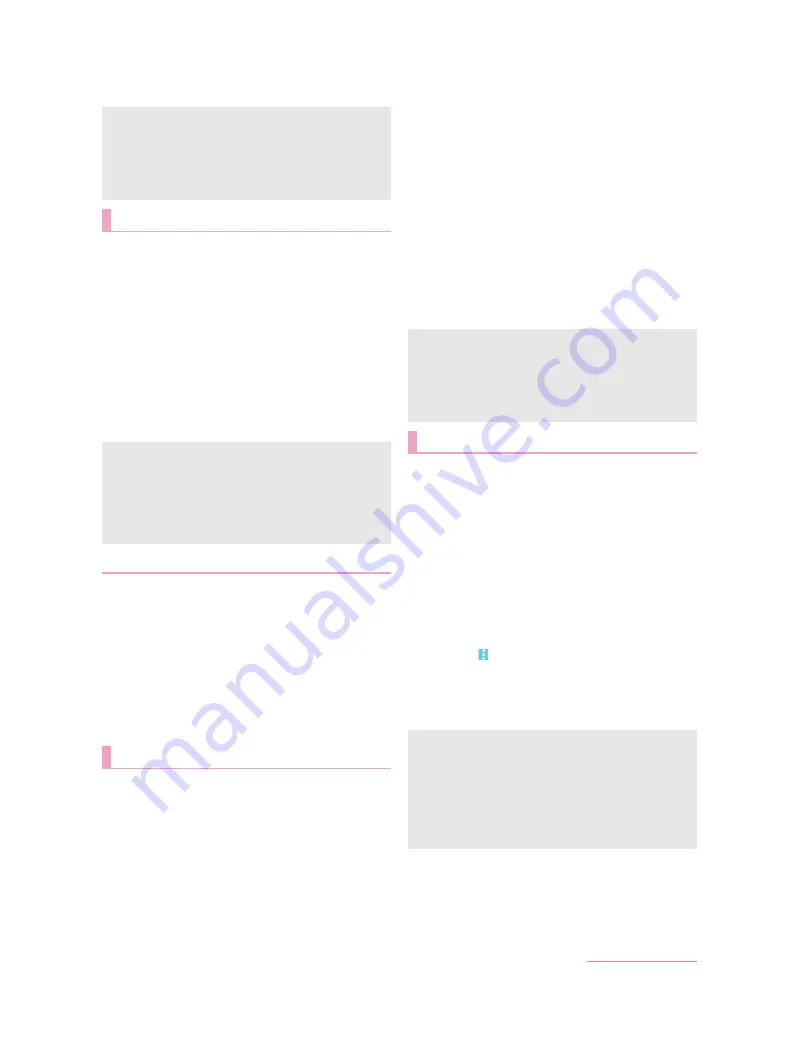
74
Handset Settings
You can make settings for other functions in Wireless &
networks.
1
In the home screen, display the Apps Sheet
/
[Settings]
/
[More]
2
Select an item
Airplane mode
: Restrict the use of some functions using
communication such as call/mail function.
Tethering
: For details
NFC/Osaifu-Keitai settings
: For details
>
Wireless output
: For details
VPN
: Make settings for VPN. For details
Cellular networks
: For details
>
Proxy settings
: Set to connect to the network via proxy.
1
In the home screen, display the Apps Sheet
/
[Settings]
/
[More]
/
[Cellular networks]
2
Select an item
Data enabled
: Set whether to use data communication.
Data roaming
: For details
>
Preferred network type
: For details
Call mode setting
: Set whether to use VoLTE.
Access Point Names
: Set an access point. For details on
setting an access point
P. 26 “Setting an access point”,
>
P. 26 “Resetting an access point”
Network operators
: For details
>
You can make settings for the docomo service.
1
In the home screen, display the Apps Sheet
/
[Settings]
/
[docomo service/cloud]
2
Select an item
d ACCOUNT setting
: Set d ACCOUNT to use in docomo
apps. Also, you can set d ACCOUNT authentication which
uses biological information (fingerprint) registered in the
handset.
docomo cloud
: Make settings for docomo cloud.
docomo apps management
: Make settings for the
confirmation for updating apps etc.
Osusume hint
: Set whether to use Osusume hint.
docomo apps password
: Set a password to use for apps
provided by DOCOMO.
AUTO-GPS
: Make settings for AUTO-GPS.
docomo location information
: Make settings for the location
information service function of imadoco search, imadoco
kantan search and Keitai-Osagashi Service.
Send device error information
: Set whether to send error
information to the server.
Remote Initialization Service
: Make settings to use services
which enable you to initialize data on the handset etc. by
remote control.
Profile setting
: Check or change your profile used in the
docomo service.
docomo service initial settings
: Carry out the initial settings of
docomo service.
Switch USB debugging
: Set whether to enable USB
debugging.
Open source licenses
: Display the open source licenses.
You can make settings for measuring location information.
1
In the home screen, display the Apps Sheet
/
[Settings]
/
[Location]
2
Set to On
:
When the confirmation screens for the use of location
information are displayed, select [NO]/[YES].
3
Select an item
Mode
: Set a mode to measure location information with using
GPS satellites, access points of Wi-Fi or base stations for
mobile phones.
Google Location History
: Display location histories if you
have registered your Google account on the handset.
:
If there are recent location requests, touch one of them to
check the information on the app.
:
Operate [
]
/
[Scanning]
/
[Wi-Fi scanning]/[Bluetooth
scanning] to set whether the location information services or
apps scan Wi-Fi networks or Bluetooth devices to improve
the location information.
・
Set it to ON to scan them even if [Wi-Fi] or [Bluetooth] is
Off.
When the data communication volume reaches its limit, the
notification that cellular data is being paused is displayed.
Touch [OK] to pause data communication until the next
charging period. Touch [RESUME] to resume data
communication.
The displayed data communication volume is an approximation.
You can check the actual one on My docomo.
More
[Airplane mode]
When [Lock SIM card] is enabled, you cannot call to the
emergency number (110, 119 or 118). When [Lock SIM card] is
disabled, you can call to the emergency number (110, 119 or
118) even in Airplane mode. If you call to the emergency
number, [Airplane mode] is OFF and the call is made.
[Wi-Fi] and [Bluetooth] can be set to On even when [Airplane
mode] is ON.
Cellular networks
docomo service/cloud
Some apps displayed in docomo service/cloud can be disabled.
The disabled apps may not be displayed in docomo service/
cloud.
When you newly download apps provided by DOCOMO, the
downloaded apps may be displayed in docomo service/cloud.
[docomo apps password]
docomo apps password is set to [0000] by default.
Location
It is necessary to set [Location] to On to measure the present
location. Some apps require that settings be made for location
information by using the apps.
[Mode]
Power consumption of the handset may increase depending on
the set mode.
If you set [Location] to On, the confirmation screens for the use
of location information are displayed. The mode to be set may
differ depending on whether you select [NO]/[YES].
D2-01J_E.book 74 ページ
7年
月
日 木曜日 午後
時9分
Summary of Contents for DM-01J
Page 1: ...17 1 INSTRUCTION MANUAL...






























