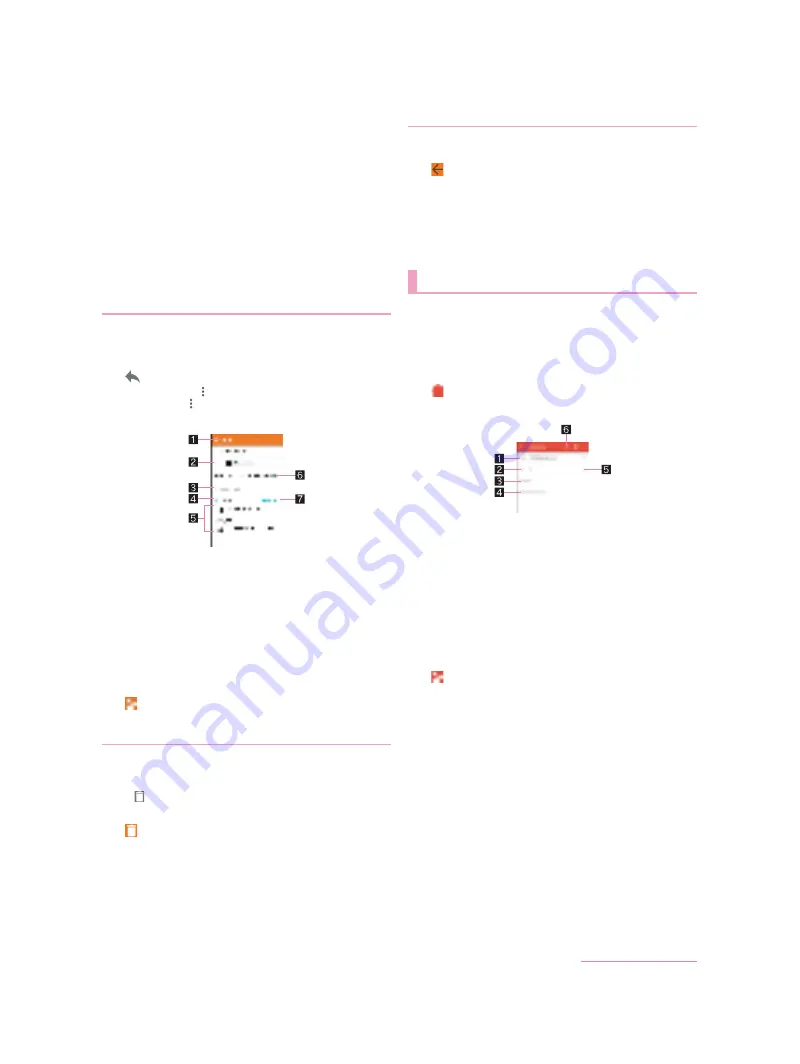
49
Mail/Web Browser
3
Date and time of reception
Touch to display/hide the details of sender, destination or
date and time of reception.
4
Message
5
Attached file
6
Star icon
Use it as a mark indicating that the mail is special or
supposed to be dealt with later.
You can check starred mails in the Starred folder.
7
Menu of each mail
Touch to reply to all, forward or print by mail.
8
Reply
9
Delete
a
Unread
1
In the home screen, display the Apps Sheet
/
select “Communication” folder
/
[Email]
2
Select a mail
3
[
]
:
To reply to all: [
] of each mail
/
[Reply all]
:
To forward: [
] of each mail
/
[Forward]
4
Compose a mail
1
Reply type
Touch to switch Reply/Reply all/Forward.
2
Destination
3
Message
4
Quote text
Touch to display/hide the mail of the sender.
You cannot operate it when forwarding mails.
5
Mail of sender
6
Subject
7
Respond inline
Enter the mail of the sender in the message.
5
[
]
1
In the home screen, display the Apps Sheet
/
select “Communication” folder
/
[Email]
:
To delete selected mails: Touch the images of mails
/
[
]
/
[OK]
2
Select a mail
3
[
]
/
[OK]
1
In the home screen, display the Apps Sheet
/
select “Communication” folder
/
[Email]
2
[
]
/
[Settings]
3
Select an item
General settings
: Make settings for the whole Email.
Add account
: Add account.
Privacy policy
: Check the privacy policy.
:
Select an account to make settings for the details on the
account such as Signature and Email notifications.
You can use a mail service provided by Google or Email
provided by general service providers.
If you have not set up a Google account or Email account, follow
the instructions on the screen and set.
1
In the home screen, display the Apps Sheet
/
select “Google” folder
/
[Gmail]
2
[
]
3
Compose a mail
1
Account
If you set up multiple accounts, you can switch accounts.
2
Destination
Permit the use of phonebook by touching [Allow contacts
suggestions] to display destination candidates when you
enter part of a mail address or a name registered in the
phonebook.
3
Subject
4
Message
5
Add destinations
Touch to add Cc or Bcc.
6
File attachment
4
[
]
Replying/Forwarding mail
Deleting mail
Setting Email
Gmail
D2-01J_E.book 49 ページ
7年
月
日 木曜日 午後
時9分
Summary of Contents for DM-01J
Page 1: ...17 1 INSTRUCTION MANUAL...






























