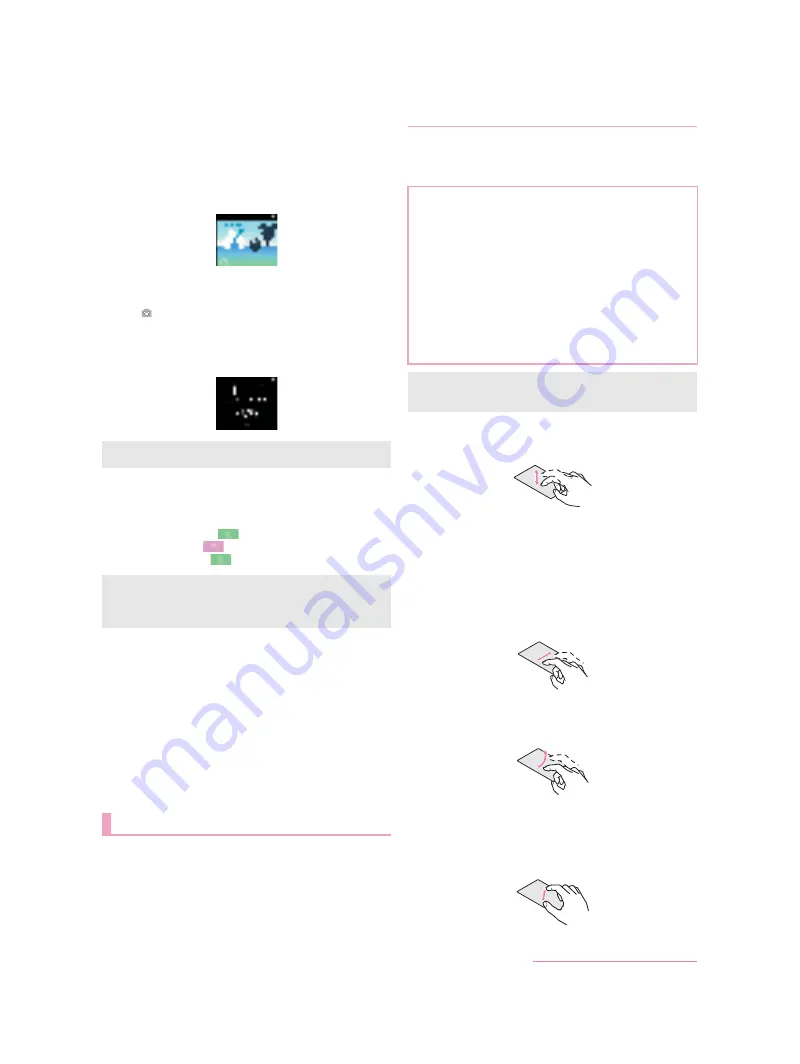
20
Before Using the Handset
■
Stand-by screen
When you close the cover, the stand-by screen is displayed.
When EMOPA is set to OFF
You can enjoy characters animation of Mickey Mouse and others.
Various animation is displayed according to the time period.
Touch the screen to switch the clock and weather information.
・
Weather information whose areas are set in the “Disney
天気予
報
” (Disney weather forecast) app is displayed.
When EMOPA is set to ON
Various information delivered by EMOPA is displayed under the
clock.
Slide [
] up to activate the camera. You can shoot still pictures/
videos using the back camera with the cover closed.
While playing music, the operation panel is displayed under the
clock. You can operate such as playing/pausing music with the
cover closed.
■
Call
You can answer a call with the cover closed. Also, you can make a
call to the other party of latest history when there is a missed call
while the cover is closed.
To answer a call: Slide [
] to the right
To end a call: Slide [
] to the left
To make a call: Slide [
] to the right
■
SMS
When receiving SMSs while cover is closed, touch the screen to
check the preview.
■
Alarm
When the time for an alarm to ring arrives while cover is closed, you
can stop the alarm with the cover closed.
The operating method is the same as the usual screen
(
>
When EMOPA is set to OFF, Disney animation is displayed while
the Disney kisekae alarm rings.
・
You cannot stop the Disney kisekae alarm while the cover is
closed. When you stop the alarm, open the cover.
The followings describe basic operations of the handset such
as operations of the touch panel and navigation keys, and
operations for shooting screenshot.
The followings describe the operations to use the display
(touch panel).
Operations may differ depending on the function and screen in
use.
■
Touch
Touch a key or an item displayed on the screen and then release
your finger from it to select or set it.
■
Touch and hold
When you keep your finger on the touch panel, a menu may appear
depending on the function and screen in use.
■
Slide (Swipe)/Drag
Move your finger while keeping it on the touch panel to scroll the
screen or move an icon, a widget, etc. to the desired position.
In addition, when you touch a menu or an item by mistake, move
your finger away from it to cancel the selection.
■
Flick
Move your finger like sweeping the touch panel in the home screen
etc. to switch pages.
■
Pinch out/Pinch in
You may be able to zoom the screen in/out etc. by putting two
fingers on the touch panel and moving them with putting a distance
between two fingers apart (pinch out)/closer (pinch in) depending
on the function and screen in use.
You can use the camera and play music when EMOPA is set to
ON.
You need to carry out First things first to use all call functions
when using the small window screen. Touch [Initial settings for
a cover] in the status panel in advance and follow the
instructions on the screen and operate.
Basic operation
Operation of touch panel
Cautions when using the touch panel
The touch panel is designed to be lightly touched with your
finger. Do not forcefully press with your finger or a pointed
object (fingernail, ballpoint pen, pin, etc.).
In the following cases, the touch panel may not work even if
you touch it. May cause a malfunction.
Operation with a gloved finger
Operation with the tip of a fingernail
Operation with foreign object placed on the operation pad
Operation on the touch panel on which a protective sheet,
sticker, etc. is put
Operation while the touch panel is wet
Operation with fingers wet with sweat, water, etc.
Operation under water
Operations may be interrupted if you touch an area other than a
confirmation screen or the status bar while the confirmation
screen etc. is displayed.
D2-01J_E.book 20 ページ
7年
月
日 木曜日 午後
時9分
Summary of Contents for DM-01J
Page 1: ...17 1 INSTRUCTION MANUAL...






























