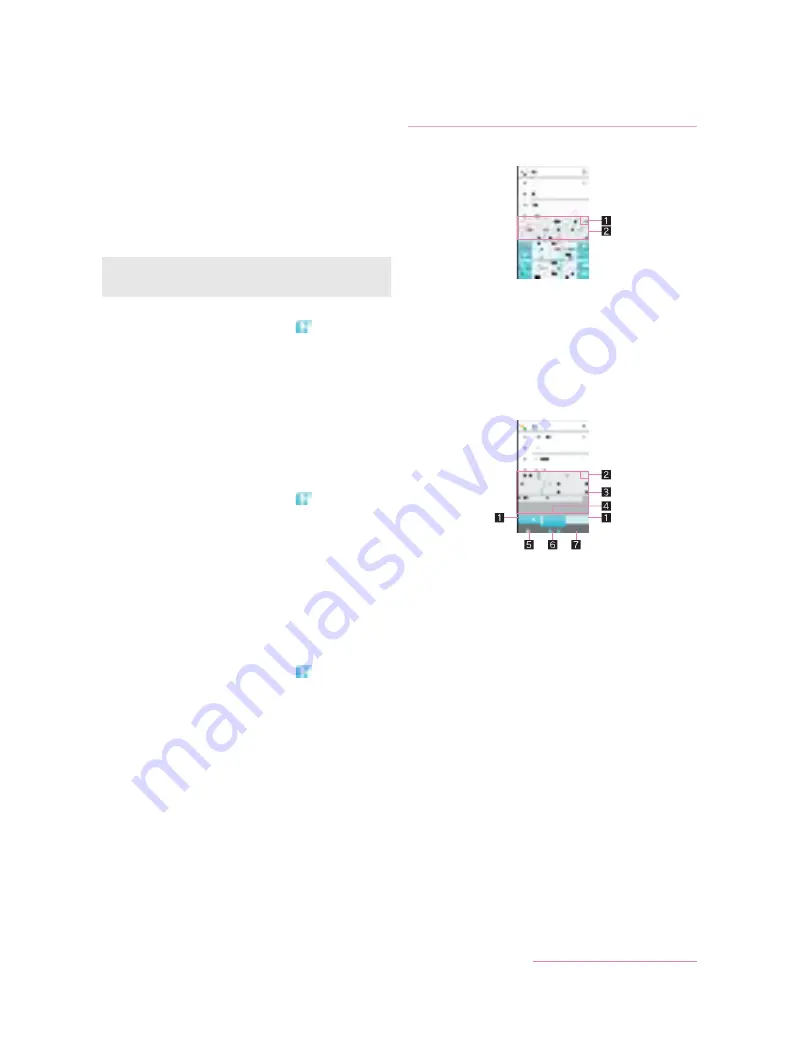
24
Before Using the Handset
Wildcard prediction
: Set whether to use the wildcard
prediction.
Typing error correction
: Set Typing error correction.
Beginning prediction for mail
: Display text candidates to use
at the beginning of a message when entering the message
for a mail.
Internet conversion engine
: Display conversion candidates
by using a conversion engine on the Internet.
Auto capitalization
: In half-width alphabet entry, enter an
initial character at the head of a text with upper case one.
Auto space input
: In half-width alphabet entry, automatically
insert a half-width space after selecting an English word.
■
Dictionary
1
In the character entry screen, [
]
/
[Other
settings]
/
[Dictionary]
2
Select an item
User dictionary
: Edit words in the user dictionary.
Download dictionary
: Register/Cancel/Delete downloaded
dictionaries.
Update conversion dictionary
: Update or download
conversion dictionaries.
Contacts name collaboration
: Add name data of the
phonebook to the dictionary or reset the name data in the
dictionary.
■
Slide operation
1
In the character entry screen, [
]
/
[Other
settings]
/
[Slide operation]
2
Select an item
Upward slide
: Set the operations available when you slide
the keyboard from its bottom to top.
Downward slide
: Set the operations available when you slide
the keyboard from its top to bottom.
Rightward slide
: Set the operations available when you slide
the keyboard from its left edge to right edge.
Leftward slide
: Set the operations available when you slide
the keyboard from its right edge to left edge.
■
Reset
1
In the character entry screen, [
]
/
[Other
settings]
/
[Reset]
2
Select an item
Set the default settings
: Reset the settings of S-Shoin.
Clear learning dictionary
: Reset the learning dictionary.
Reset facemark list
: Reset the contents of the emoticon list.
Example: When entering “
文字
”
1
In the character entry screen, enter “
”
1
Enlarge/Reduce
Enlarge/Reduce the conversion candidates field.
2
Conversion candidates field
Displayed when [Word prediction] is enabled.
Touch one of conversion candidates to enter.
If you set an Internet conversion engine, [Net conv] is
displayed. Touch it to display conversion candidates
searched by the conversion engine on the Internet.
2
[Convert]
3
In the conversion candidates field, select “
文字
”
1
Range reduction/Range enlargement
Reduce/Enlarge the range of characters to convert.
Displayed only when available.
2
Close
Close the conversion candidates field.
3
Conversion candidates field
Touch one of conversion candidates to enter.
If you set an Internet conversion engine, [Net conv] is
displayed. Touch it to display conversion candidates
searched by the conversion engine on the Internet.
4
Determine
Determine the conversion.
5
Predictive candidates
Predictive candidates are displayed.
6
Conversion candidates
Conversion candidates are displayed.
7
Katakana and alphanumeric
Katakana and alphanumeric conversion candidates are
displayed.
[Auto capitalization]
This function may not follow the setting depending on the app in
use.
Entering characters
D2-01J_E.book 24 ページ
7年
月
日 木曜日 午後
時9分
Summary of Contents for DM-01J
Page 1: ...17 1 INSTRUCTION MANUAL...






























