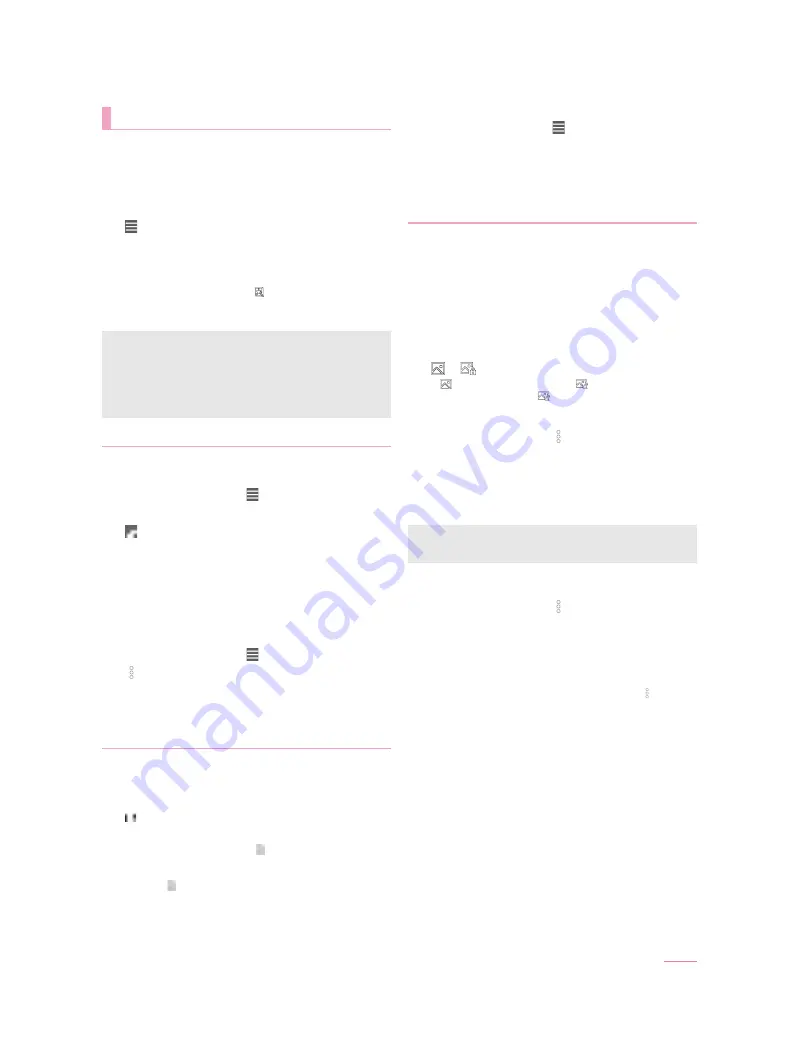
59
Apps
You can sort images and videos by event and location and use
them.
When the image is displayed, it is processed to improve the
detail and more clearly.
1
In the home screen, display the Apps Sheet
/
[Album]
2
[
]
/
select a category
3
Select data
:
To delete data: Touch and hold data
/
[Delete]
/
[YES]
4
Confirm the data
:
As for the still picture, touch [
] to edit the image. If you use
Graphics Editor in the “Album” app, you can also add the
Disney frame and stamps.
You can sort images and videos by created group.
■
Sorting by event
1
In the Album screen, [
]
/
[Event]
2
[Not set]
3
[
]
/
[Create new event]
4
Select data to classify
/
[Create]
5
[INPUT NEW EVENT.]
/
enter an event name
/
[OK]
/
[Create]
■
Sorting by location
The data with location information attached is automatically
sorted on a map.
1
In the Album screen, [
]
/
[Map]
2
[
]
/
[Location settings]
3
Touch and hold the data to classify
/
drag the
data to the point to register it onto
/
[OK]
You can sort images and videos by tagging.
■
Adding a tag
1
In the Album screen, select data
2
[
]
3
Select a tag
:
The tag is added. Design of [
] changes according to the
tag.
:
If you touch the icon of the tag, the tag is deleted. The icon
returns [
].
■
Displaying data by selecting the tag
1
In the Album screen, [
]
2
Select a tag
:
Data which is added the selected tag is displayed.
:
If you touch the [
B
] at the top left of the screen, selected tag
is disabled.
You can use the display mode that allows all images and
videos to display and the hide mode that allows images and
videos you have set in advance to hide.
■
Setting displaying/hiding data
Set whether to hide data with the hide mode.
Setting is not available in the hide mode. Set it in the display
mode.
Setting by data
1
In the Album screen, select data
2
[
]/[
]
:
[
] indicates displaying while [
] indicates hiding. When
the data is set to hide, [
] is also displayed on a thumbnail
of the Album screen.
Setting multiple data collectively
1
In the Album screen, [
]
/
[Display/Hide
images]
2
[Select images to hide]/[Select images to
display]
3
Select data
/
[OK]
/
[YES]
■
Switching displaying modes
Switch the display mode/hide mode.
1
In the Album screen, [
]
/
[Display/Hide
images]
2
[Hide images]/[Display images]
:
If you register your fingerprint, you can switch the display
mode/hide mode using fingerprint authentication while the
Album screen is displayed.
For the operation by fingerprint authentication, [
]
/
[Display/Hide images]
/
[Switching by FingerPrint] to set it.
Album
If files are not displayed, they may be displayed normally by
deleting a database file of Album. Connect the handset to a PC
using Micro USB Cable 01 (sold separately) and delete
/PRIVATE/SHARPV/PM/DATABASE folder on the handset
memory or a microSD Card to use. If you delete the database
file, created information of event, location, etc. are also deleted.
Take extra precautions and check when deleting.
Sorting data
Adding a tag to data
Displaying/Hiding data
Setting of hiding images and videos is available only in “Album”.
Even if images and videos are set to hide, they are displayed in
other apps.
D2-01J_E.book 59 ページ
7年
月
日 木曜日 午後
時9分
Summary of Contents for DM-01J
Page 1: ...17 1 INSTRUCTION MANUAL...






























